Adding Box Descriptions
Quick Pallet Maker allows the user to enter a code and a description for the calculated boxes.
Open a new input window on File -> New Data Sheet -> Box on Pallet.
NOTE: in this example we are going to start from box, but you can choose to start from primary package or container.
Open a new input window on File -> New Data Sheet -> Box on Pallet.
NOTE: in this example we are going to start from box, but you can choose to start from primary package or container.
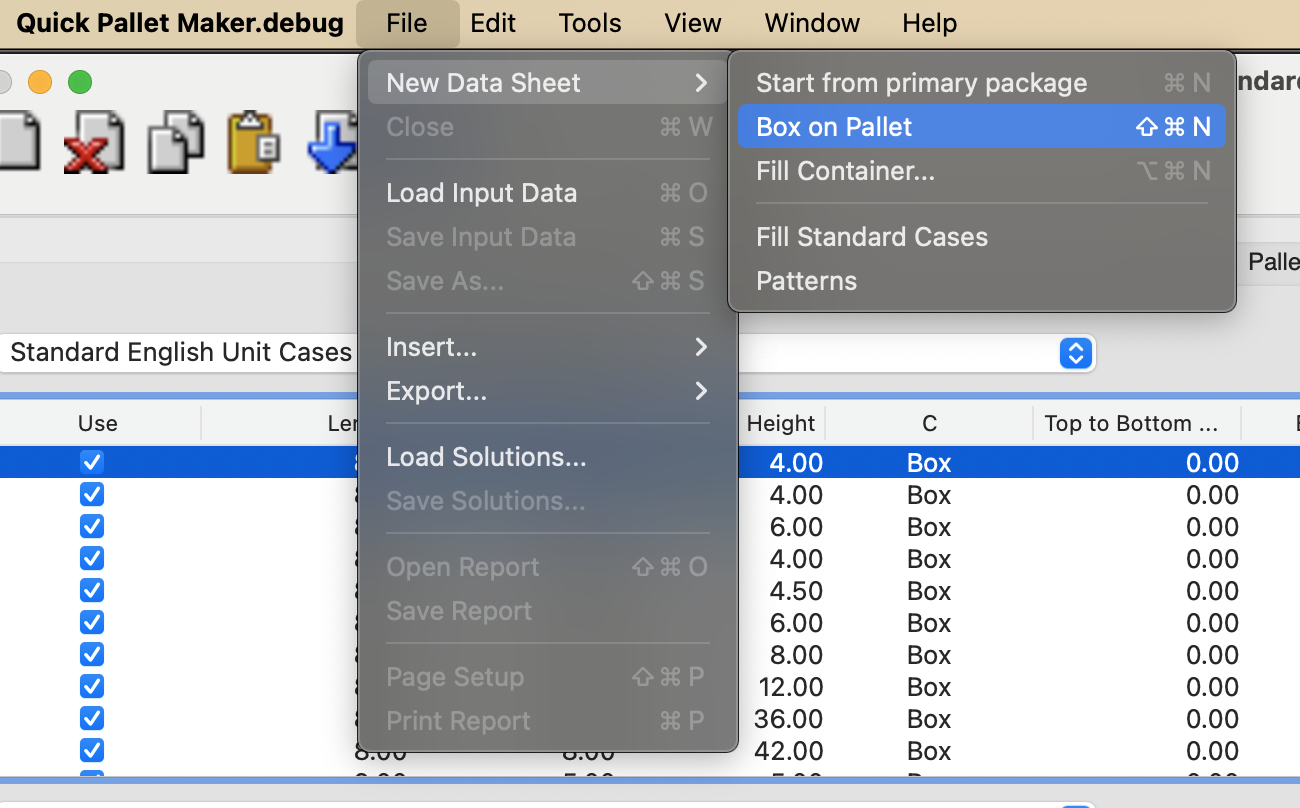
New Data Sheet - Box on Pallet
Set the box dimensions: 400x300x200 mm, weight 3 kg and click on the Add Box button.
NOTE: for Ti-Hi pallets it is not necessary to set the Amount of boxes because QPM will fill the pallets until the pallet constraints are met. Hence, leave zero as the amount.
NOTE: for Ti-Hi pallets it is not necessary to set the Amount of boxes because QPM will fill the pallets until the pallet constraints are met. Hence, leave zero as the amount.
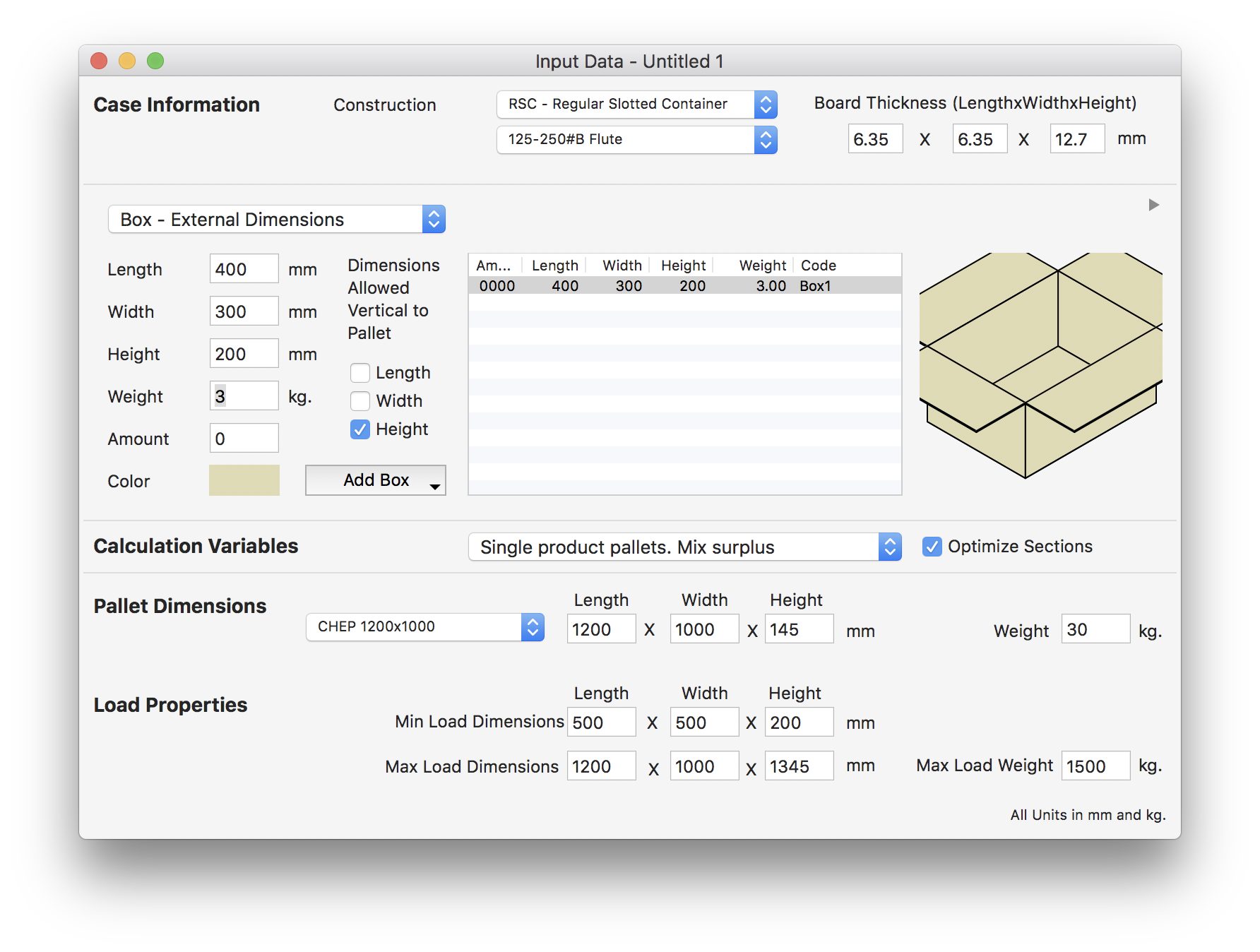
Input Data
Right-click on the box drawing to select the Description option from the pull-down menu.
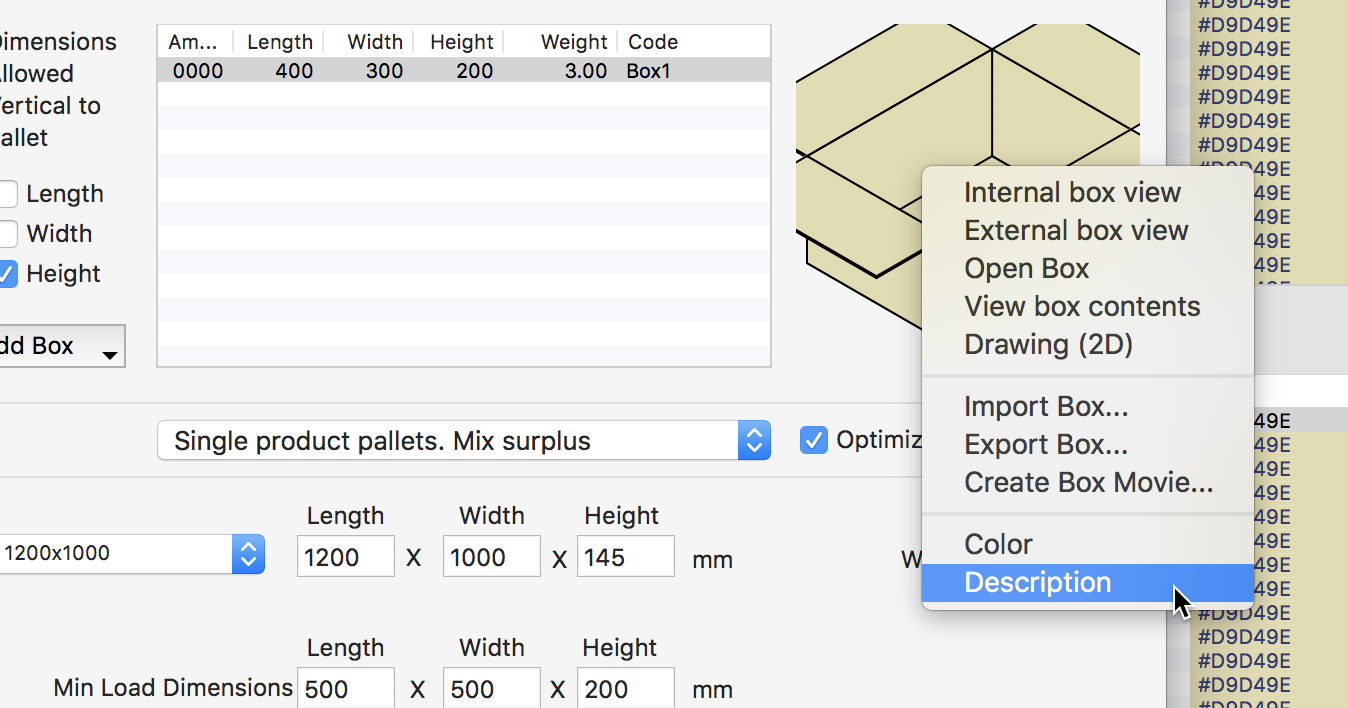
Box Description Menu Command
Set the Code and Description and press OK.
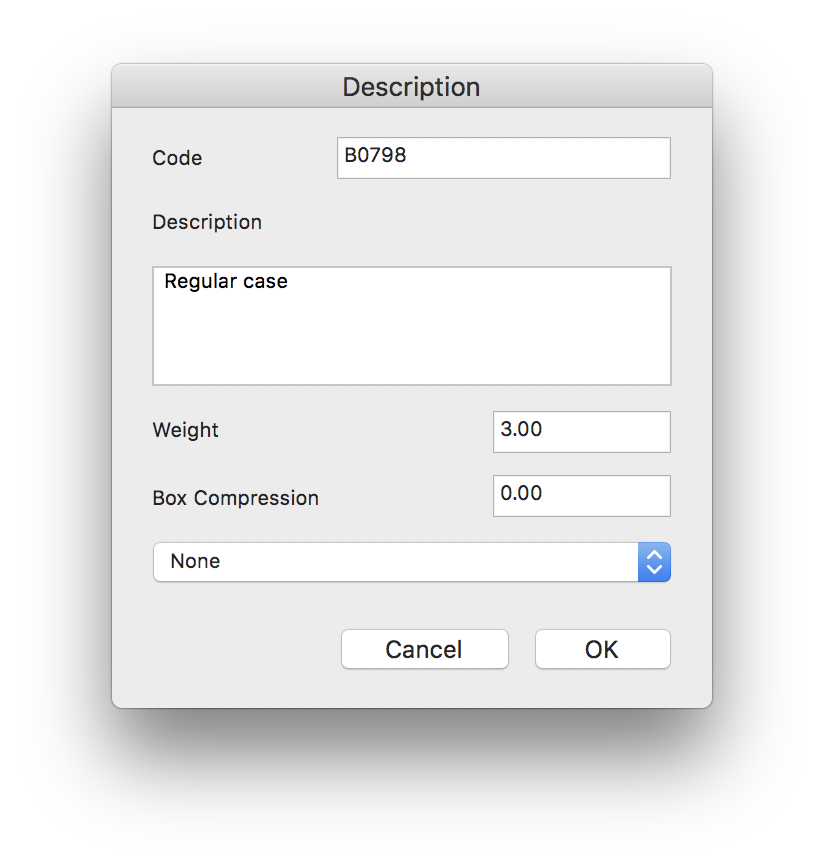
Description Window
You can see the box codes and descriptions in the Detailed Report under the Window menu.
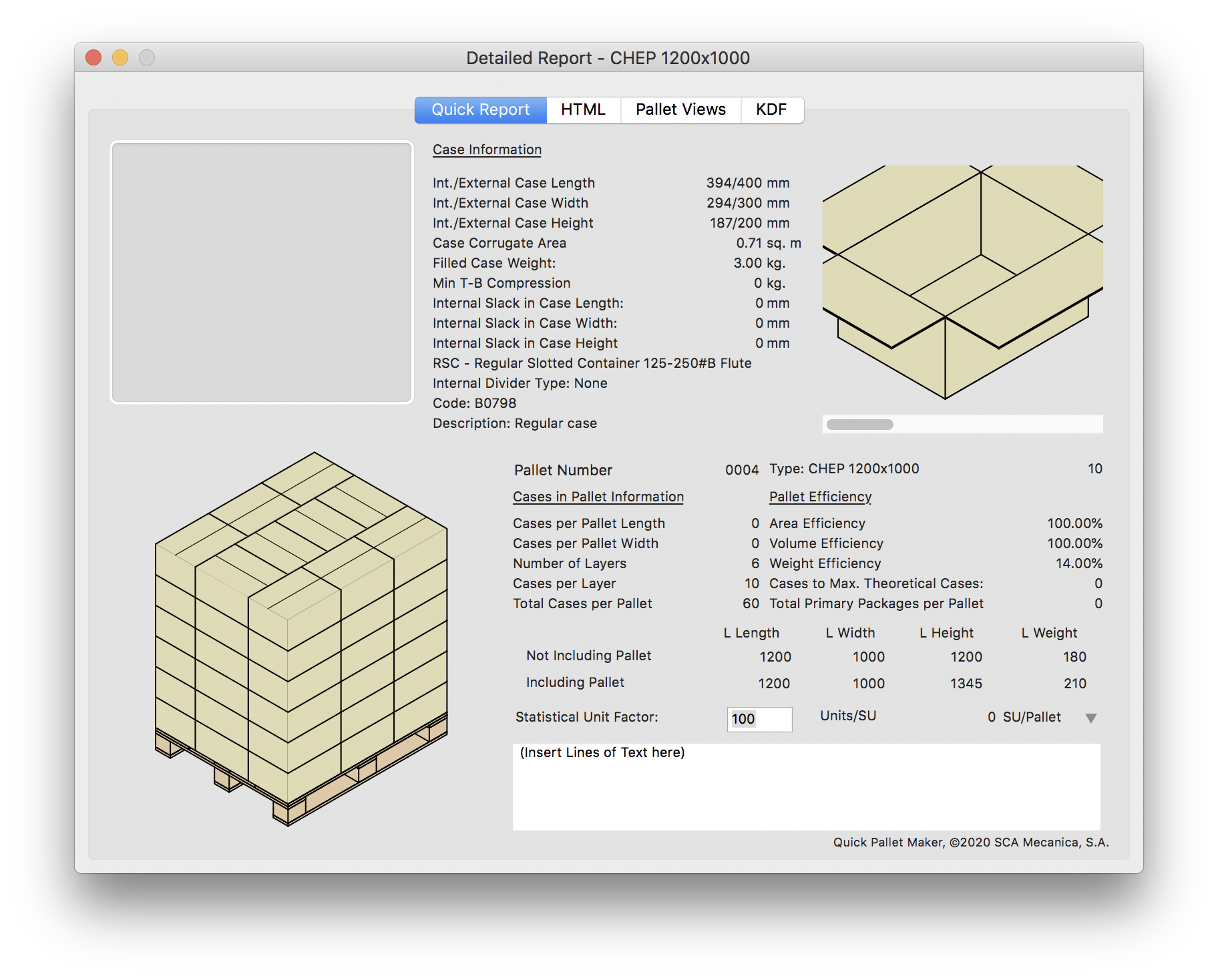
Detailed Report
Watch the video
This example is also available as a YouTube video.Image title