Set the Ti/Hi Before Calculating
This is an example that explains how to calculate pallet layouts in which the user already knows the number of boxes per layer (Ti) and the number of layers per pallet (Hi). In some cases, the warehouse will already know this value, but it is still important to produce the exact layout that confirms the numbers.
The first step is to run Quick Pallet Maker and open a new window starting from box dimensions. The appropriate command for this is File - New Data Sheet - Box to Pallet.
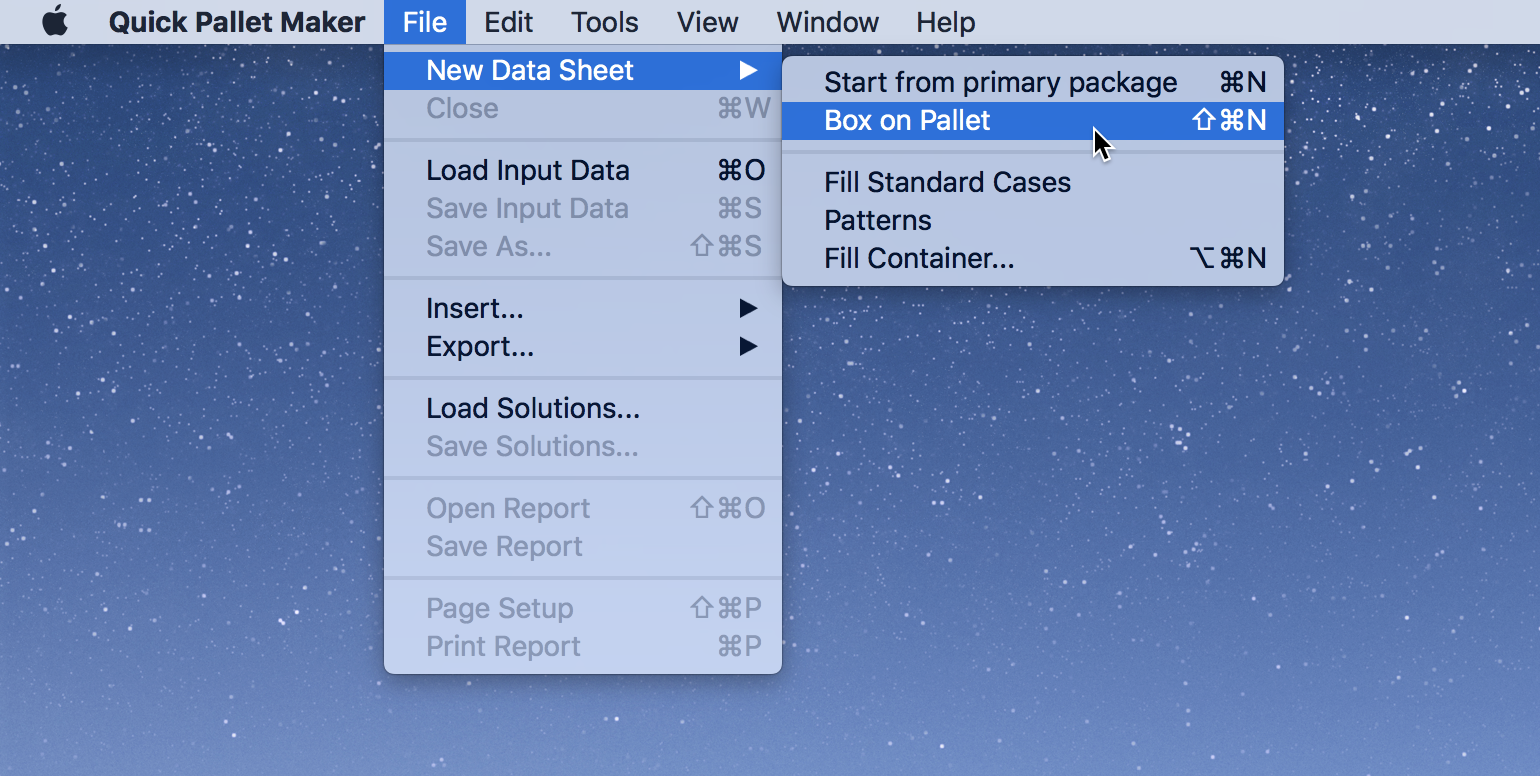
New Data Sheet - Box on Pallet
A new window will appear. We select the 48x40 pallet and make sure that the minimum length and height are equal to zero. In this example, we use inches/lbs as the work units.
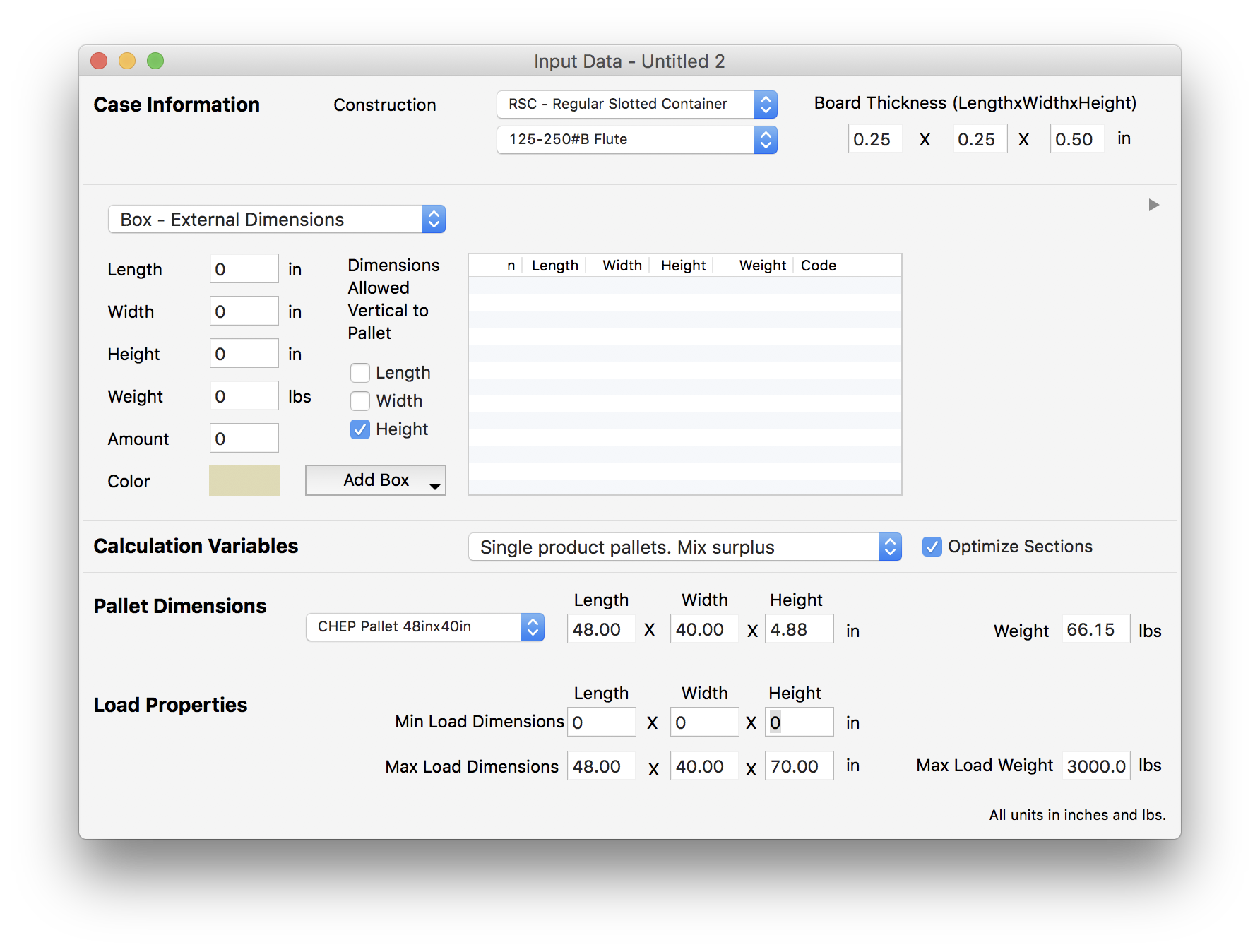
Input Window
The input data for this example (that contains only one box) will be copied from a spreadsheet. Note that we have replaced the box amount with the Ti/Hi values, separated by an x.
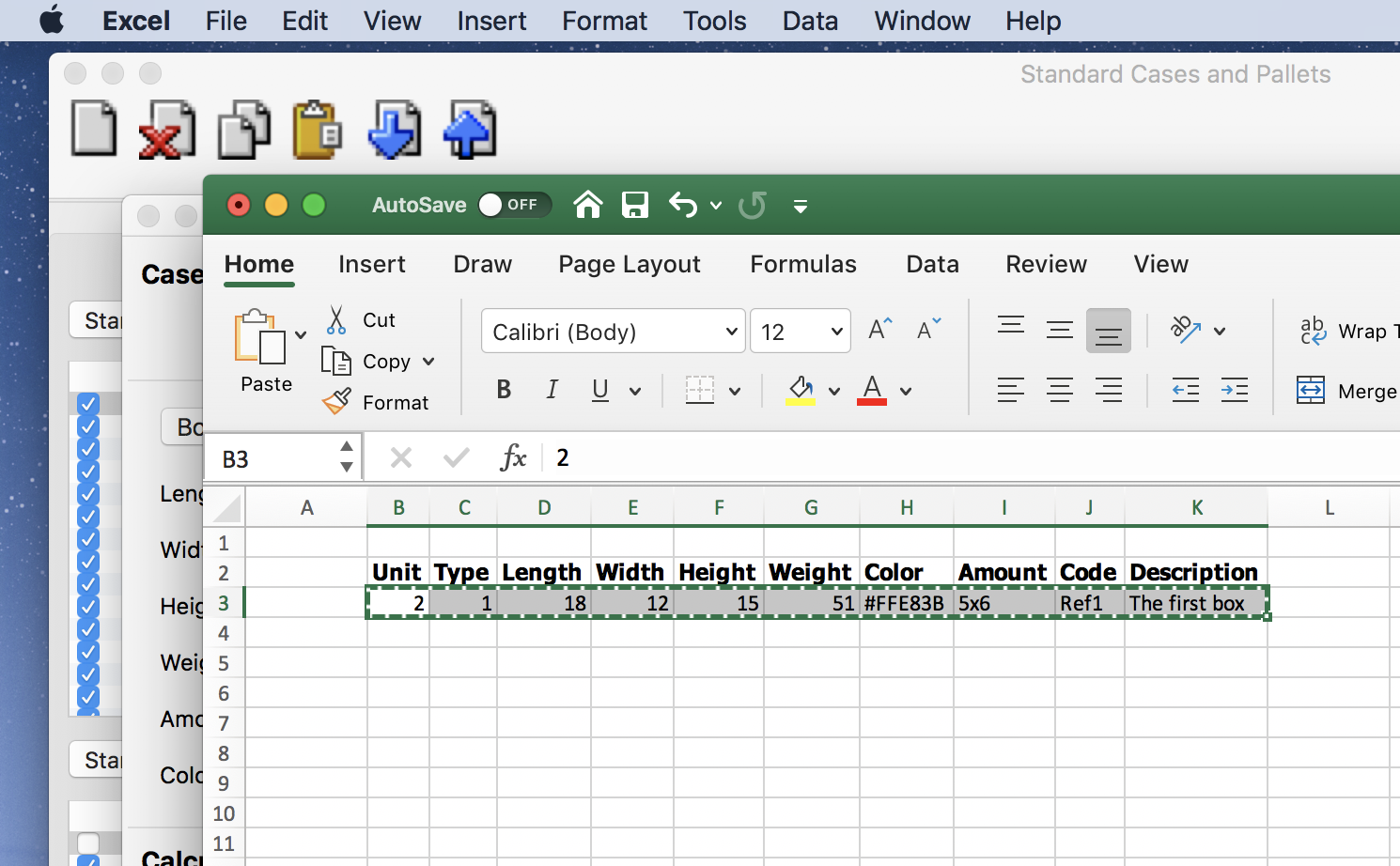
Copy from Spreadsheet
Then we go back to Quick Pallet Maker, click on the table in the center, and then use the Paste.
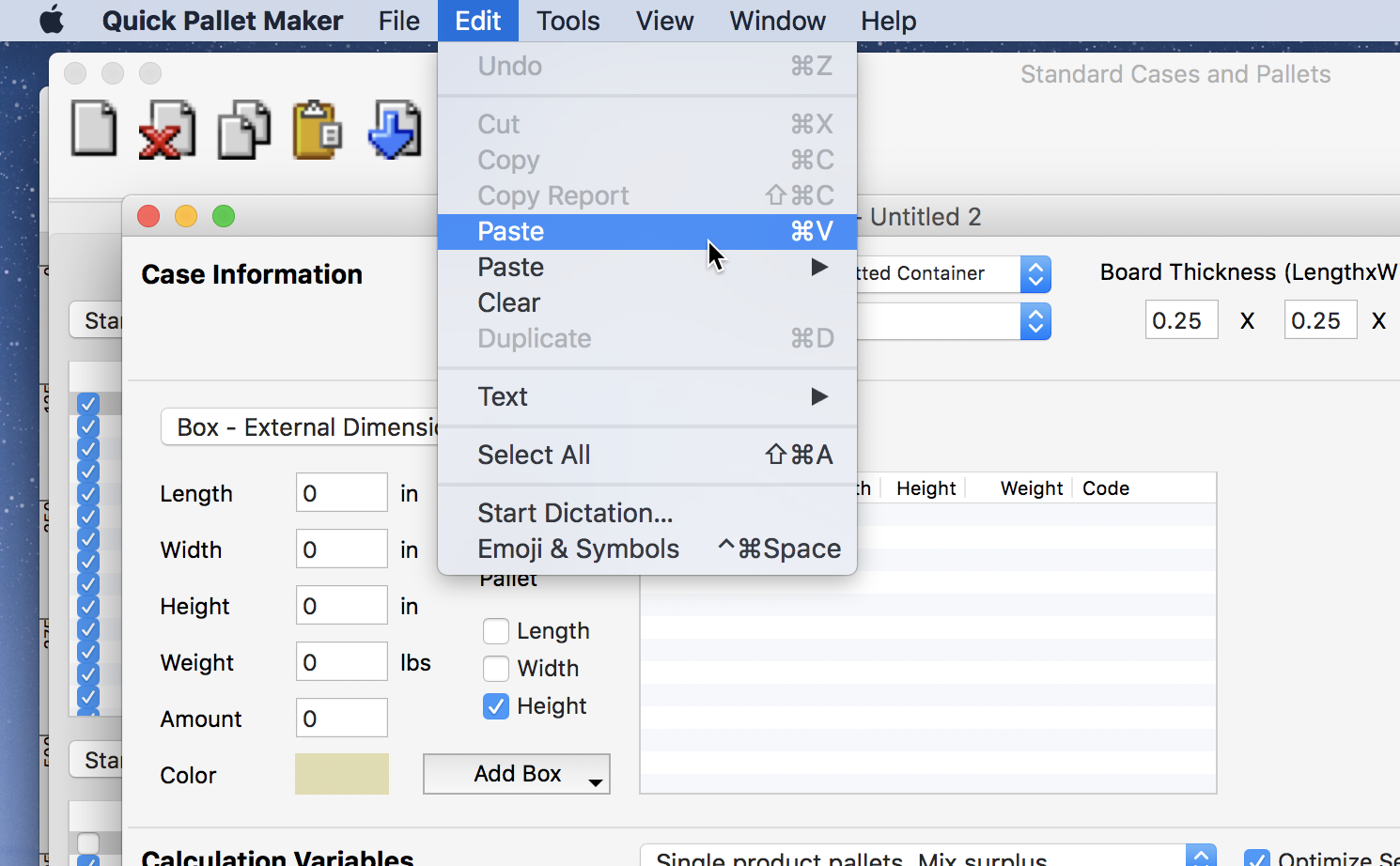
Edit - Paste
The box should appear with the amount column value replaced by the Ti/Hi.
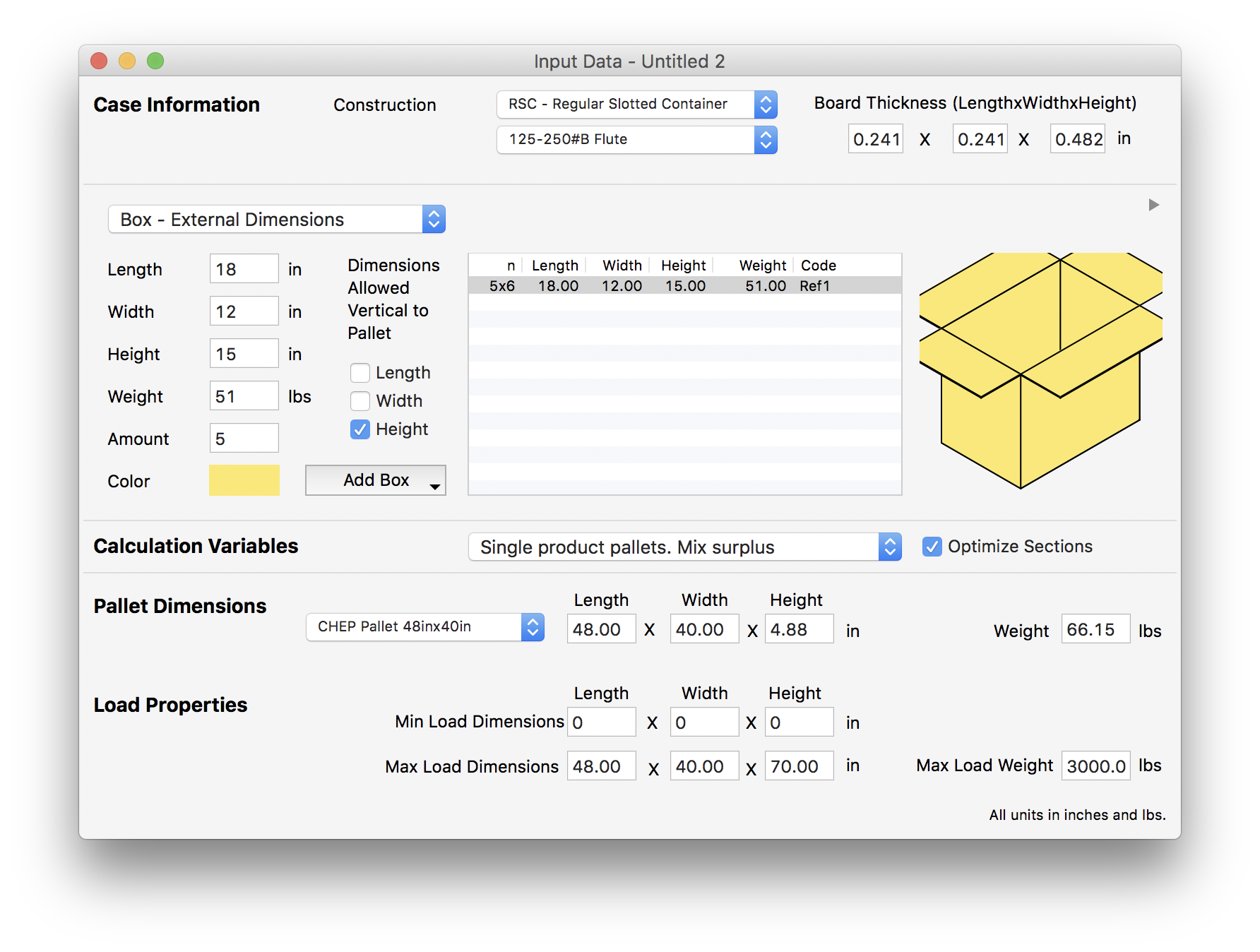
Box in Window
Then we use Tools - Recalculate to get the results for this box.
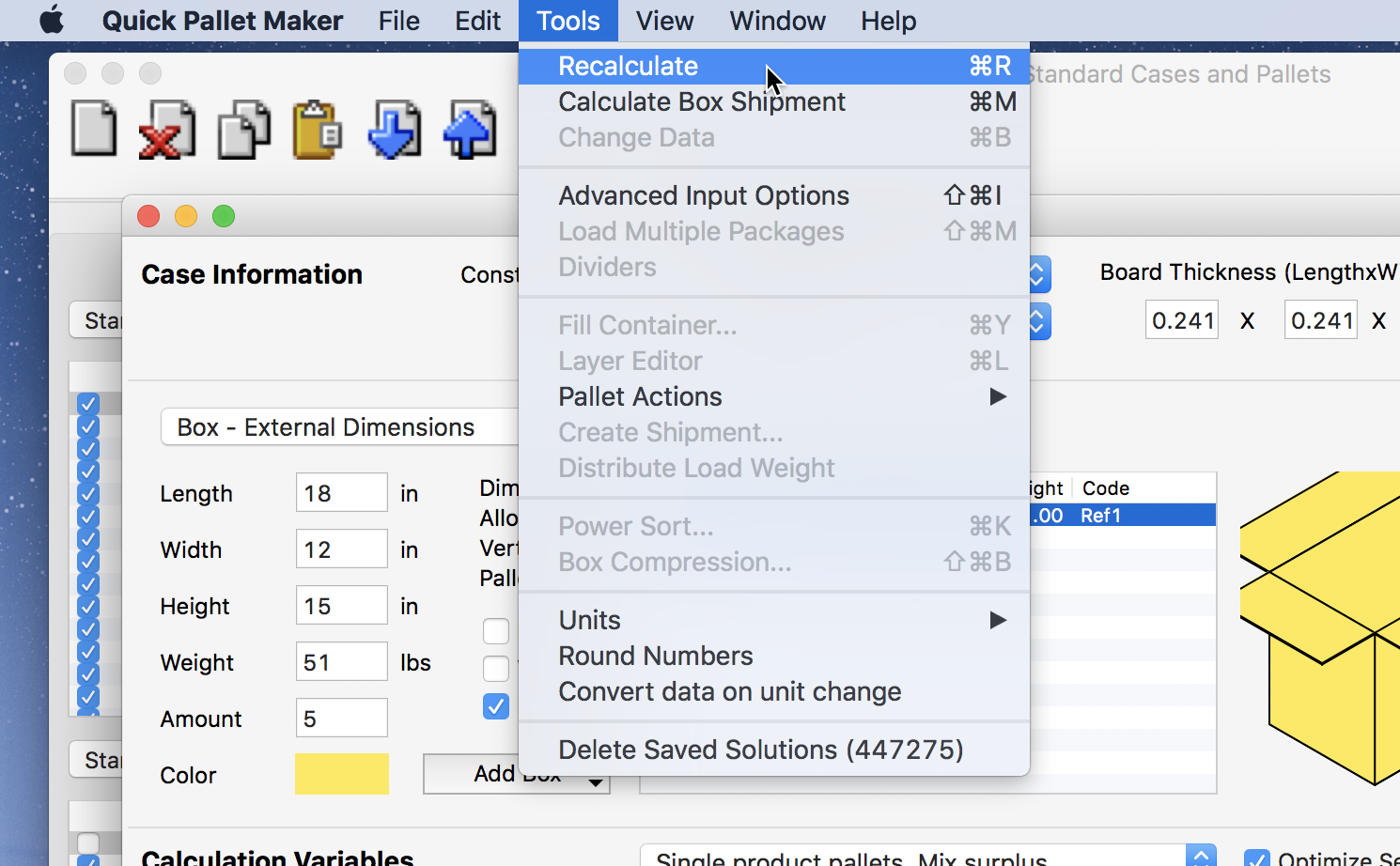
Tools - Recalculate
The resulting pallet should have as many boxes per layer and per height, as were determined previously. Remember that if you generate a long list of pallets, you can print them all at the same time by selecting them from the list and then using File - Print Report.
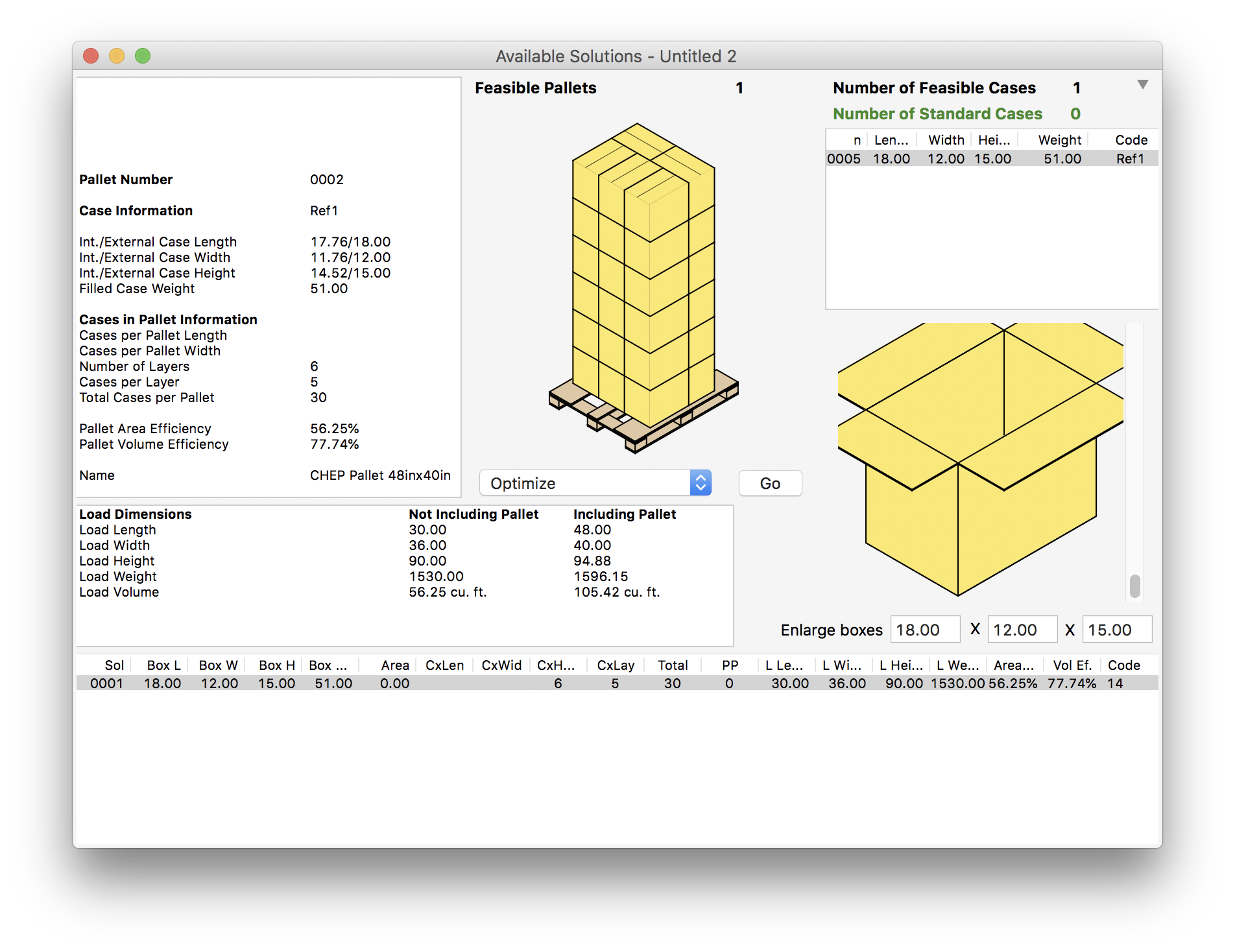
Available Solutions
Watch the video
This example is also available as a YouTube video.YouTube Video