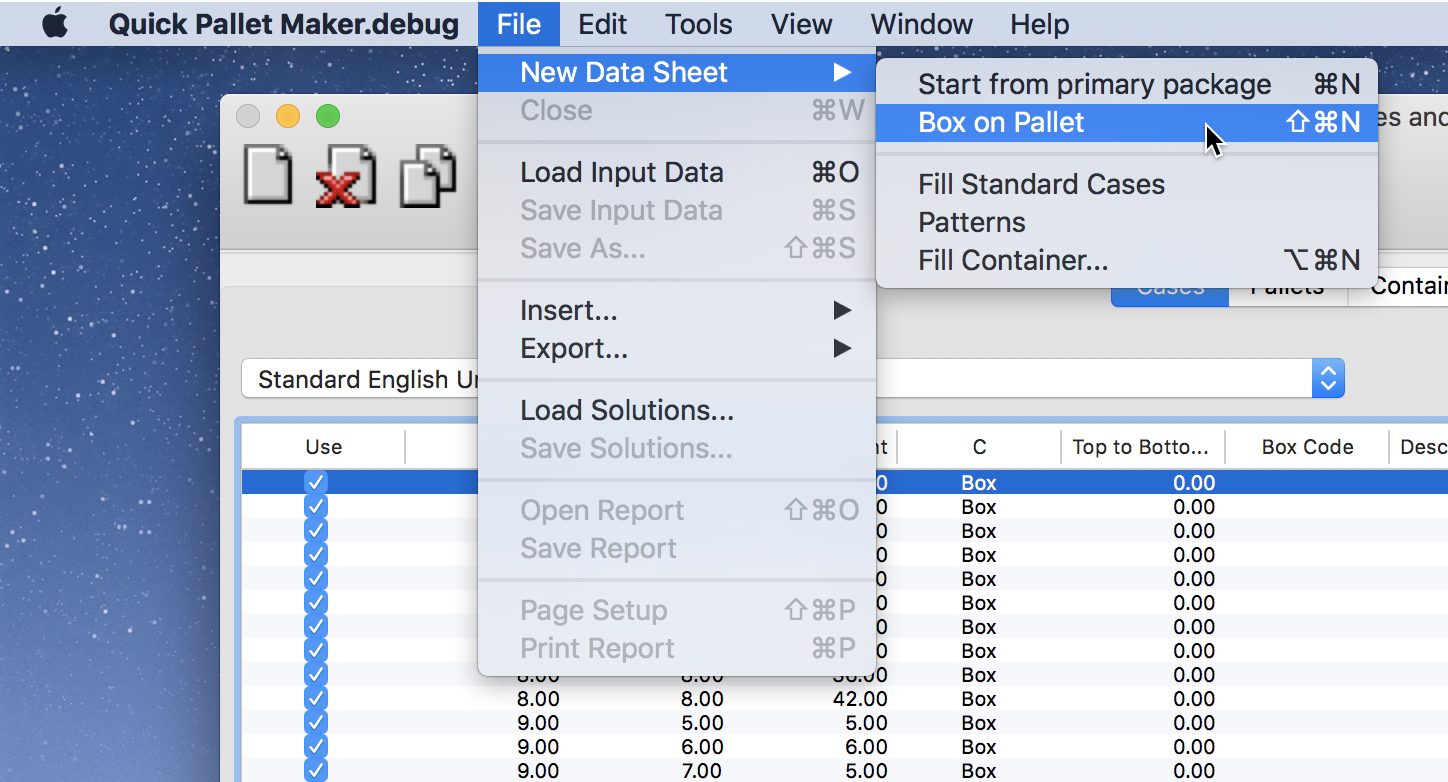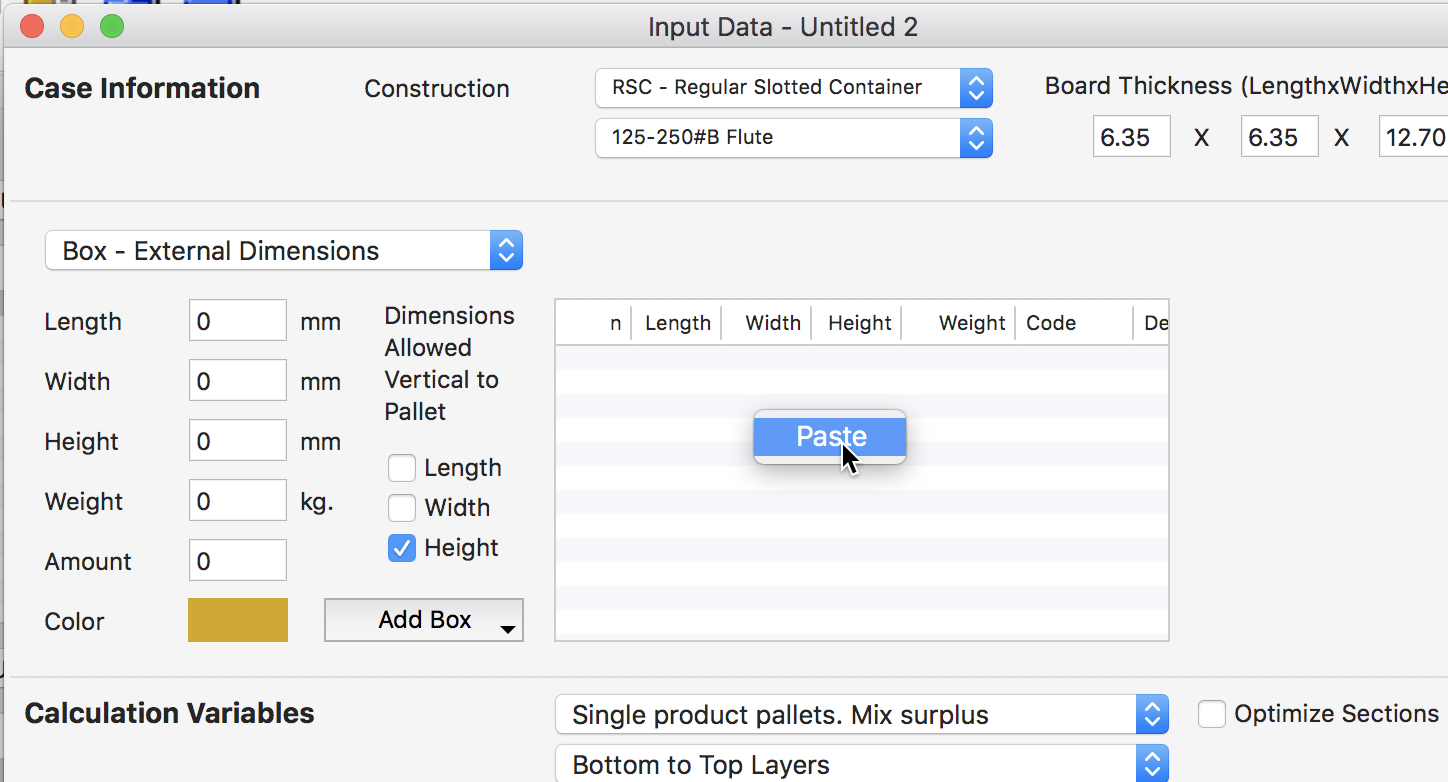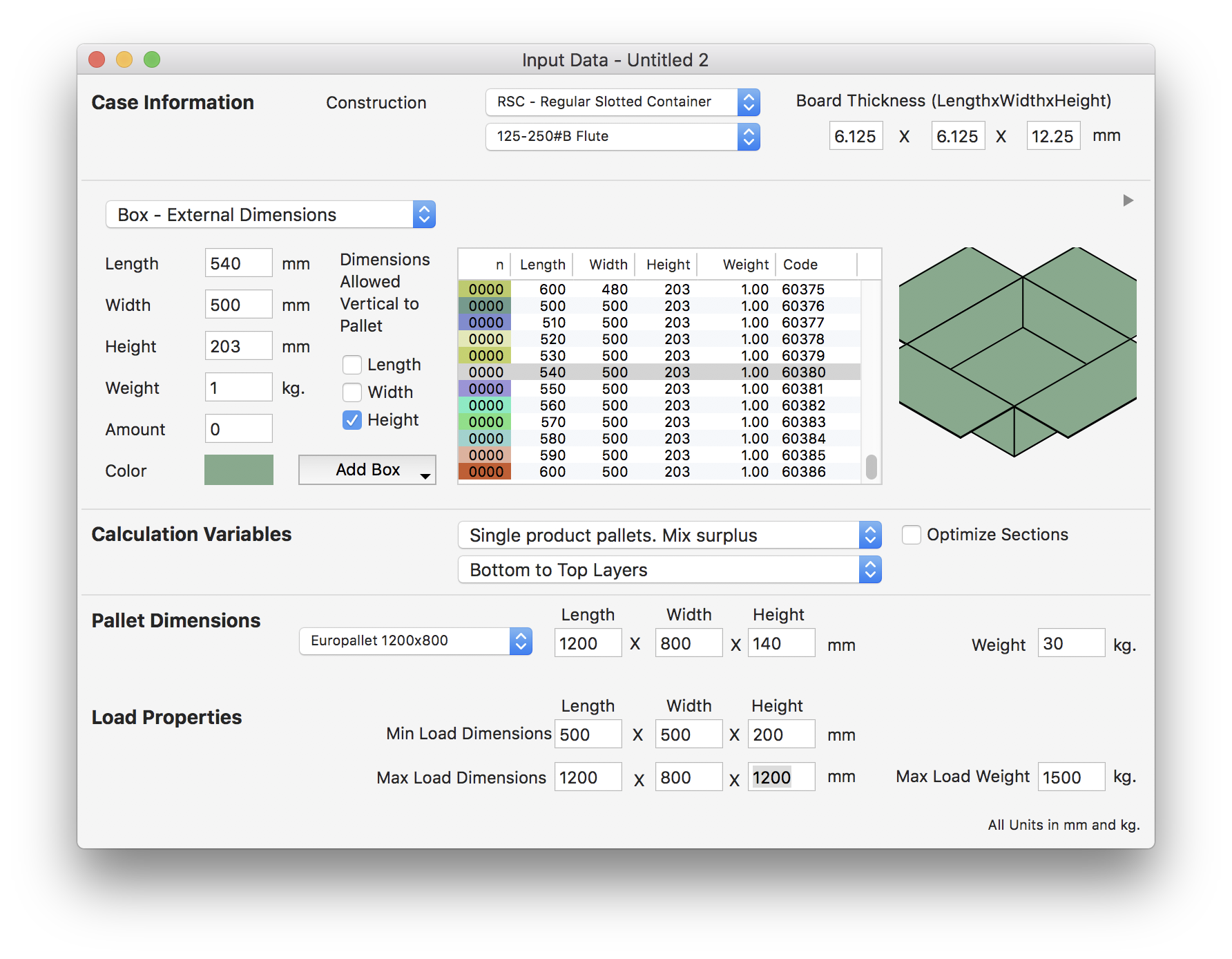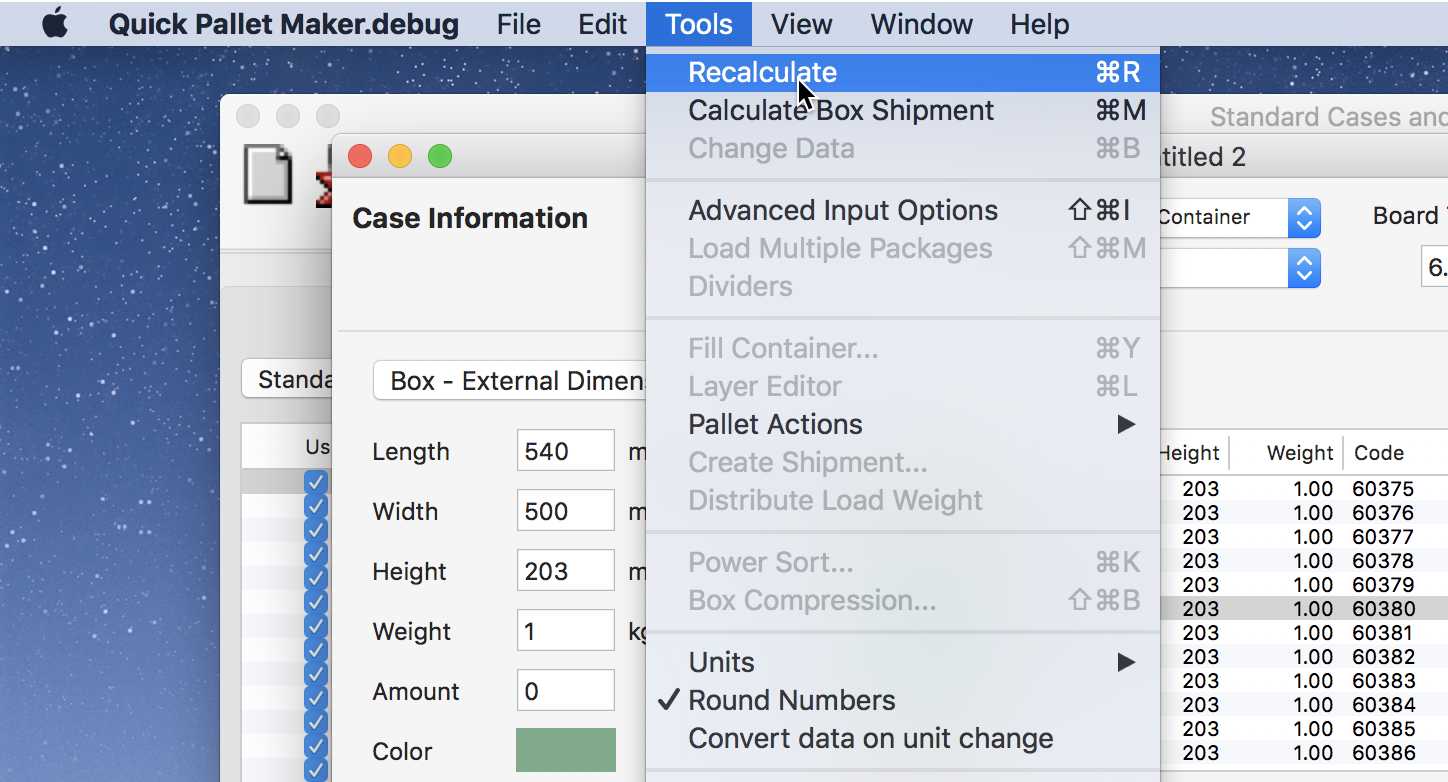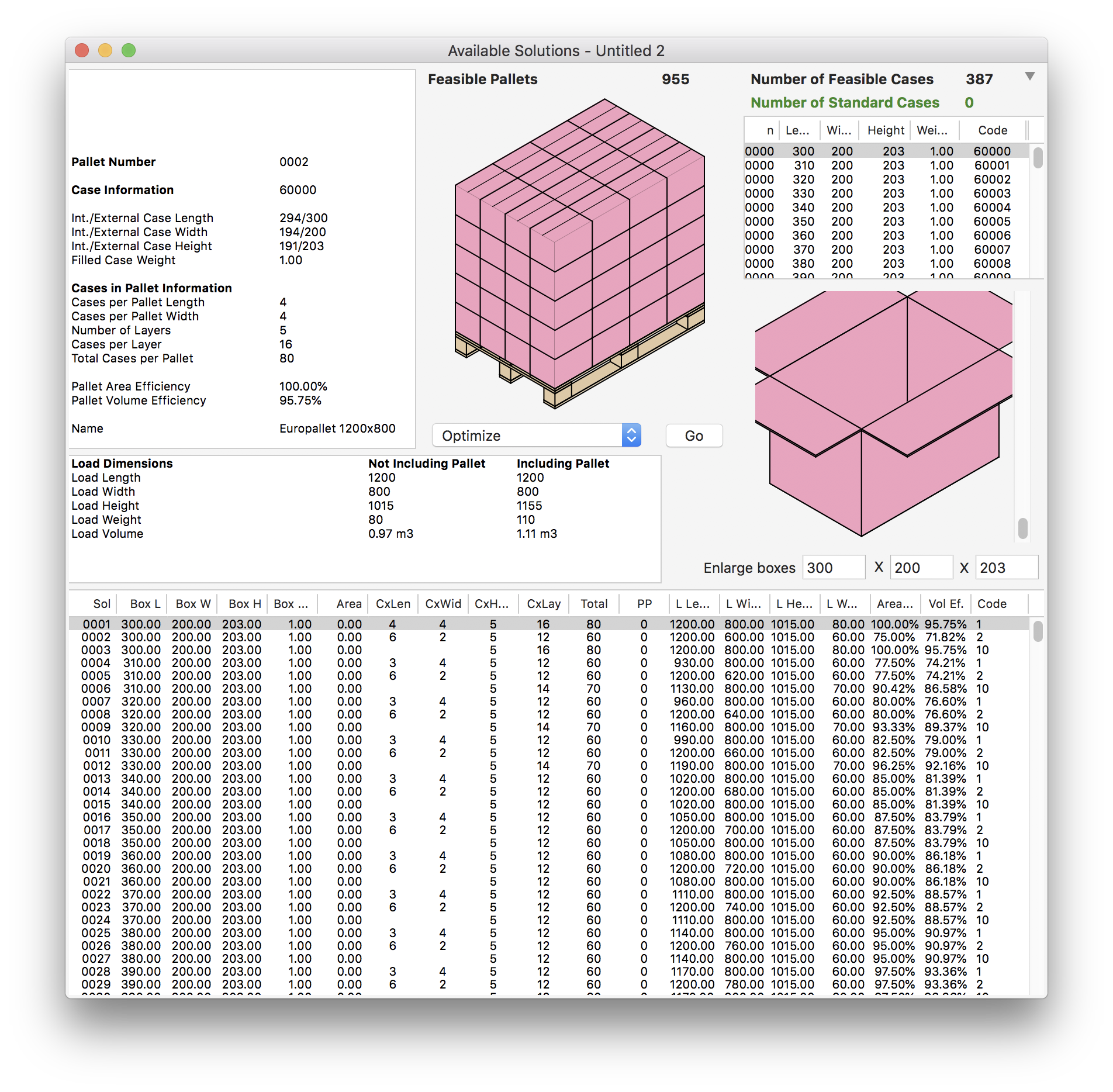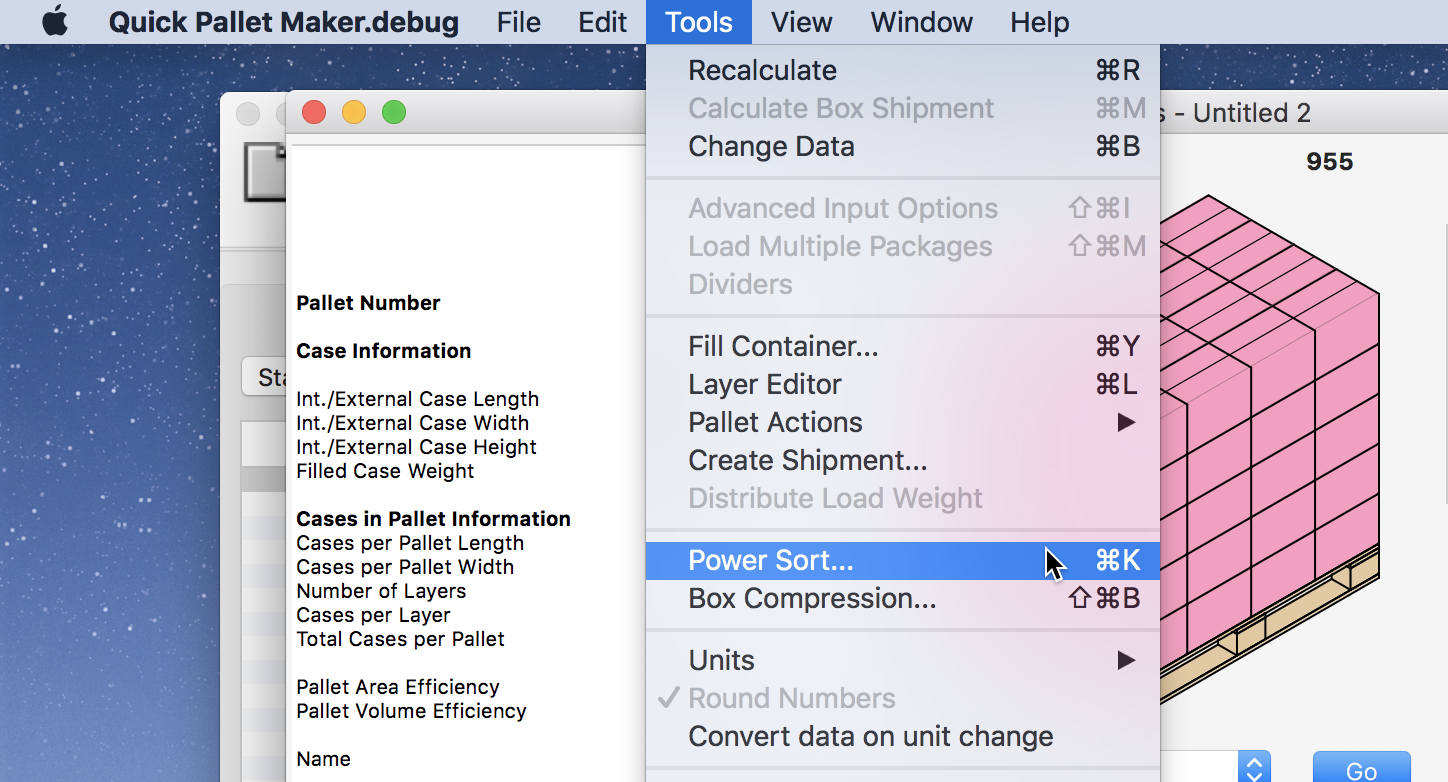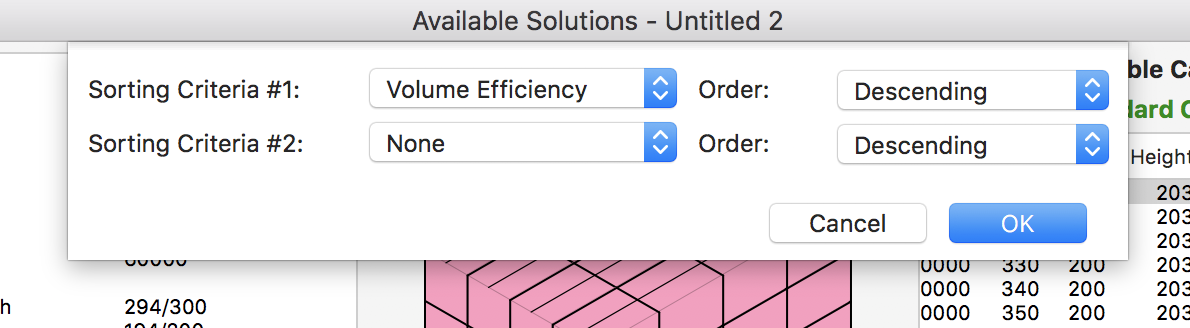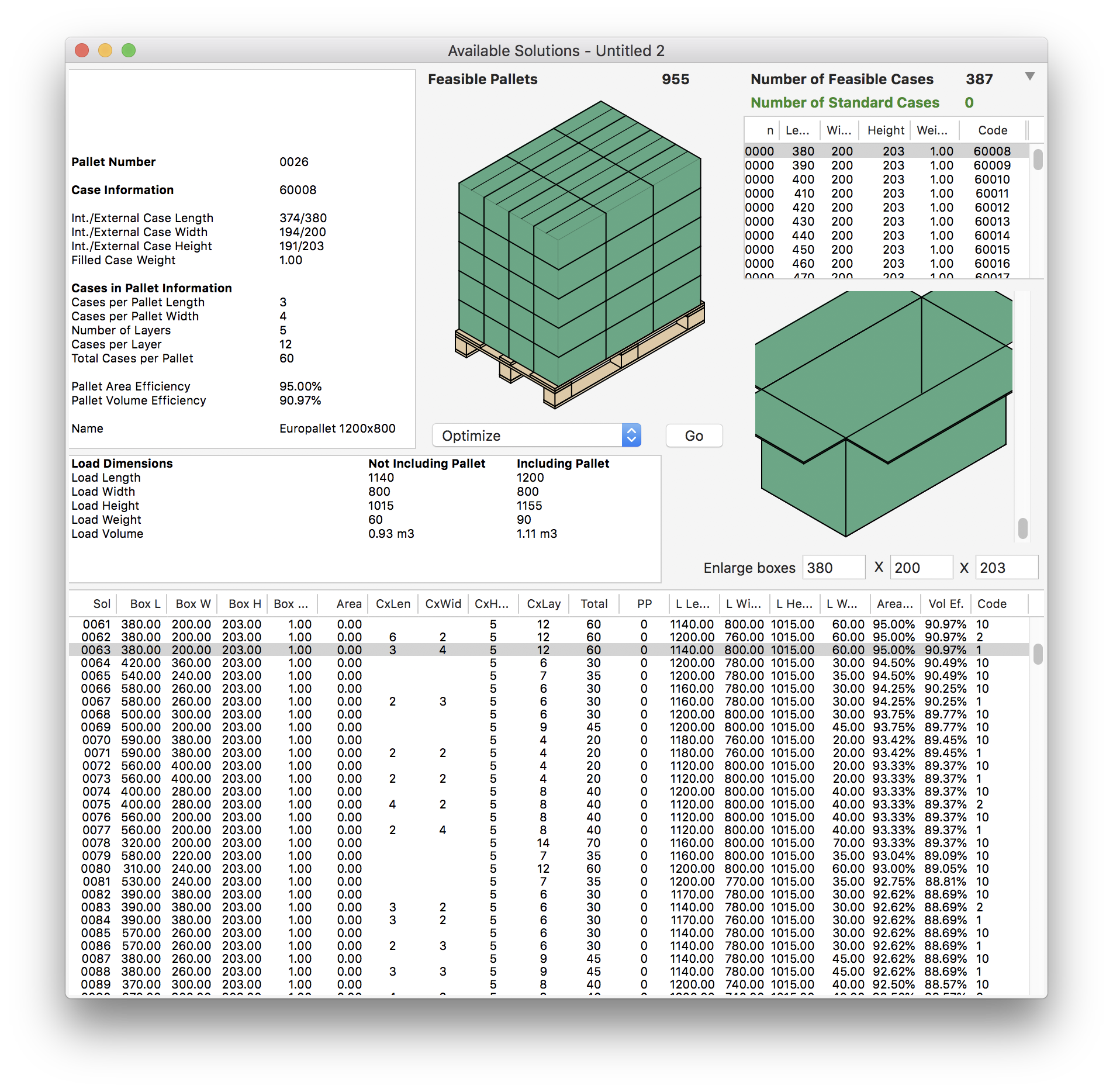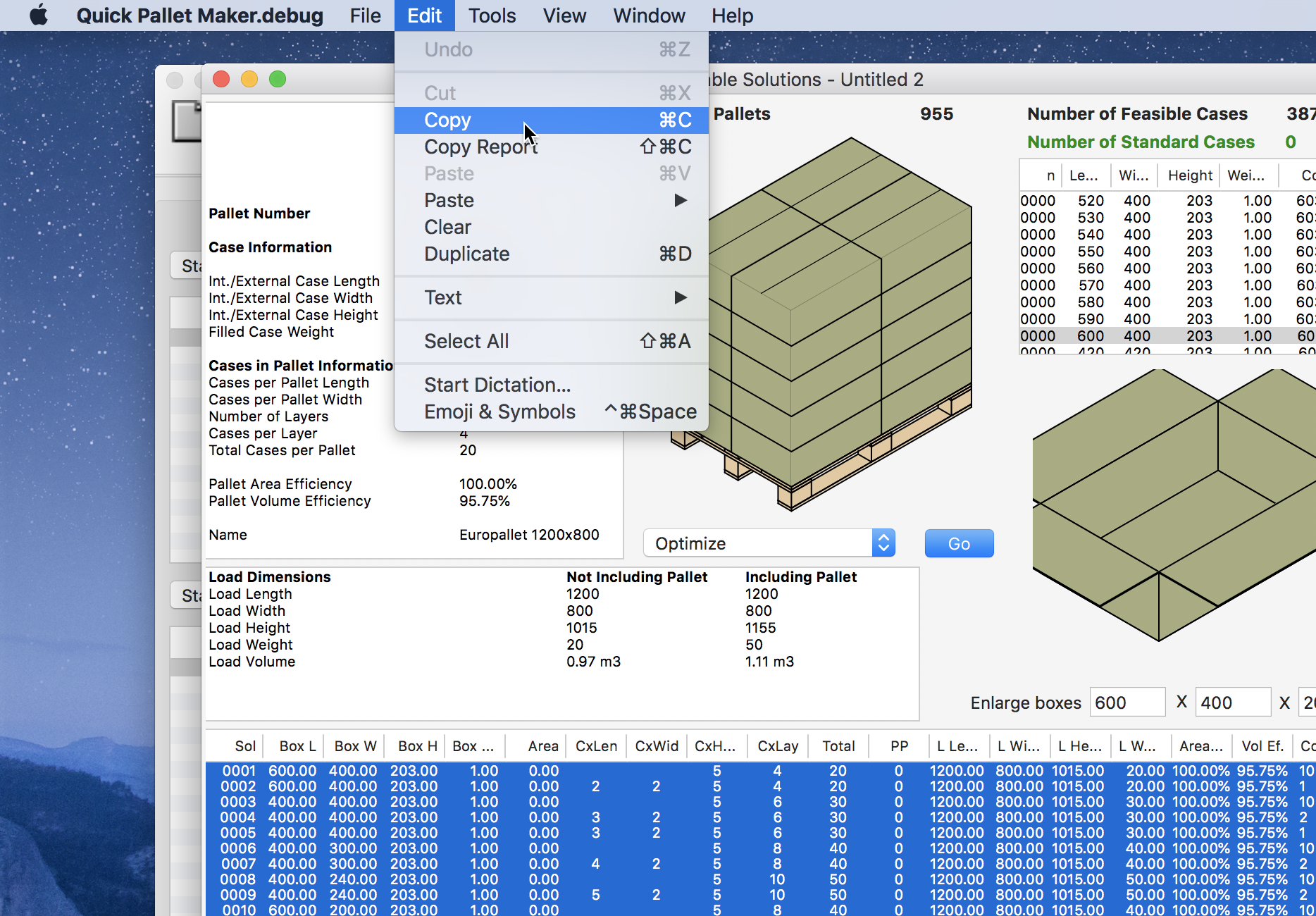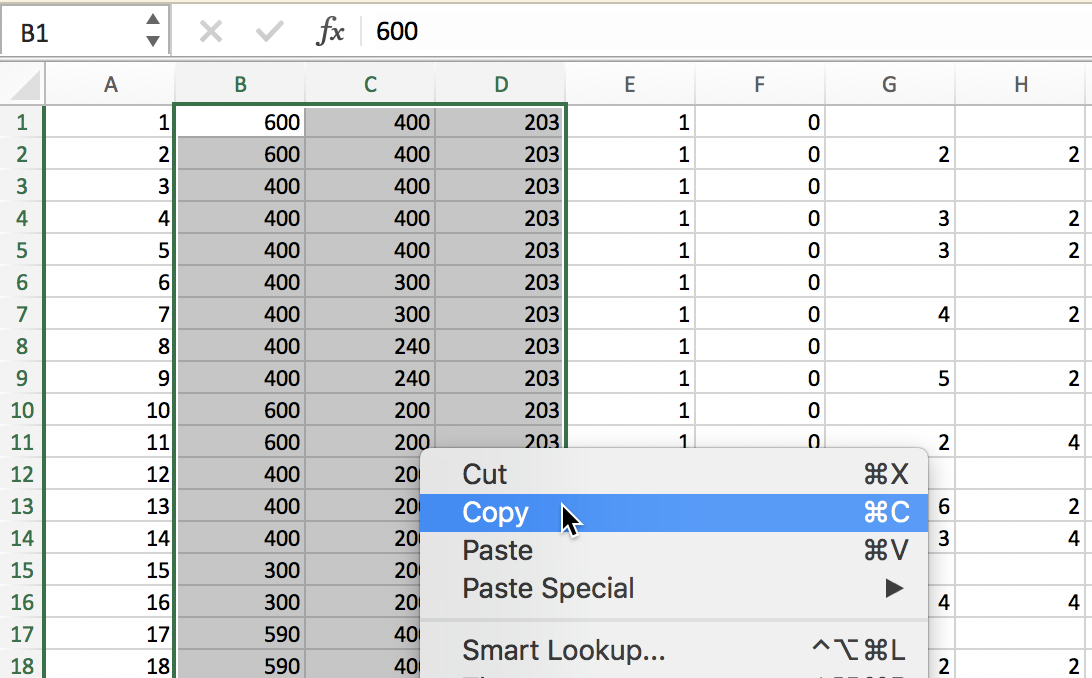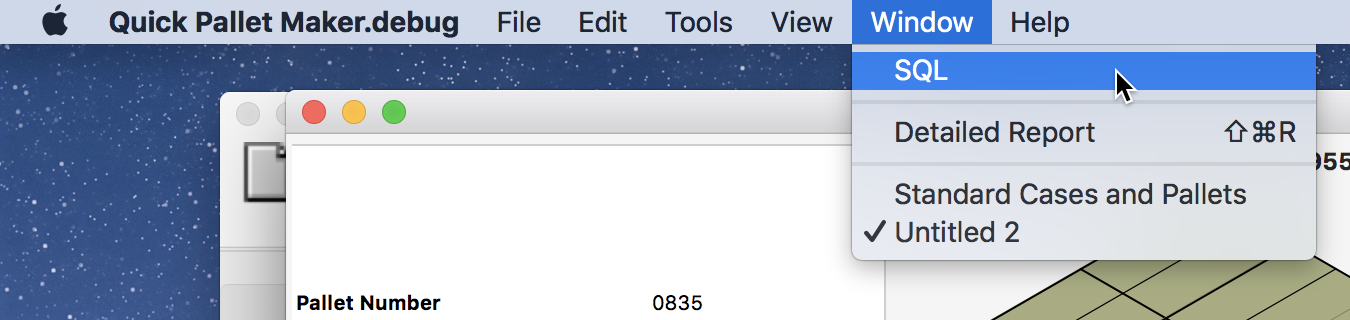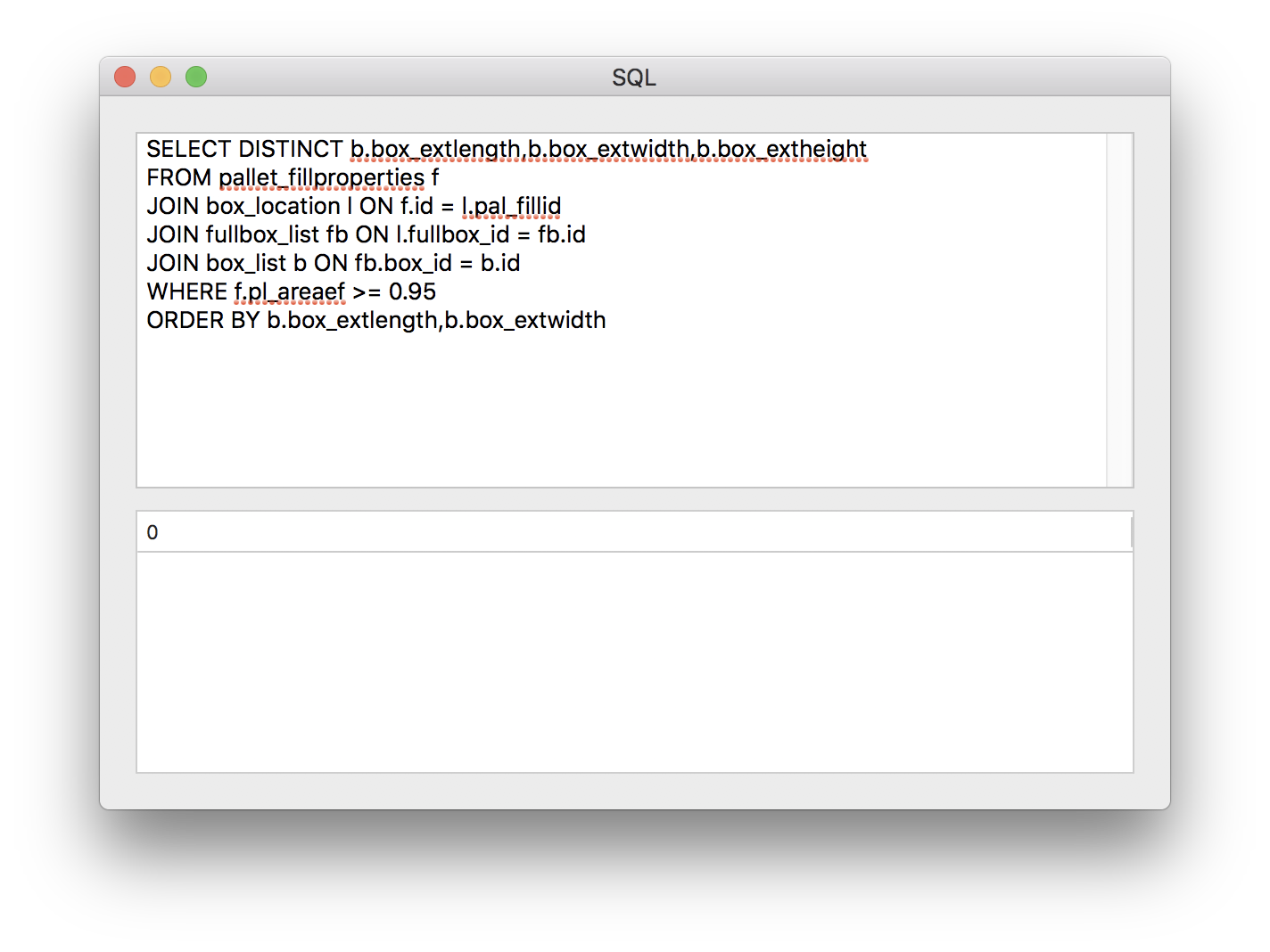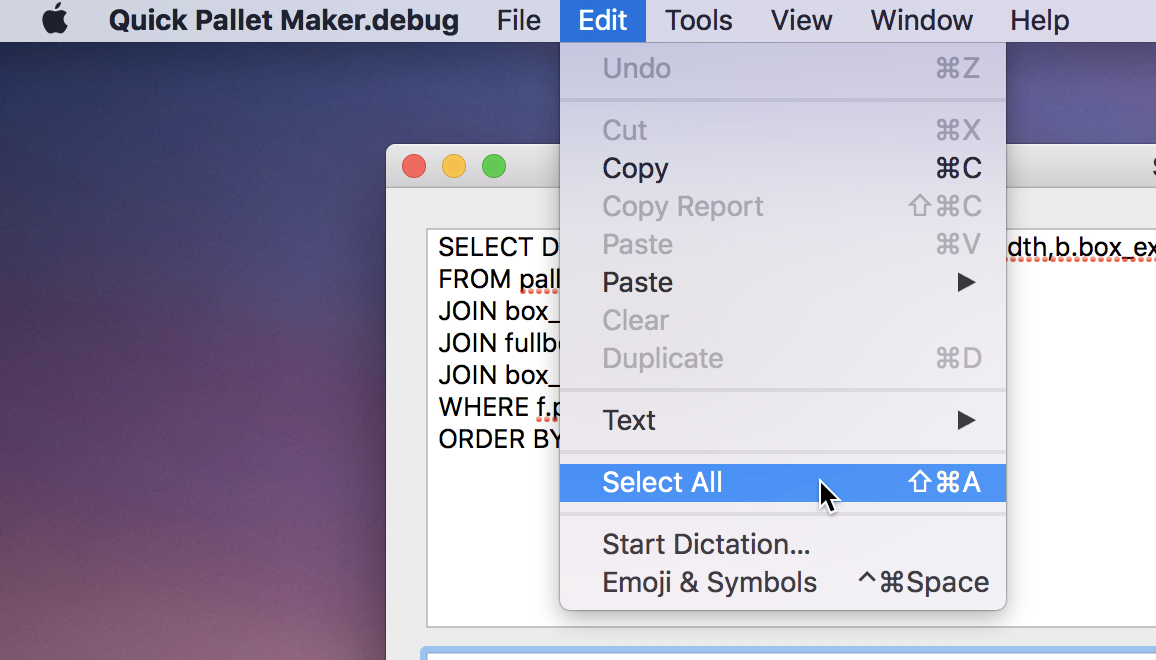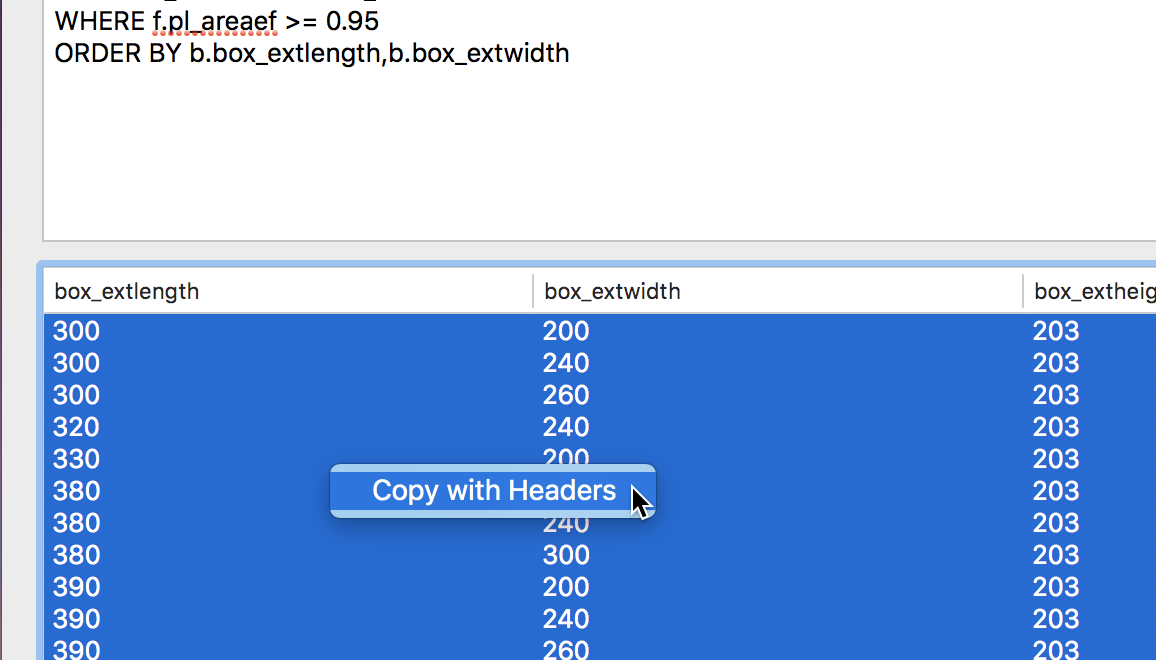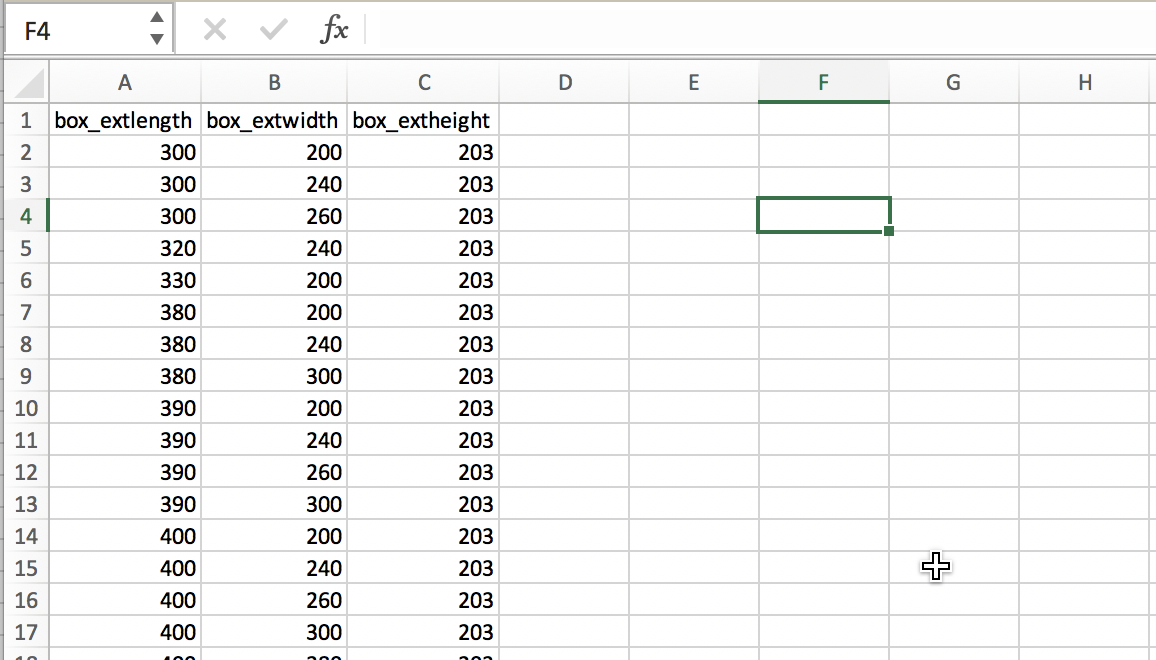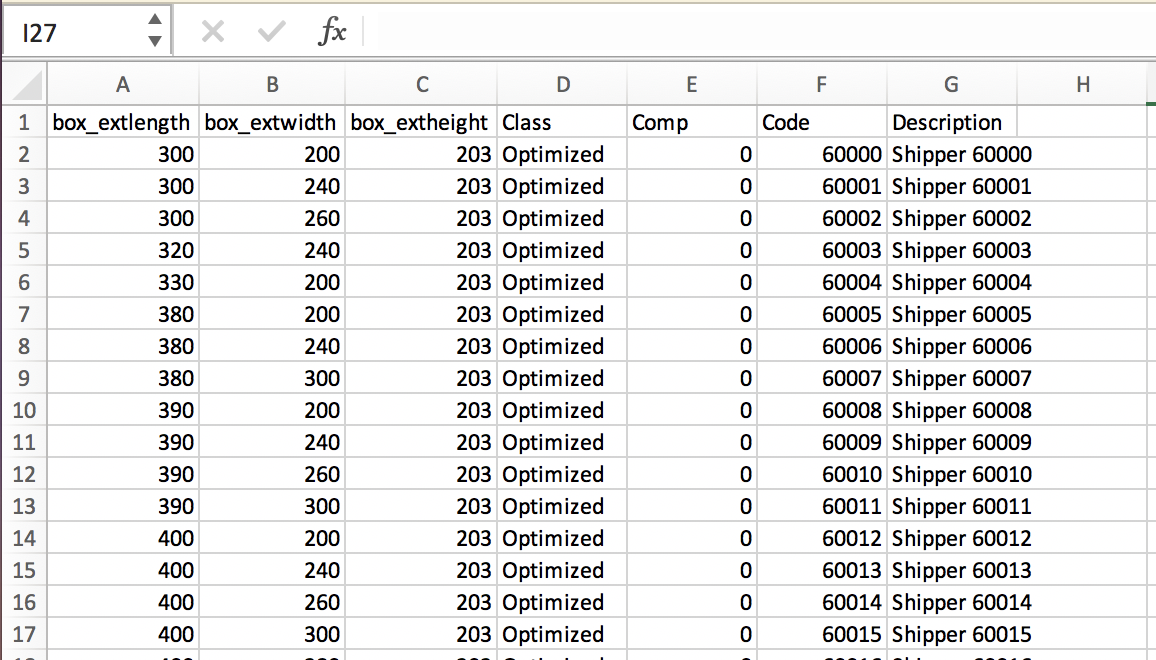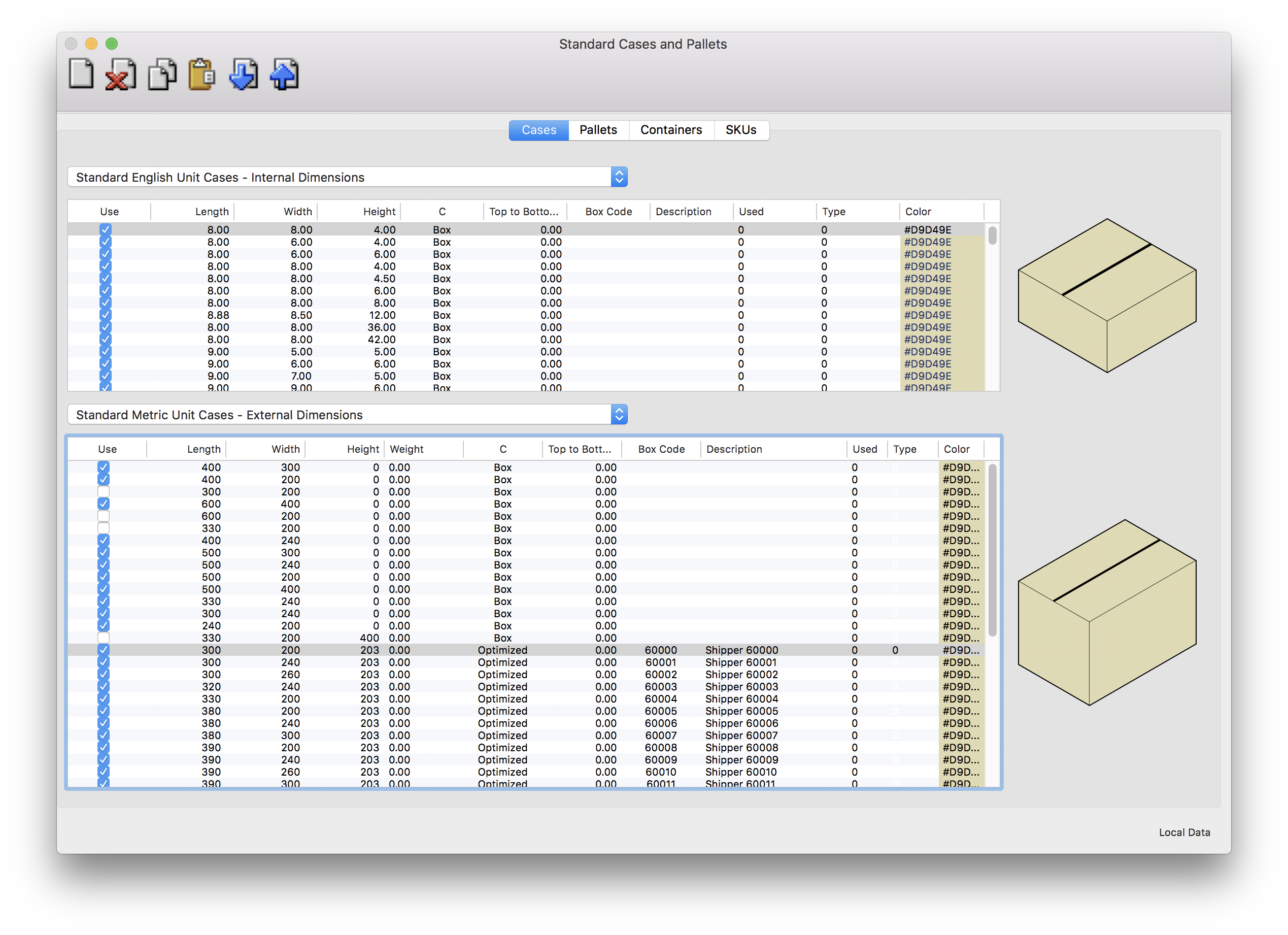Creating a List of Standard Boxes
The purpose of this example is to explain how to create a list of standard boxes that will be very efficient when loading onto a Europallet (1200x800 mm). We will create the list from a much longer list of potential boxes that will be calculated on 1200x800 pallets. At the end of the example, we will also be using the new SQL window feature, which allows the user to create specific data queries that are not available in any of the QPM reports.
The first step is to run Quick Pallet Maker normally. Then we open a new Start From Box window using File - New Data Sheet - Box on Pallet.
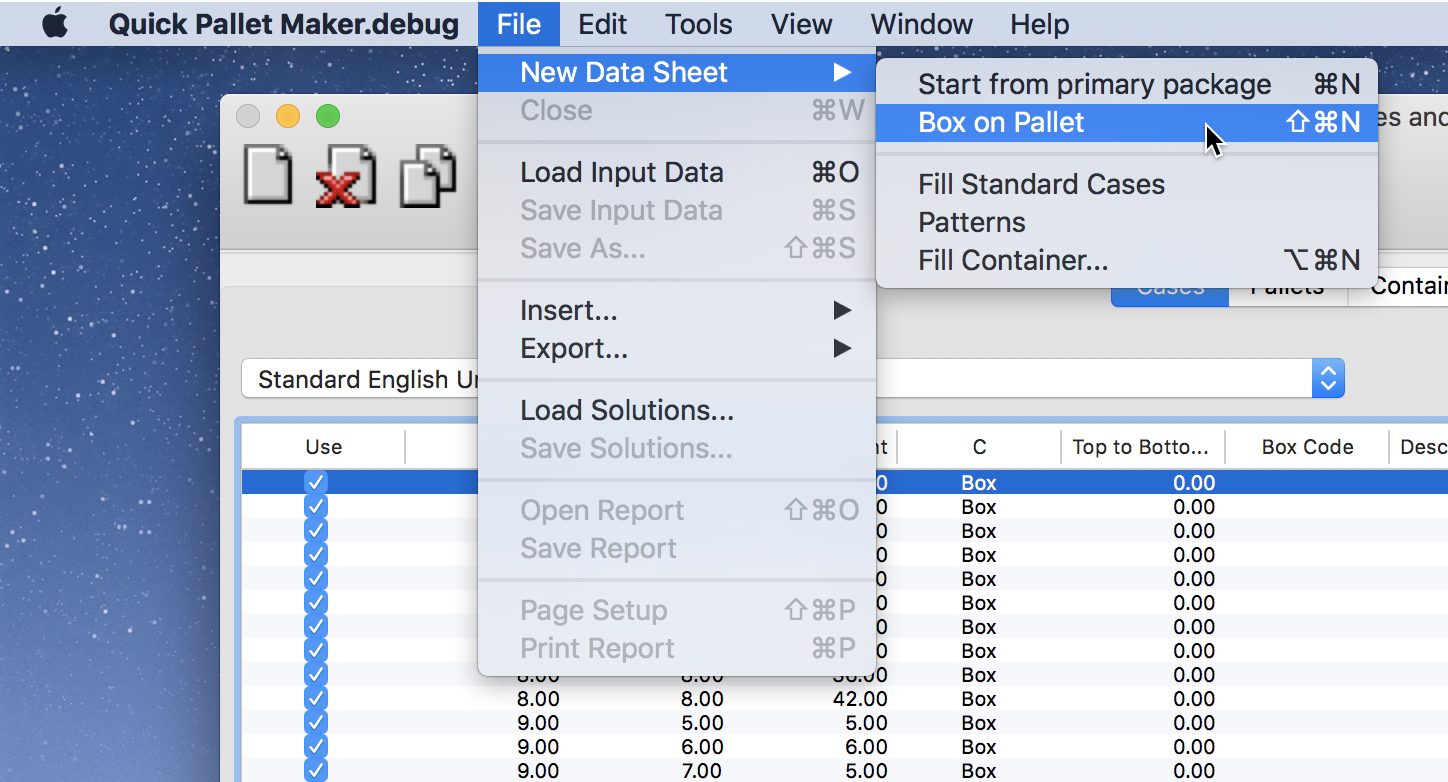
New Data Sheet - Box on Pallet
Once we have opened that window, we will copy the list of boxes that we want to test. Basically, it is a list created from small increments from a length of 300 to 600 mm, and a width of 200 to 600 mm. The spreadsheet that contains the list can be downloaded from the following
link. We select the data from the area in yellow, copy it and then right-click on the central table in Quick Pallet Maker to
Paste it.
The list of boxes should appear in the Start From Box window. We can click on any of them to view the appropriate drawing. We select Europallet 1200x800 from the pull-down menu and then edit the pallet height and maximum load height to our requirements.
The next step is to select Tools - Recalculate.
We will produce a long list of pallets, which should be three pallets for each box type (lengthwise, transversal and optimized).
One way to select the list of boxes that will produce the best pallet arrangements on a Europallet is to use the Power Sort feature in Quick Pallet Maker.
It will open a small window where we can select Volume Efficiency - Descending.
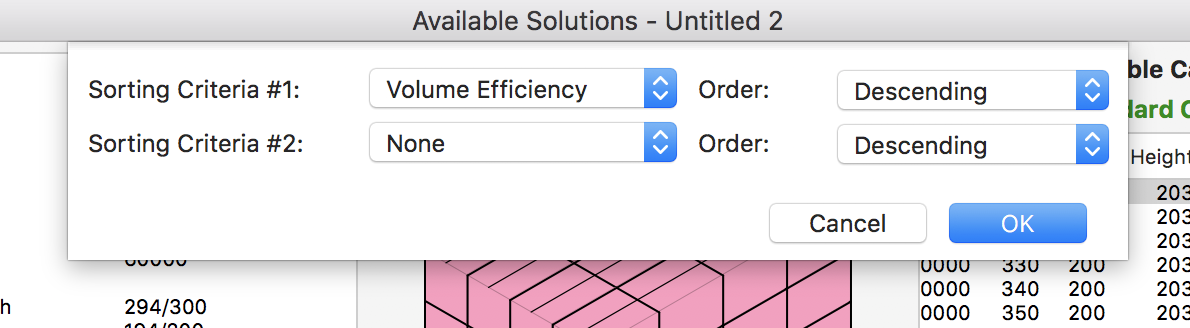
Volume Efficiency - Descending
This will order the list with the most efficient pallet arrangements at the top. For this example, we will use the pallet arrangements in which the pallet area efficiency is equal or higher than 95%.
We select the pallet arrangements that match the criteria mentioned previously and use the Edit - Copy function.
Pasting the resulting rows and columns onto another spreadsheet will allow us to select the box dimensions to create the list for the Standard Cases window. The problem with this approach is that we have selected plenty of duplicate box dimensions that we will need to remove one by one.
Therefore, we have created a new approach. The new
SQL window allows the user to select Quick Pallet Maker data using
SQL queries. To open this window, we select
Window - SQL.
A new window will appear with two sections. The top contains a text area in which we write or paste the SQL query. The bottom section is a table where we will see the results from the query. For this example, we have copied and pasted
a query that selects the DISTINCT box dimensions that have produced pallet fills with an area efficiency greater than 95%. Clicking
Enter or
Return in the text area will calculate the SQL query.
We select Edit - Select All to get all the rows in the SQL results table.
Right-clicking on the list of results will show a menu option called Copy with Headers. We select that option.
And then we paste the results onto a spreadsheet. In this case, we will have just one line per box dimension.
So we can go on to create the table for pasting standard boxes. The columns of this table are:
- Length
- Width
- Height
- Class: a short type to separate from other standard boxes in the list
- Compression: top to bottom compression in kg. Leave zero if unused.
- Code: a box identifier
- Description: a longer box identifier
You can download the resulting spreadsheet from this
link.
Once we've pasted the new boxes onto the Standard Cases table, it should look like the image below.
Watch the video
This example is also available as a YouTube video.