Calculate Boxes in Pallets
This is a quick example that explains how to calculate pallet layouts, made from a single type of box, with dimensions entered manually. We also add corner posts to the pallet at the end of the video.
The first step is to run Quick Pallet Maker and open a new window starting from box dimensions. The appropriate command is File -> New Data Sheet -> Box on Pallet.
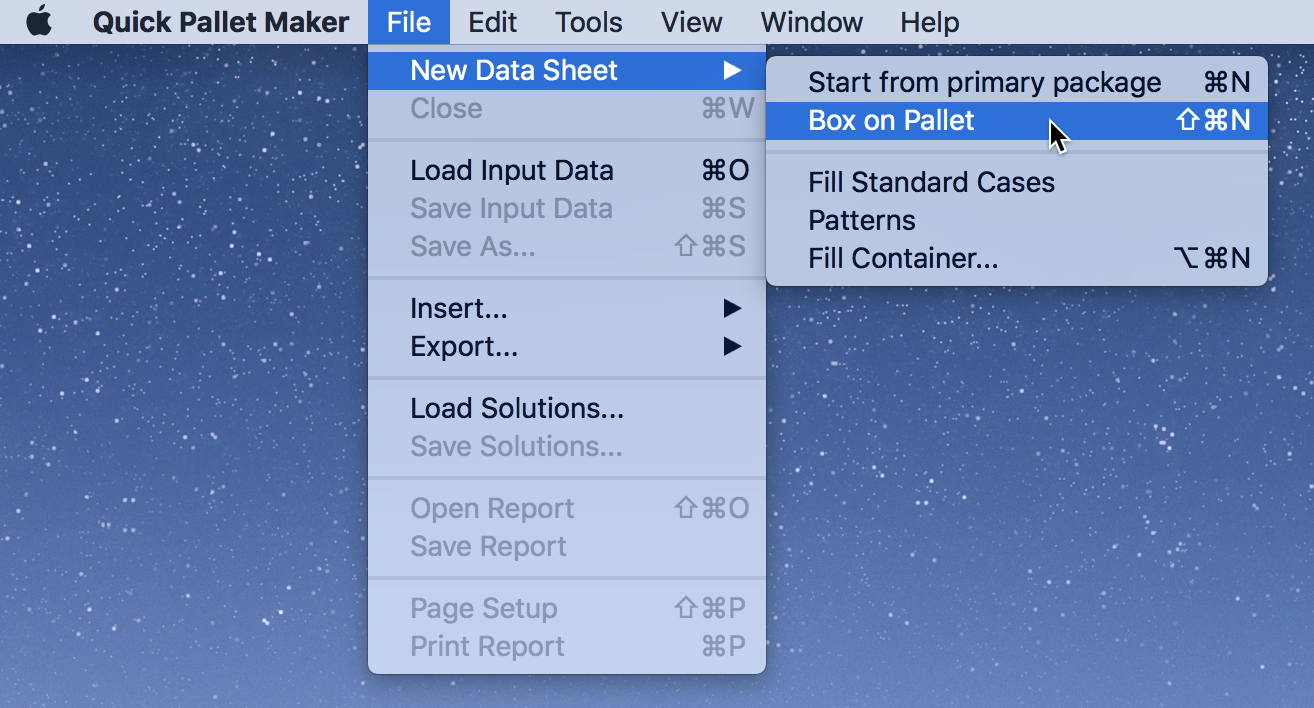
Then, we change the units to inches by using Tools -> Units -> in/lbs.
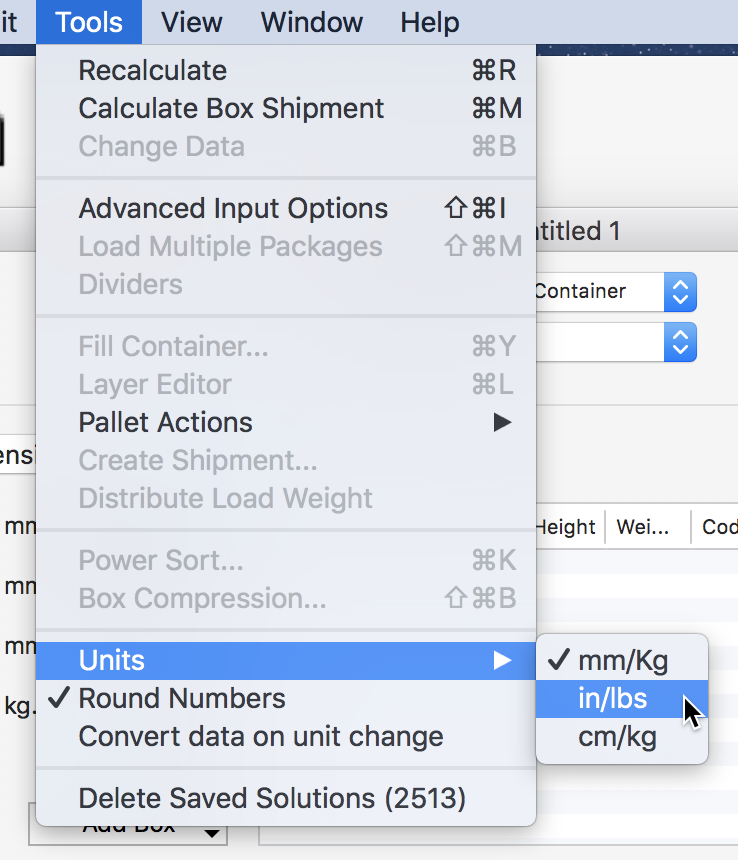
The next step is to manually enter the dimensions of the box. These are 18x12x11 inches, and the weight is 40 pounds. We select the pallet type (CHEP Pallet 48x40 inches) and set the maximum height to 60 inches.
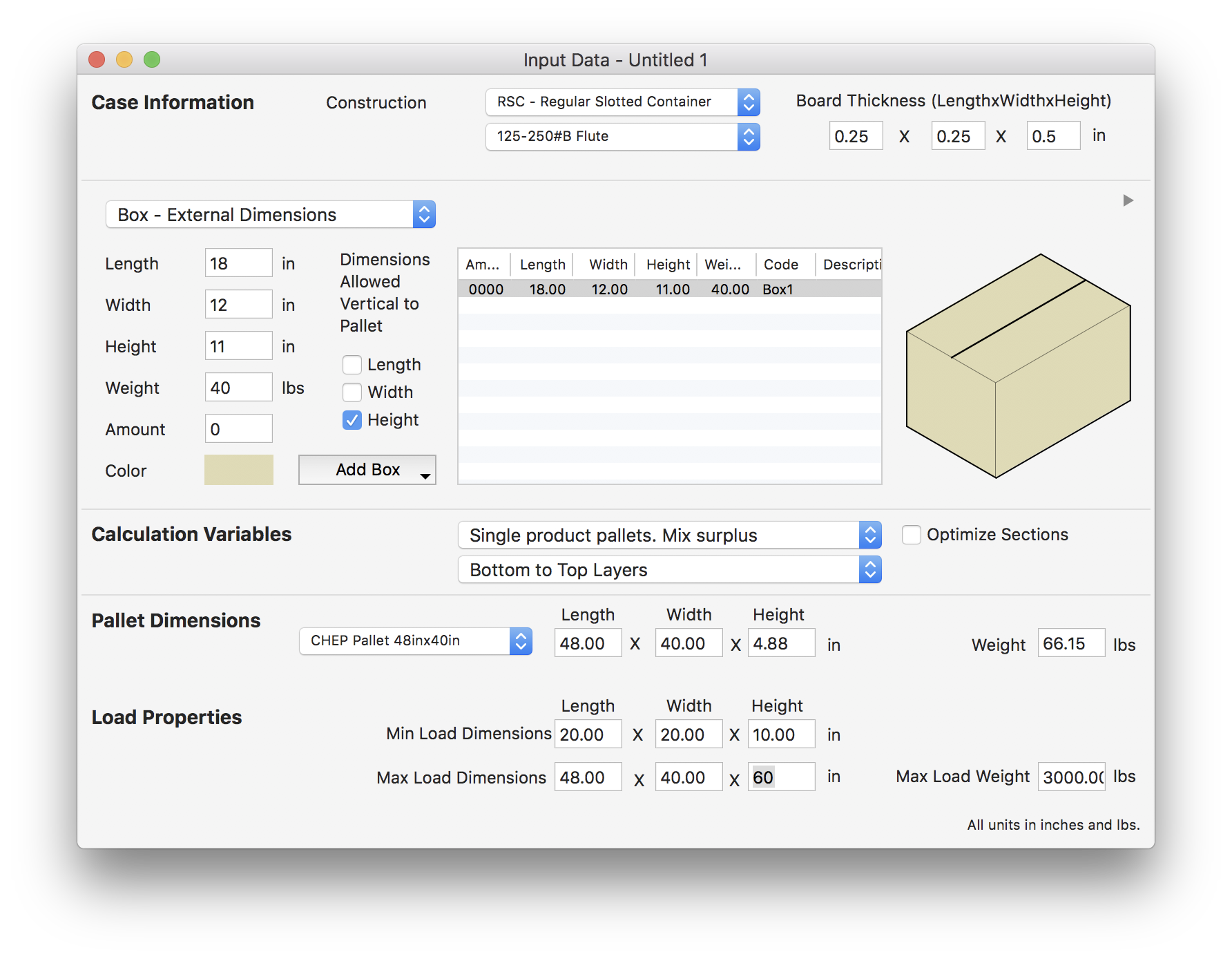
The next step is to select Tools - Recalculate to make the calculation. Another window will appear in which we will view the resulting pallets. Since we entered only type of box, we will get three pallets: the first type will display the boxes lengthwise, the second type will have the boxes placed transversally, and the third type will display them in a way that optimizes the area efficiency. We select the second option since it is the one we were looking for.
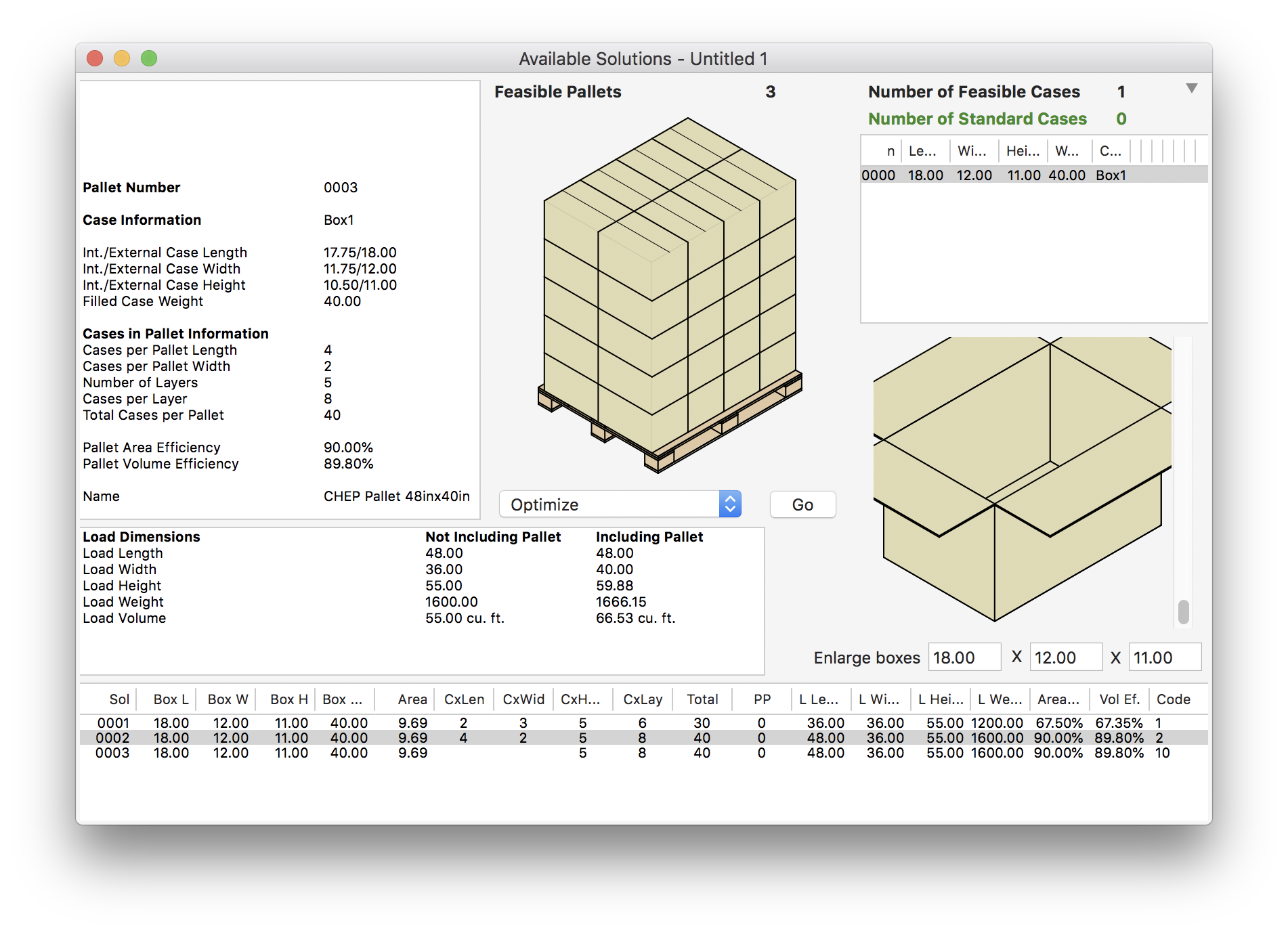
If we wish, we can add corner posts and display them in the drawing. To do this, we select View - Show corner posts.
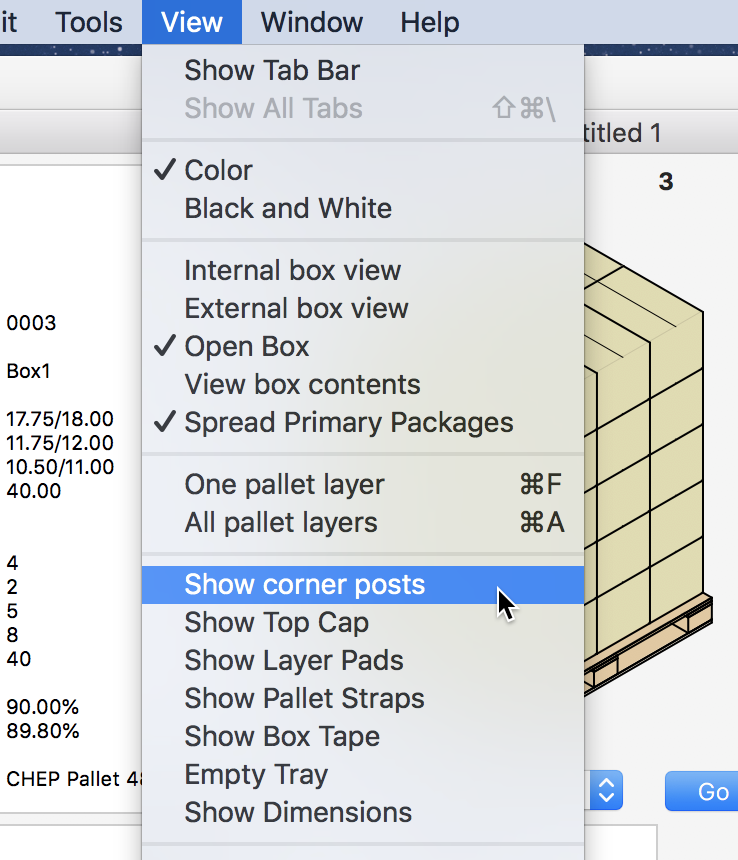
The resulting drawing should look like the one to the right.
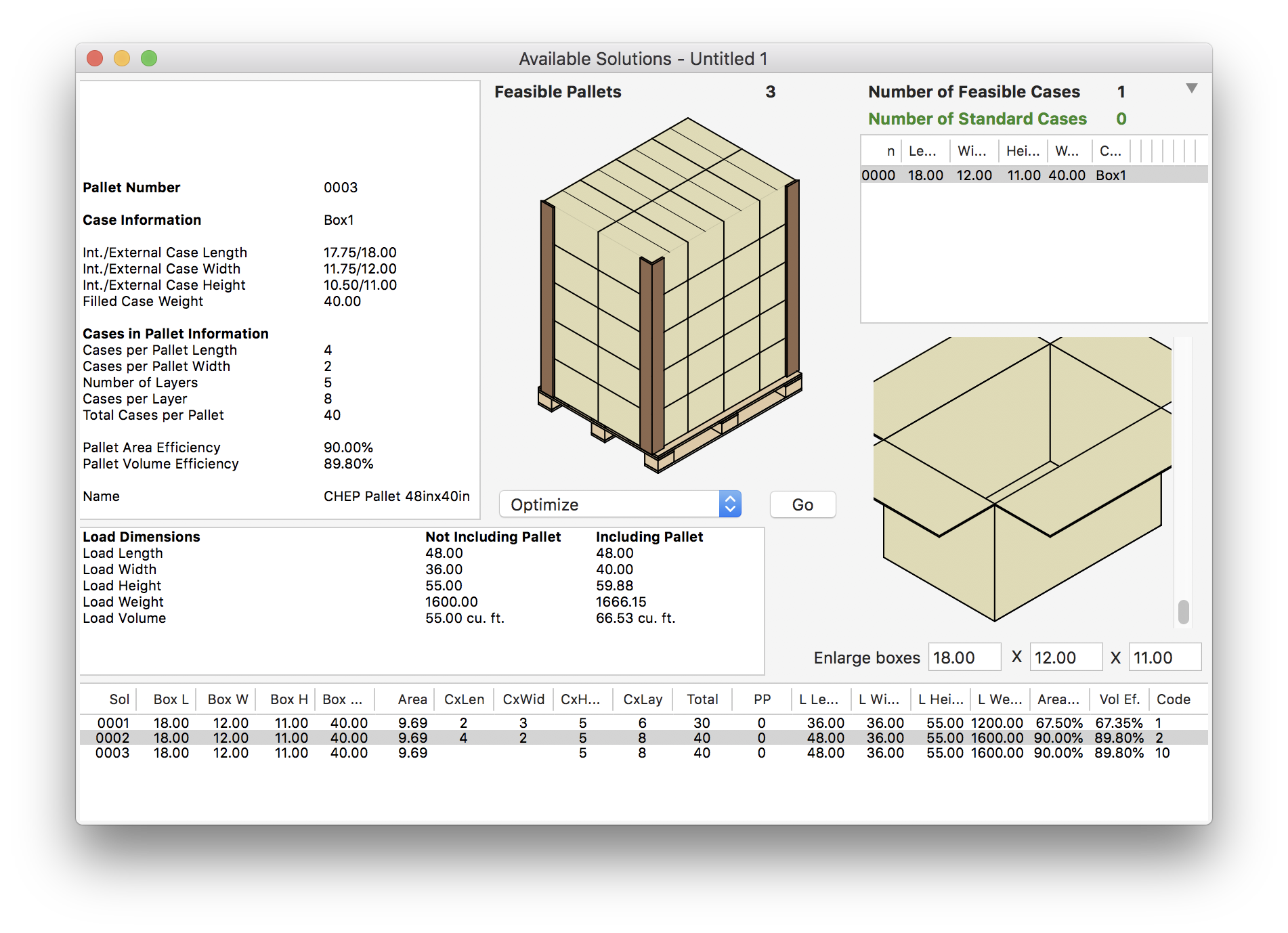
We can view the detailed report by selecting Window - Detailed Report.
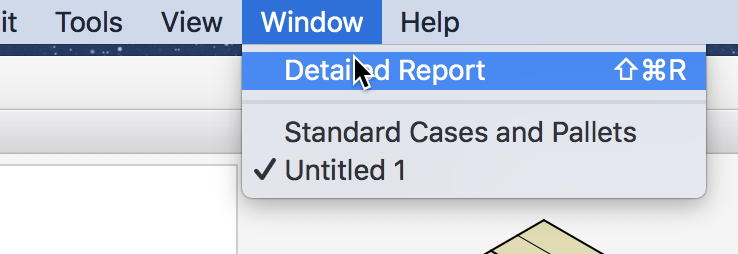
A window will appear. There we can click on the Pallet Views tab to see the different pallet projections, including an isometric view.
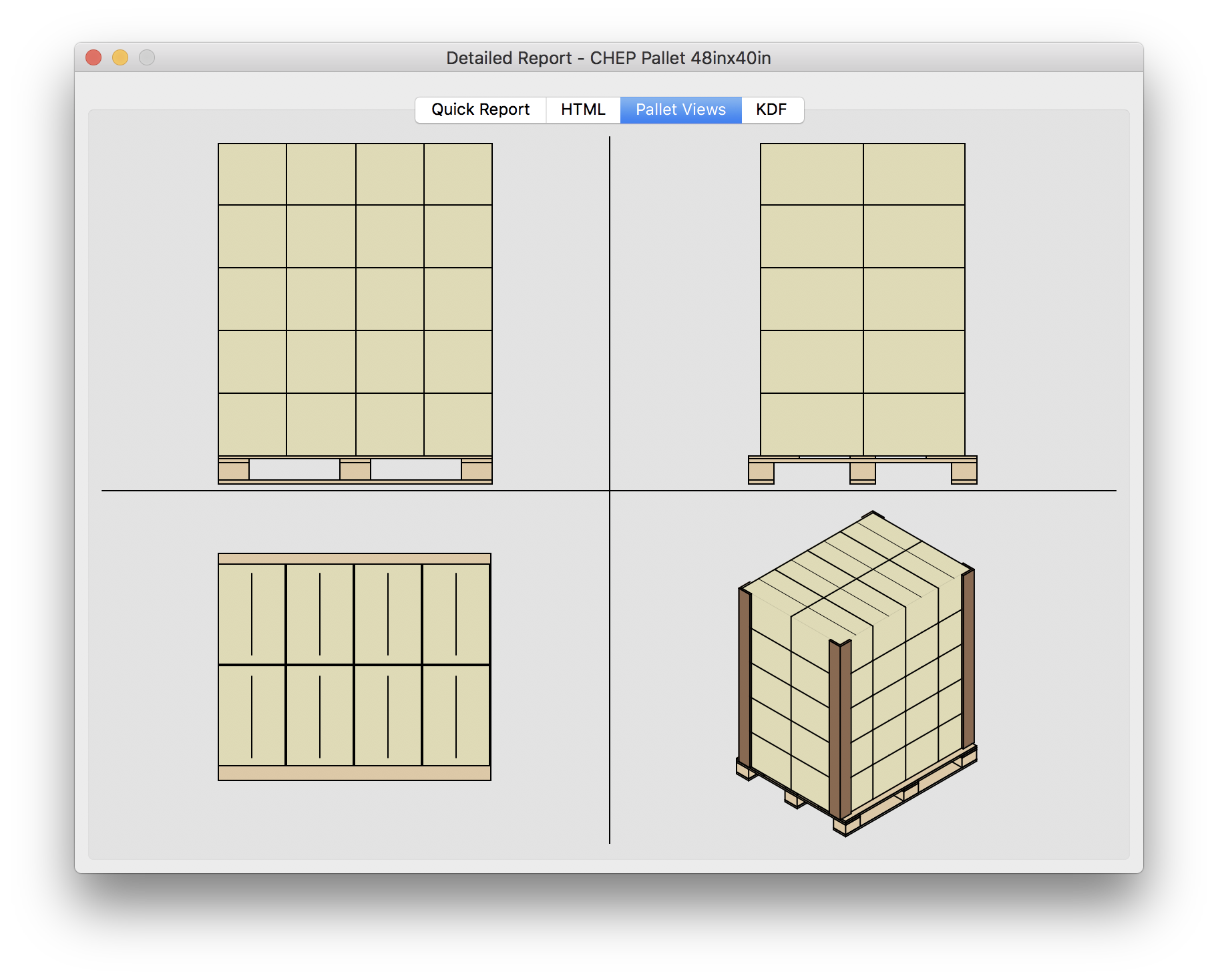
If we want to view an alternative pallet layout (different from the three that were calculated automatically), we can close the Detailed Report window, select the first pallet on the list (the less efficient one with the boxes laid longitudinally), select Optimize from the central menu, and then click on OK.
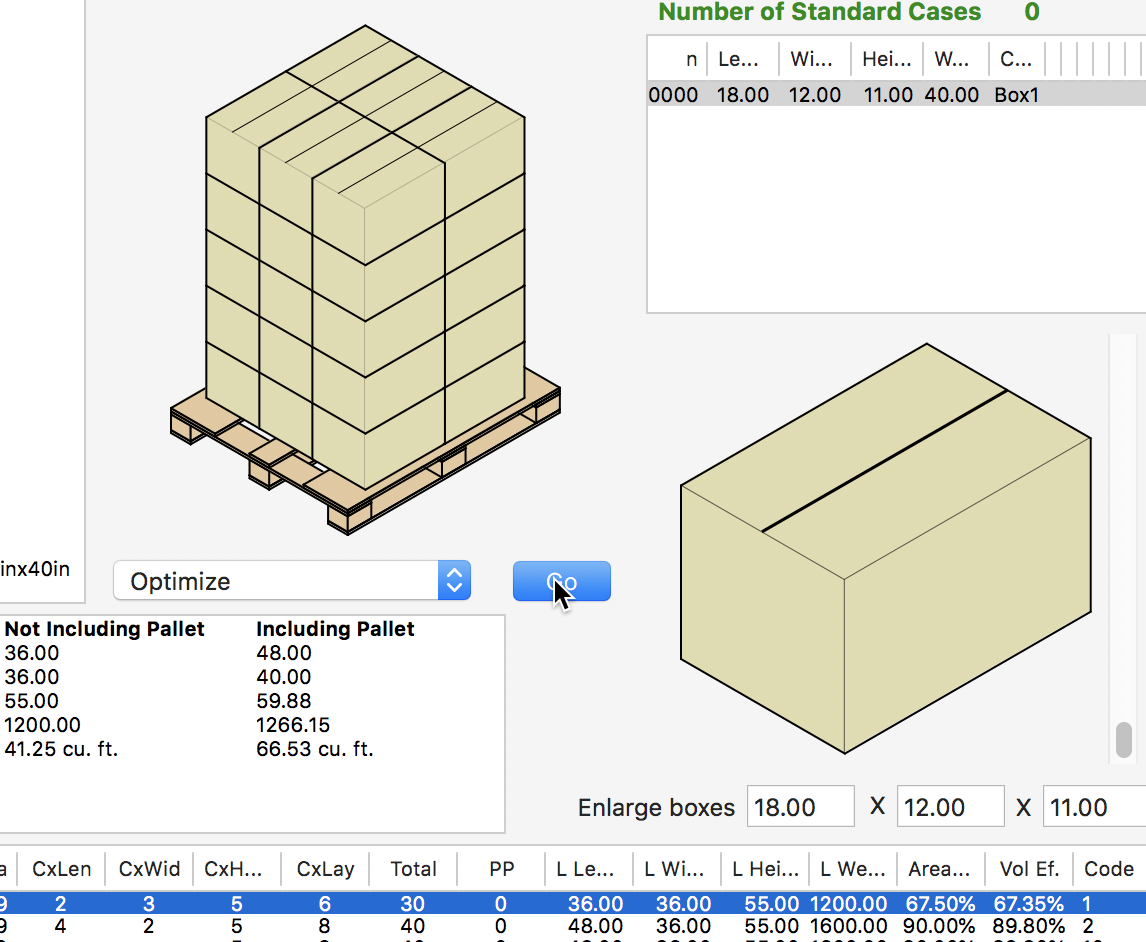
This will produce a new pallet arrangement with the same area efficiency as the one we had first selected, but with box longitudinal and transversal boxes, creating a more stable stack, if stretch-wrap is not used.
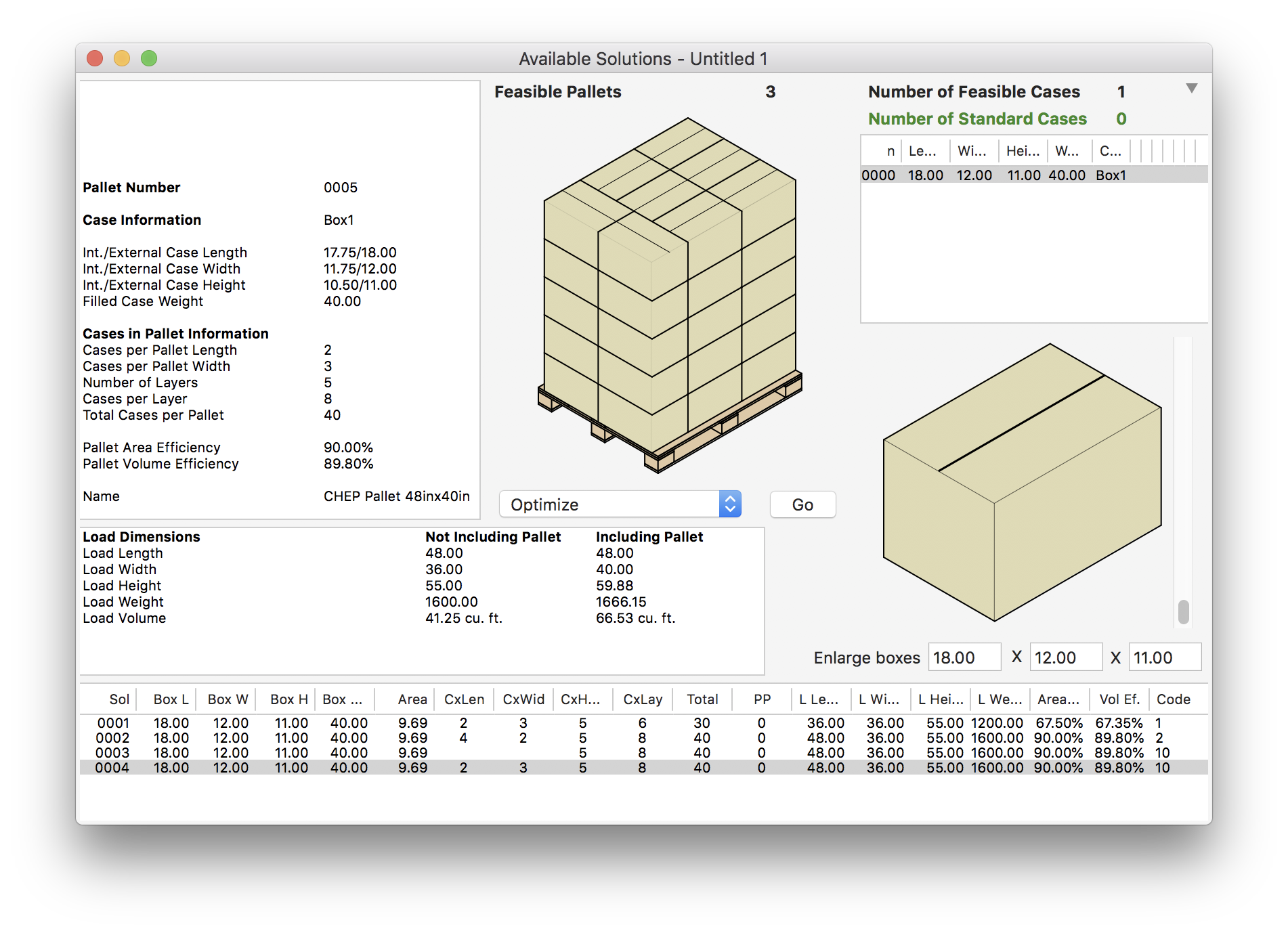
Watch the video
This example is also available as a YouTube video.YouTube Video