Calculate Empirical Pallets
The purpose of this example is to explain how empirical pallets work. What is an empirical pallet arrangement? When we calculate a pallet arrangement, our algorithms produce three pallets per box: the first type is a lengthwise pallet, the second is a transversal pallet and the third one is what we call an optimized pallet. An empirical pallet is one that has been created by a user and not generated automatically by the QPM algorithm.
The first step is to make sure that we are using mm/kg as the units. Then we open a new document window using the File - New Data Sheet - Box on Pallet command. There we add a box that measures 272 by 184 by 235 mm, and weighs 3 kg. We also select the 120x80 Europallet.
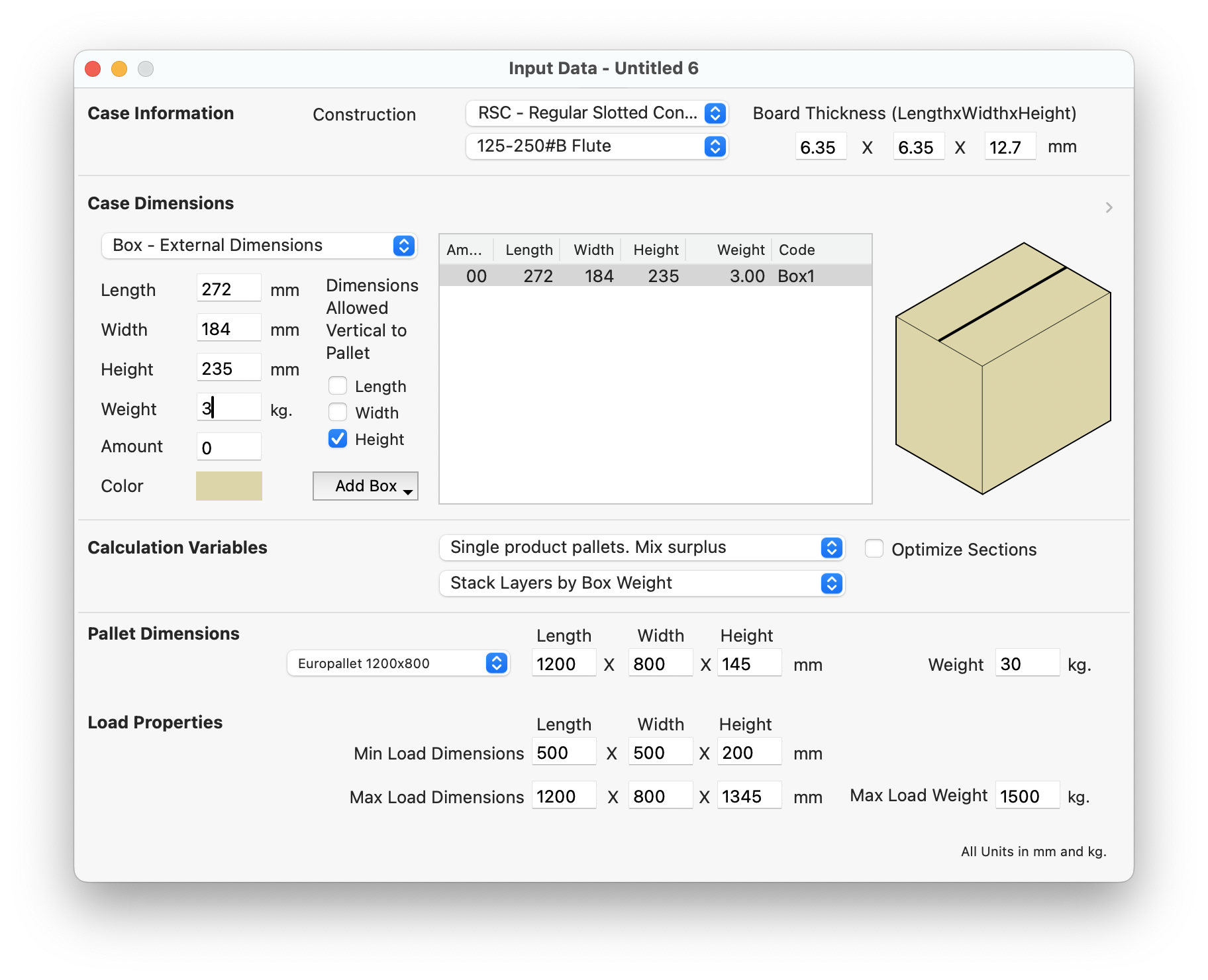
Box to pallet input window
After choosing Tools - Recalculate we obtain a new window with a list of three pallet solutions. The first type shows the boxes in a lengthwise arrangement, the second type has them transversal to the pallet and the third type shows a configuration where some are rotated 90° in order to fit more per layer.
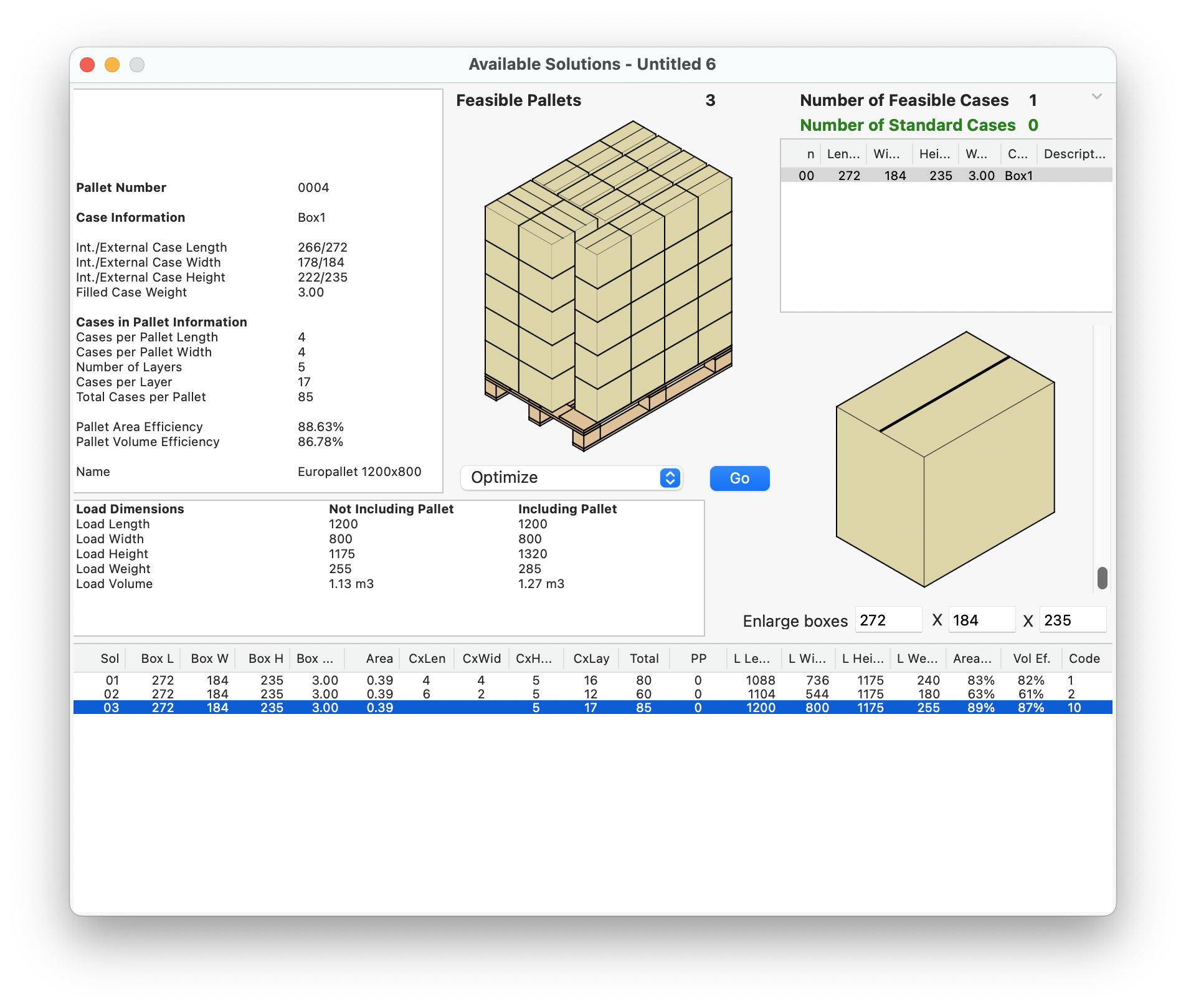
Available pallet solutions
If we click on the pallet drawing, we can see other views like the one that is top-down. We notice that the number of boxes per layer is 17. However, the customer wants another specific arrangement that also has 17 boxes per layer. So we select the last pallet in the list and click on the Go button.
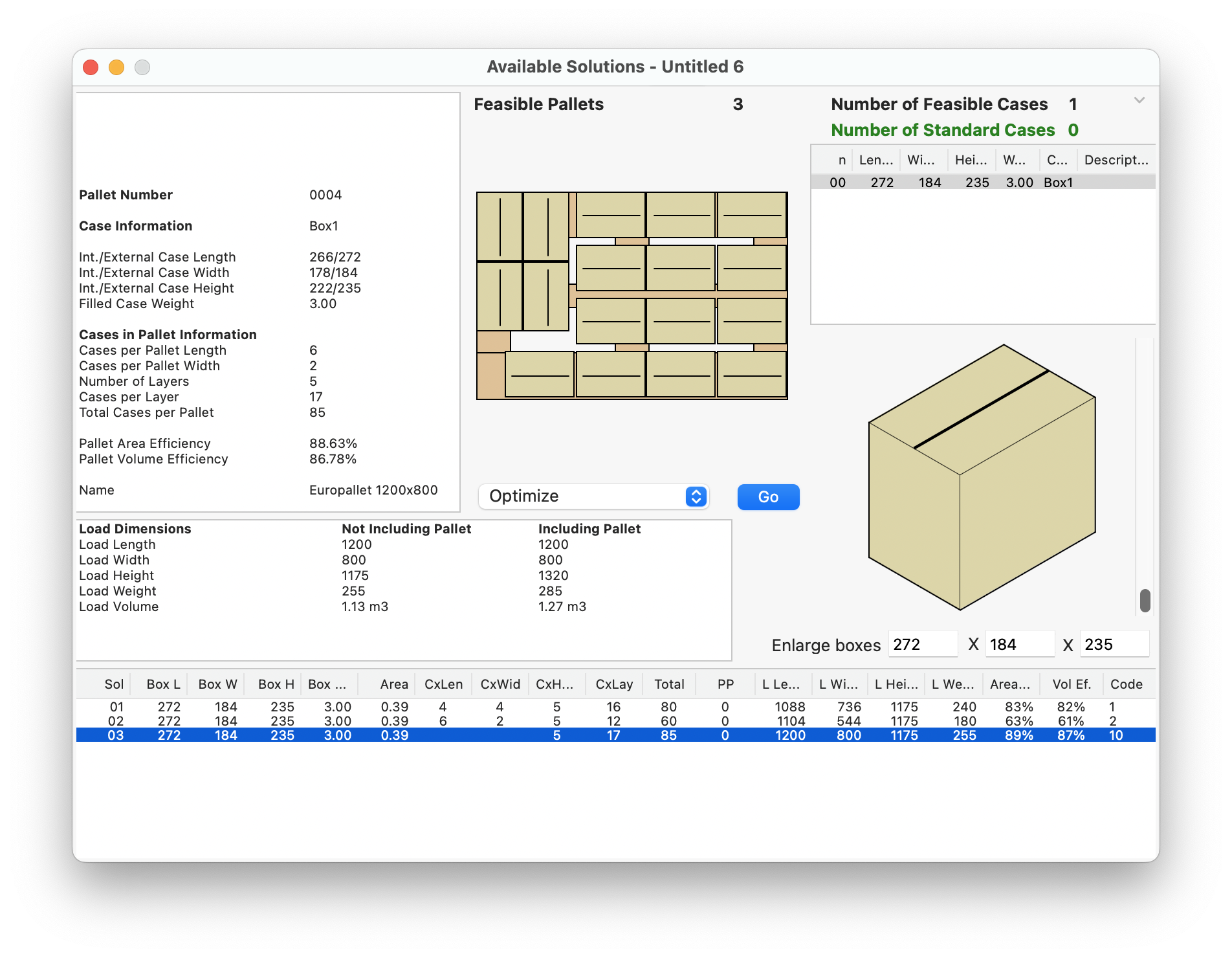
Optimized pallet
When we do this, we get two additional pallet arrangements. We click on the first additional arrangement.
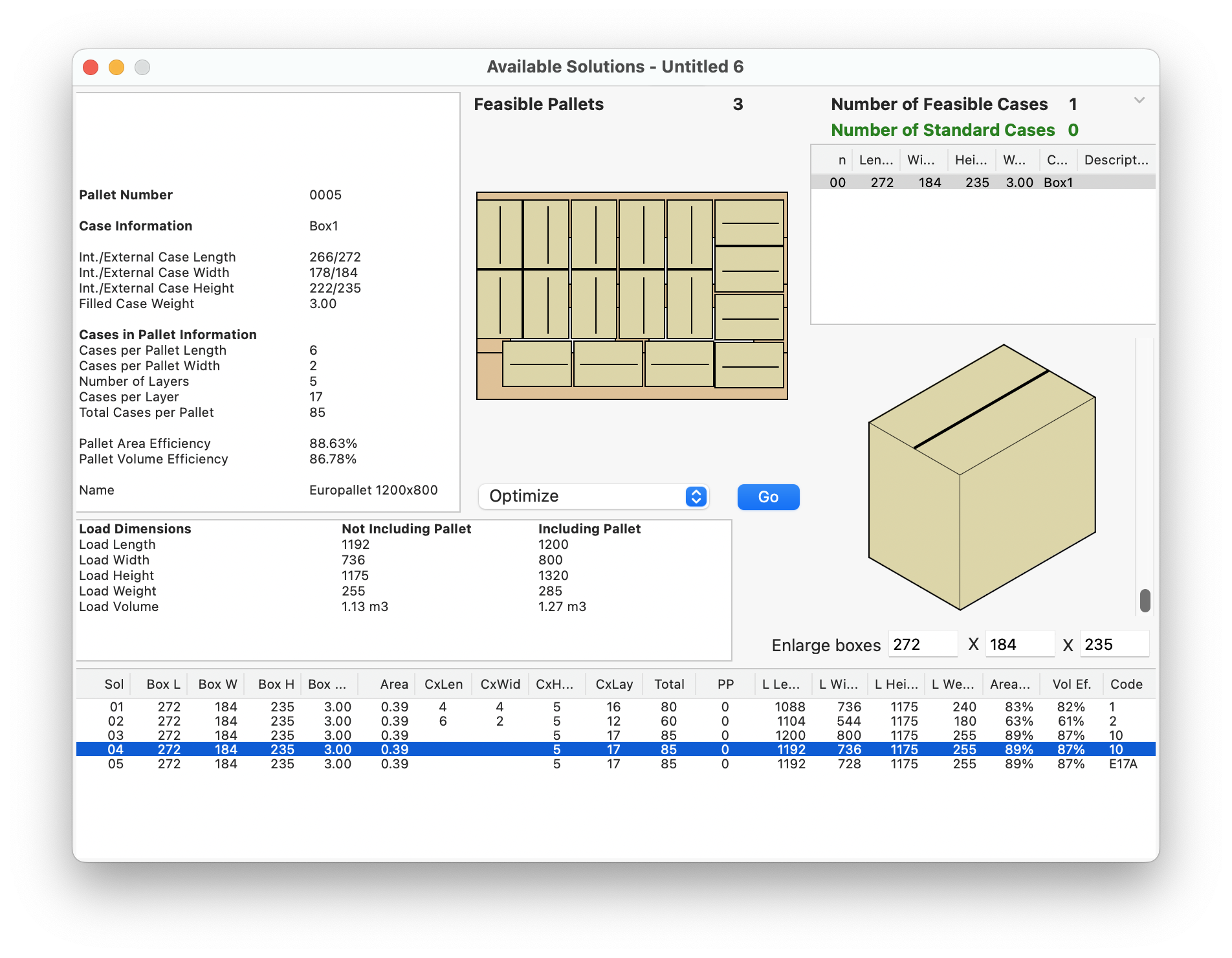
First alternate arrangement
We click on the second additional arrangement and find an empirical pallet. We know this is an empirical pallet because the code (the last column) starts with an "E".
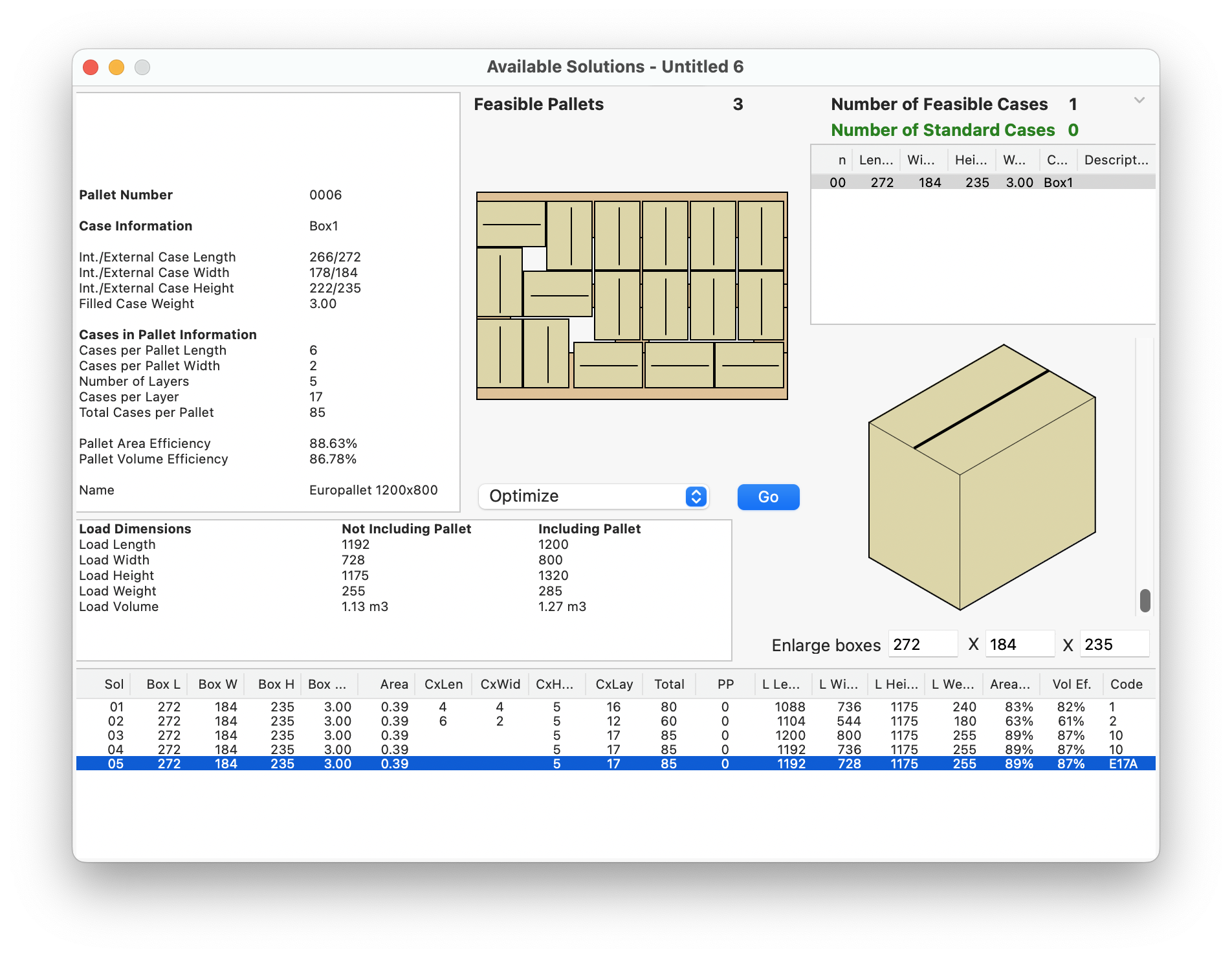
Empirical pallet arrangement
If we select Tools - Layer Editor we will be able to edit the pallet and add more stability to the top layers.
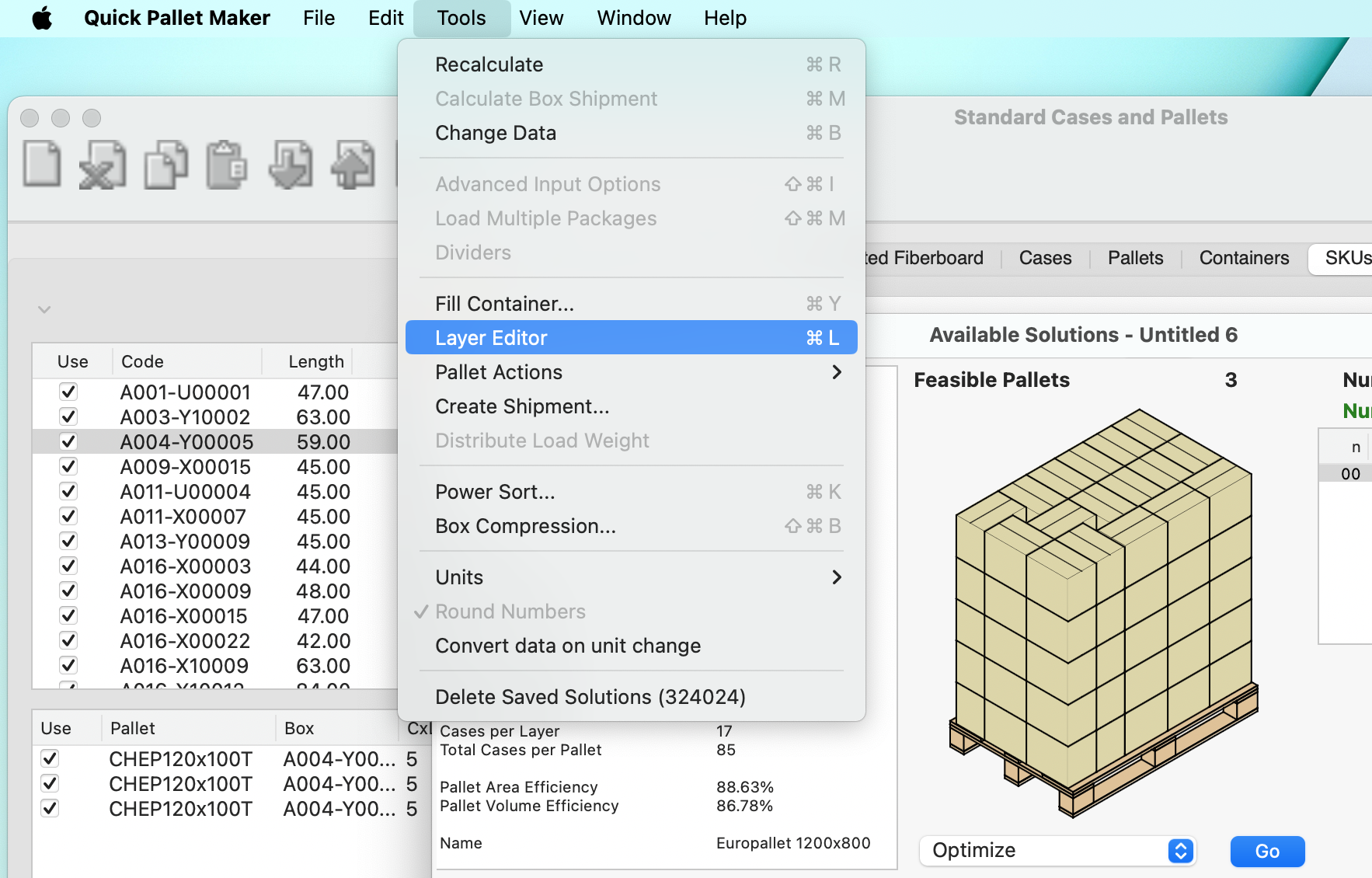
Tools - Layer Editor command
The Layer Editor is a new window. Here we can select the 3rd layer and then right-click on the drawing to select Rotate Layers Above to flip the 4th and 5th layers. We click on OK to close the window.
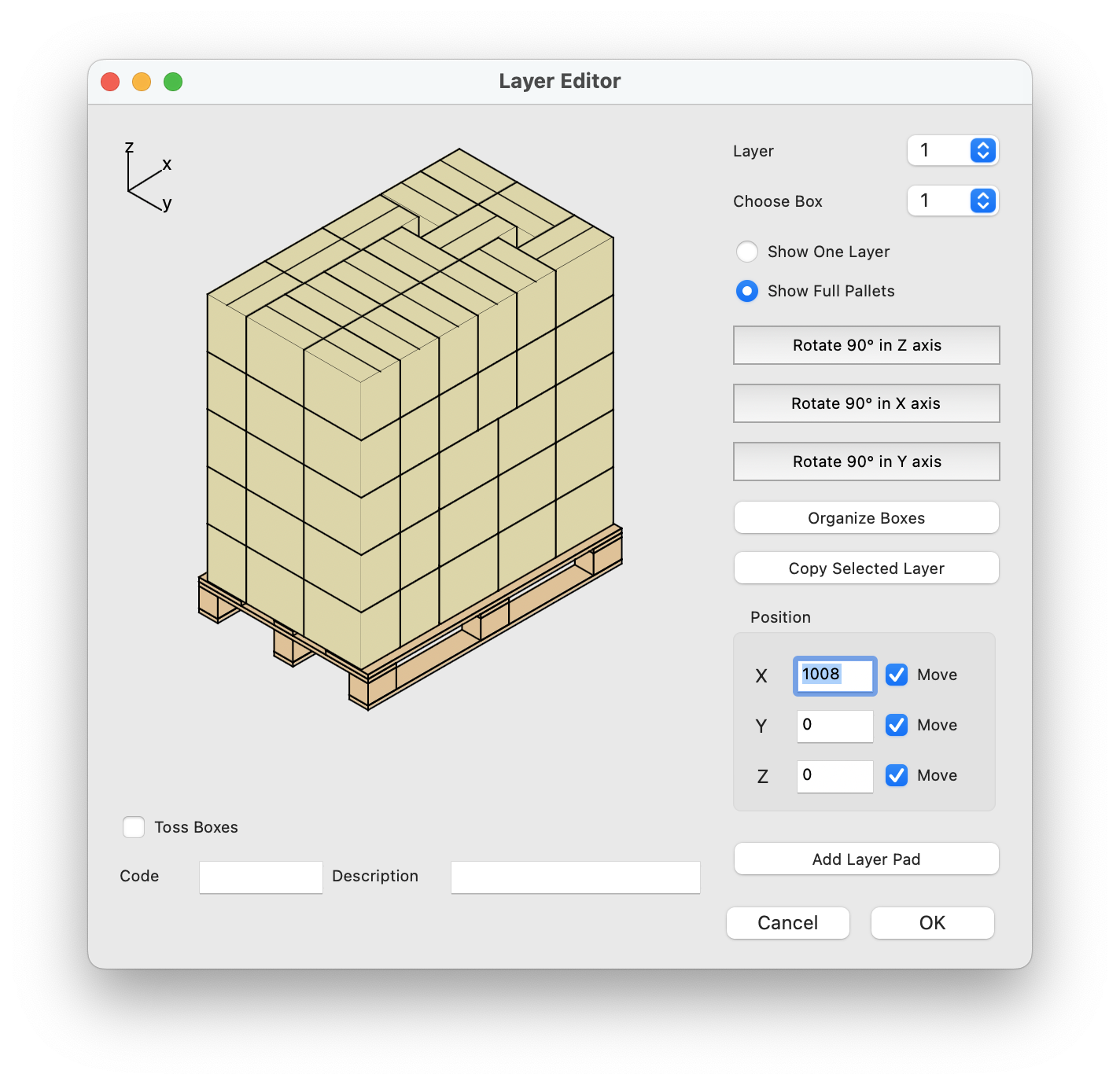
Layer Editor
Finally, we can create a report using the View - Detailed Report command. The third tab of the report shows different pallet views.
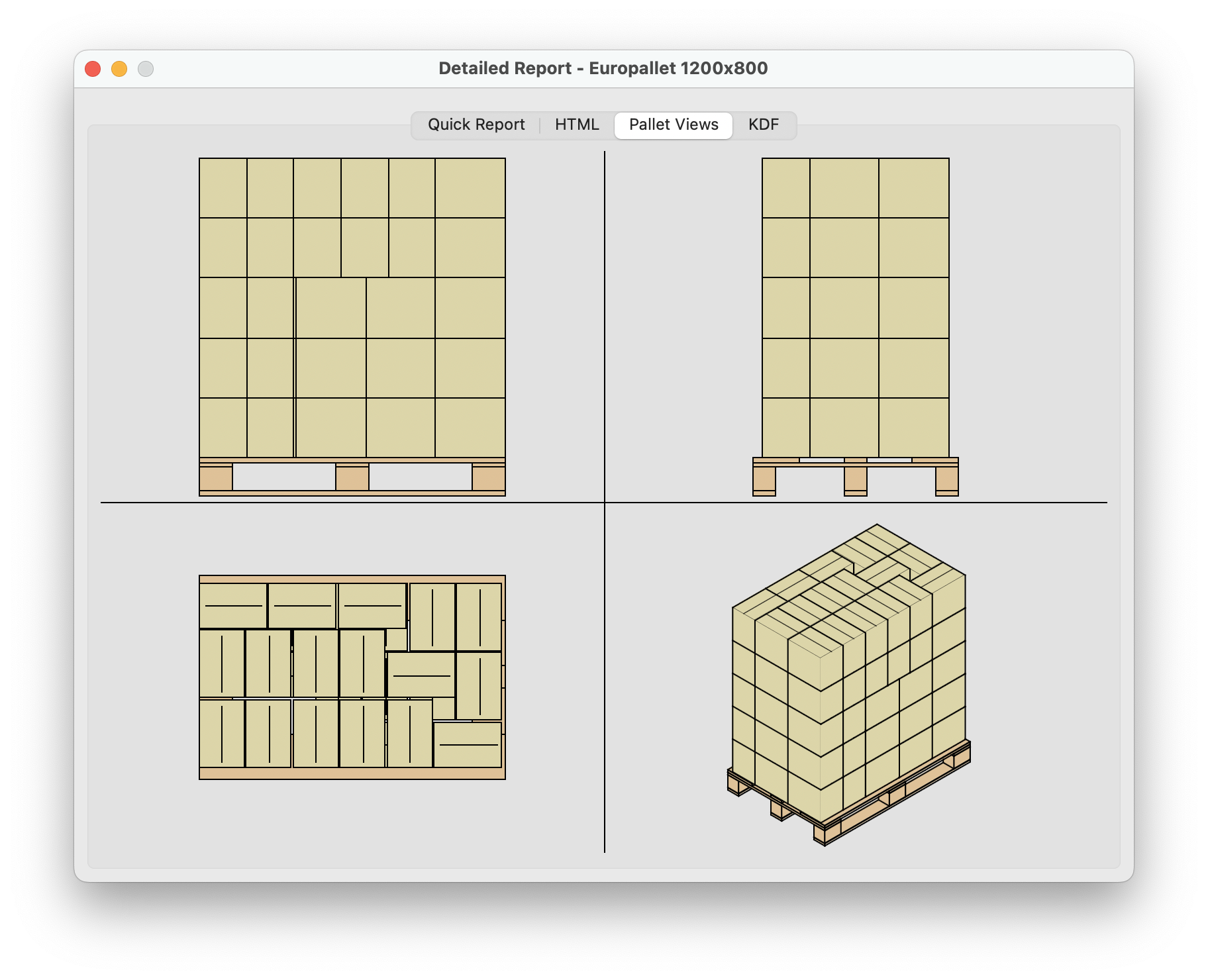
Pallet views
Watch the video
This example is also available as a YouTube video.YouTube Video