Creating Shipments Without Knowing Case Count and With a Finite Number of Packages
In the following example, the user has a primary package with the following dimensions: 69 mm x 24 mm x 10 mm and needs to ship one million (1,000,000) of them in a 40' container. Each one of the products weighs 0.055 kg.
The first step for solving this problem is to open a new window starting from Primary Package dimensions.
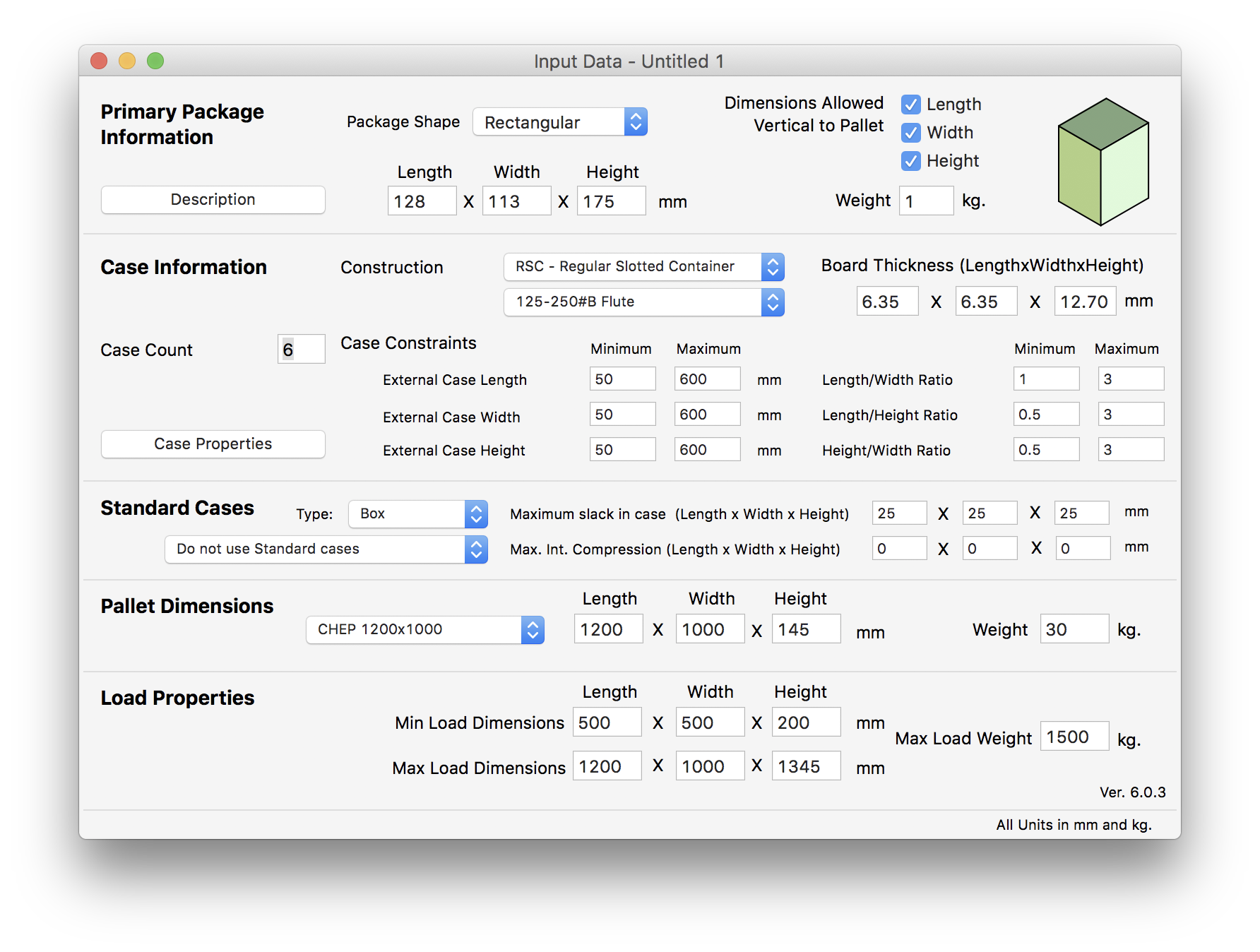
Next, we open the Load Multiple Packages window so that we can set a finite amount of packages for the given shipment.
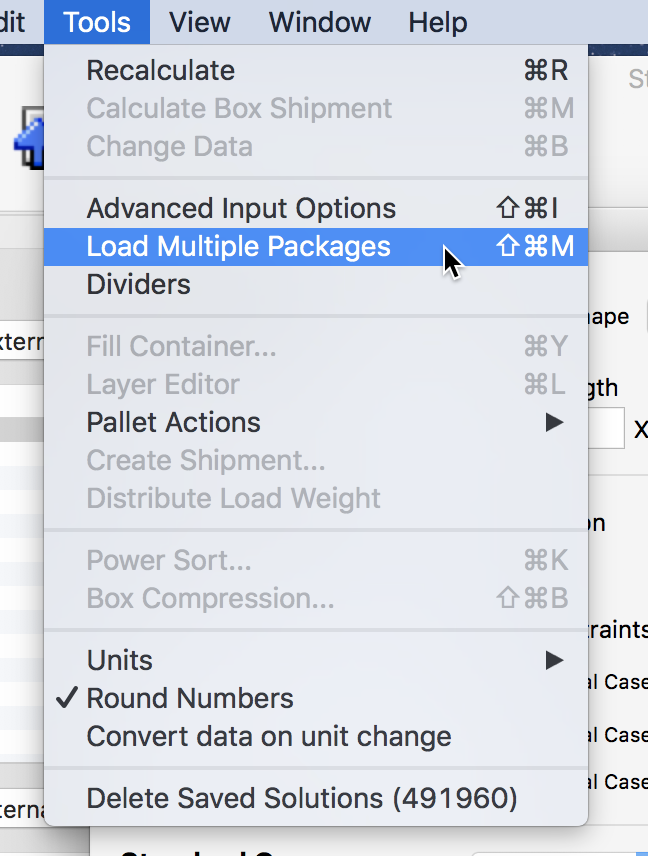
In this window, we will enter the dimensions and the amount of packages we will use and then click on Add Package button to include it in the list.
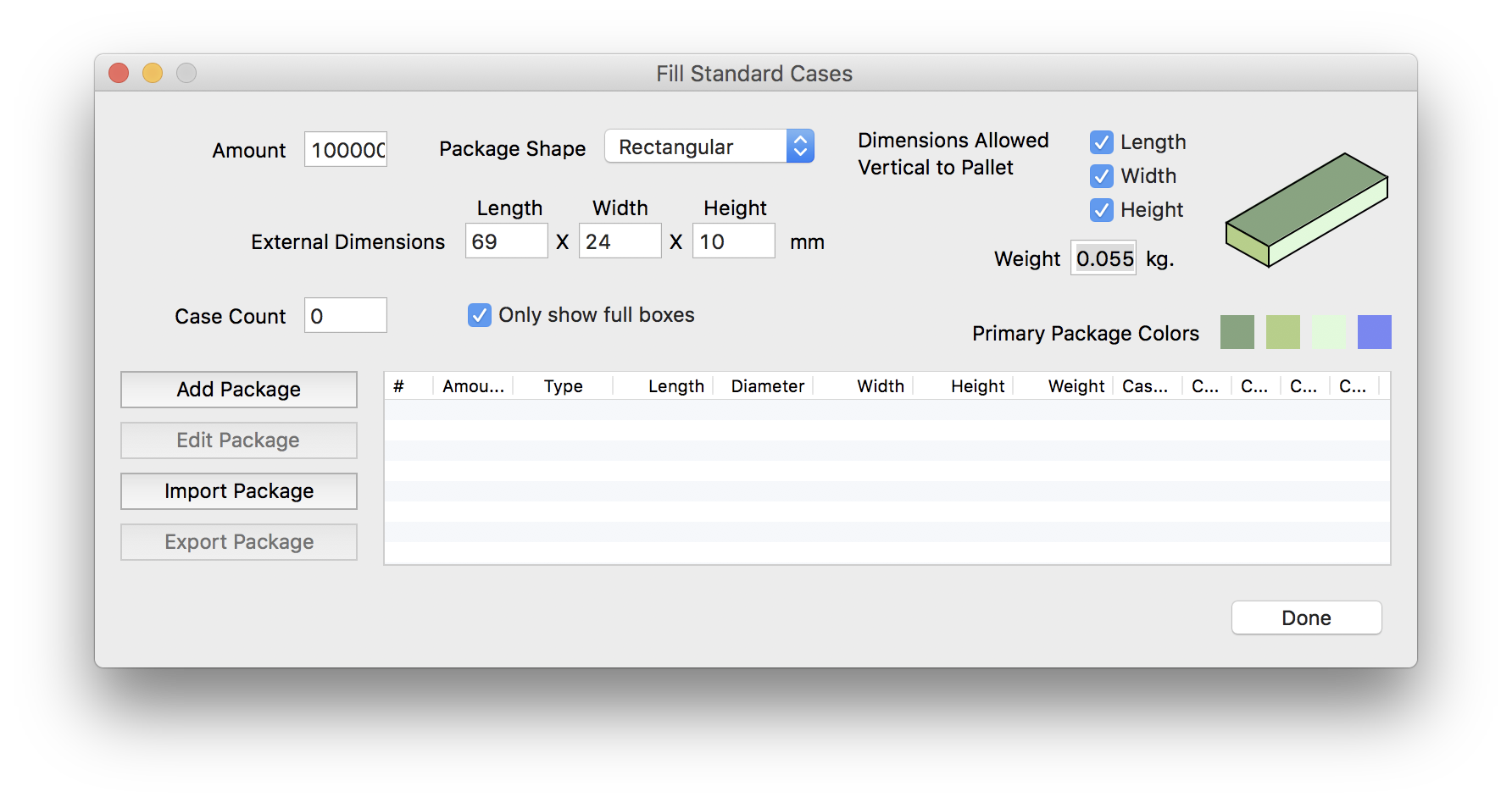
Once the package has been added to the list, we will click on Done.
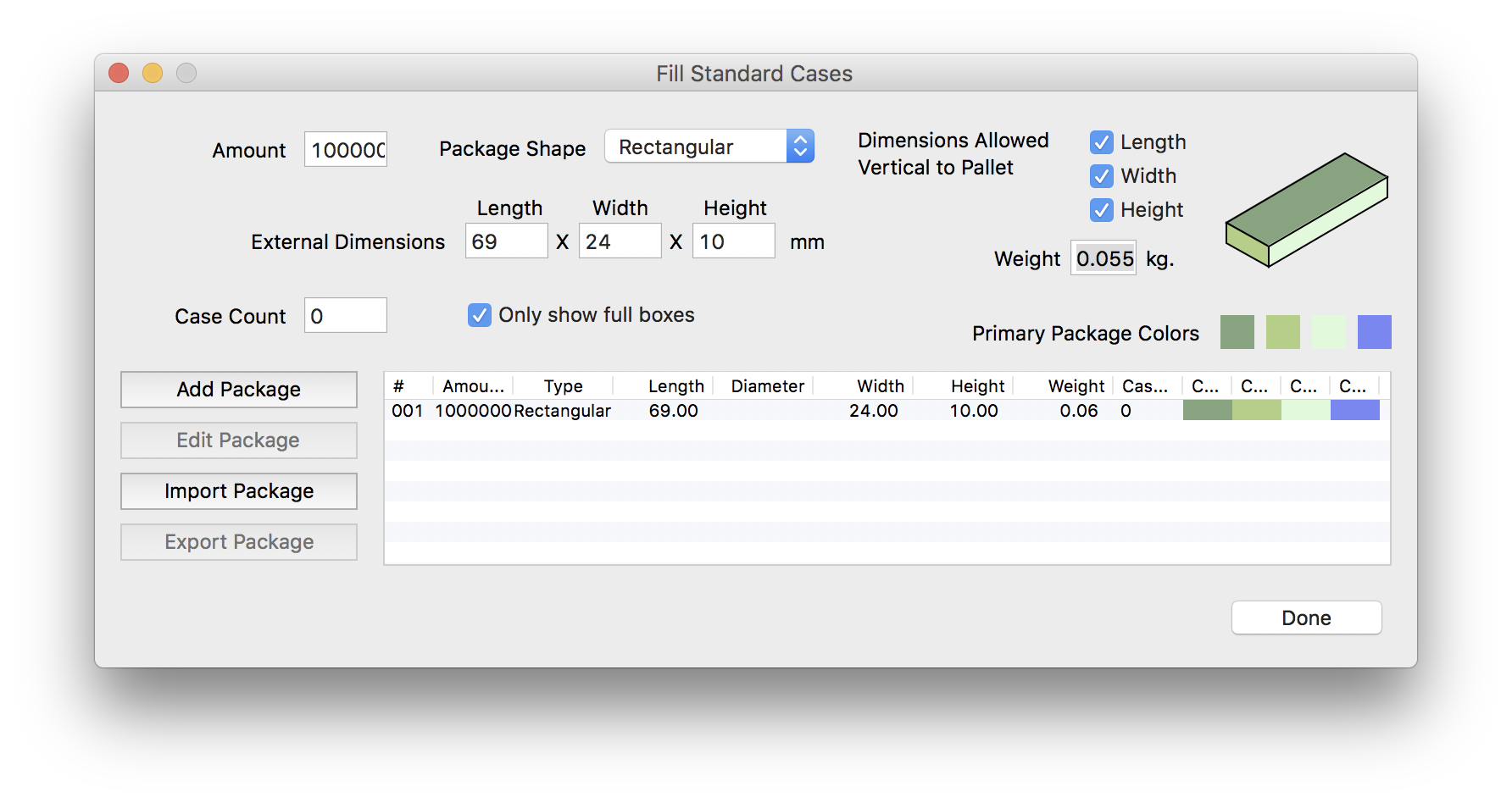
The primary package input window should appear with the top part greyed out as in the screenshot below. In this example, we will leave the default pallet and load dimensions, along with the box restrictions. Since no case count was specified by the customer, we will calculate the optimal count for this example.
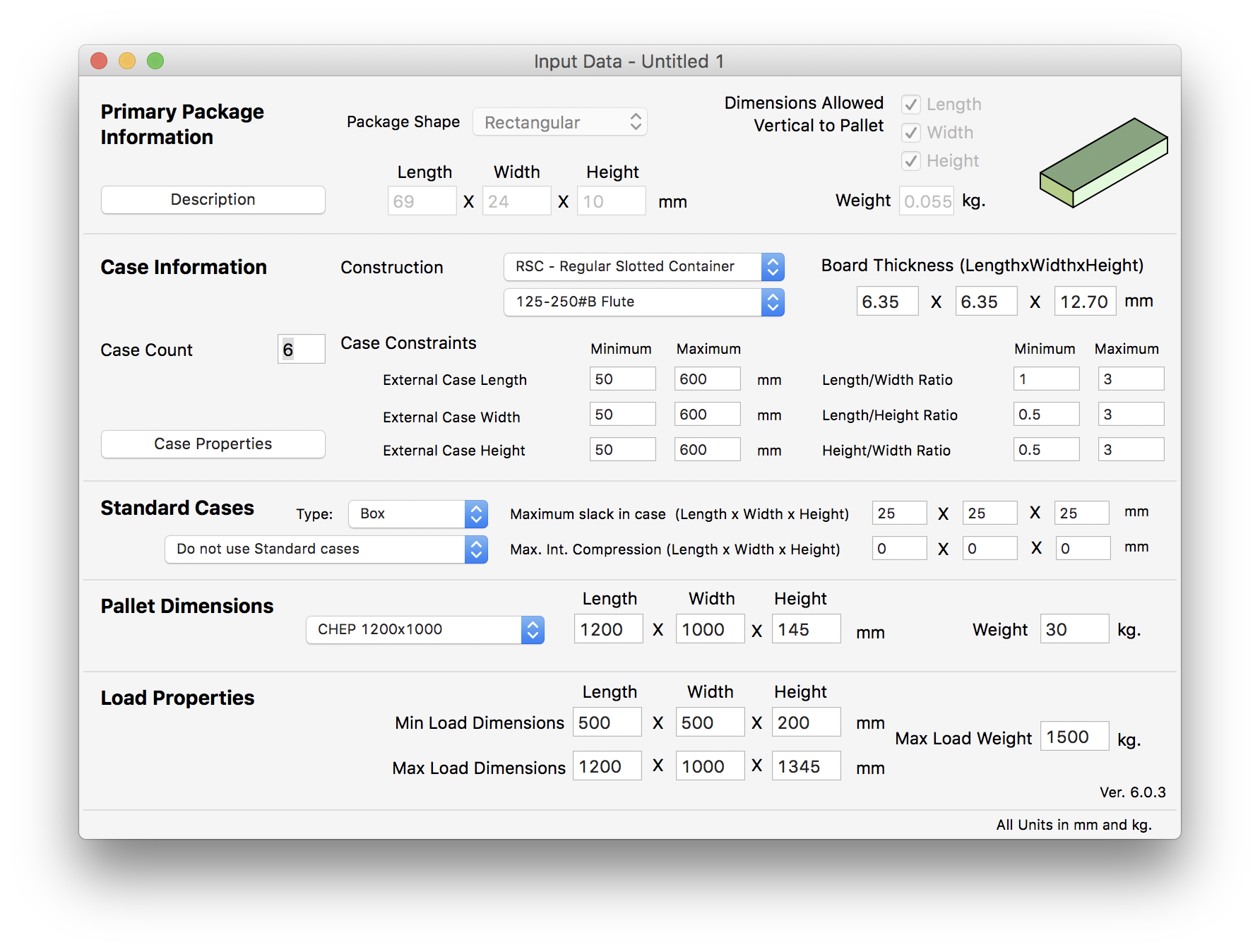
The next part is to open the Advanced Input Options window.
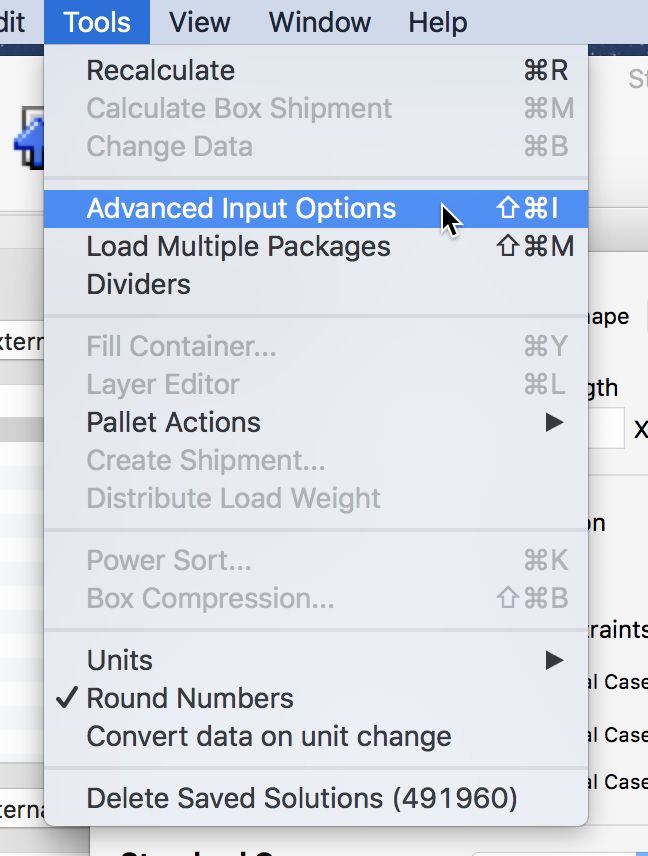
And enter the data. In this case, we will vary the case count from 40 to 51 packs because we figured lower case counts wouldn't be very efficient and higher case counts would make the example longer. We want to order the results automatically by primary packages per pallet.
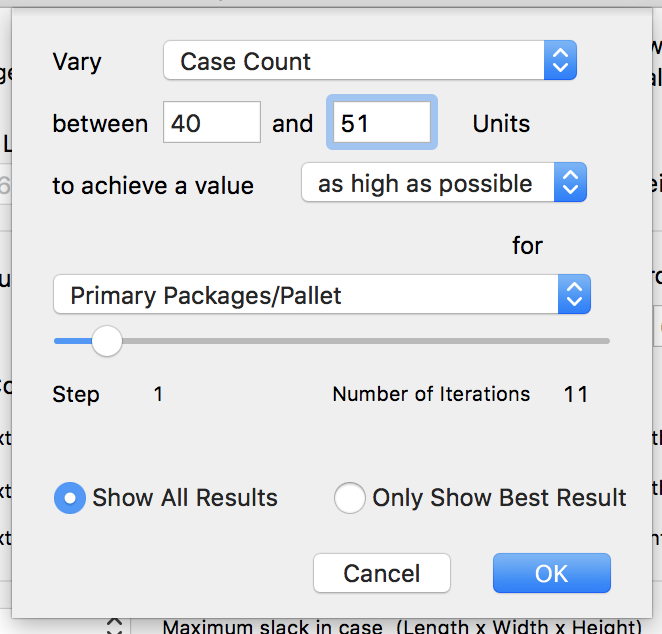
When we're done, we click on the OK button and the calculation commences. The time it takes will depend on your computer's speed, but should be reasonably long for this example.
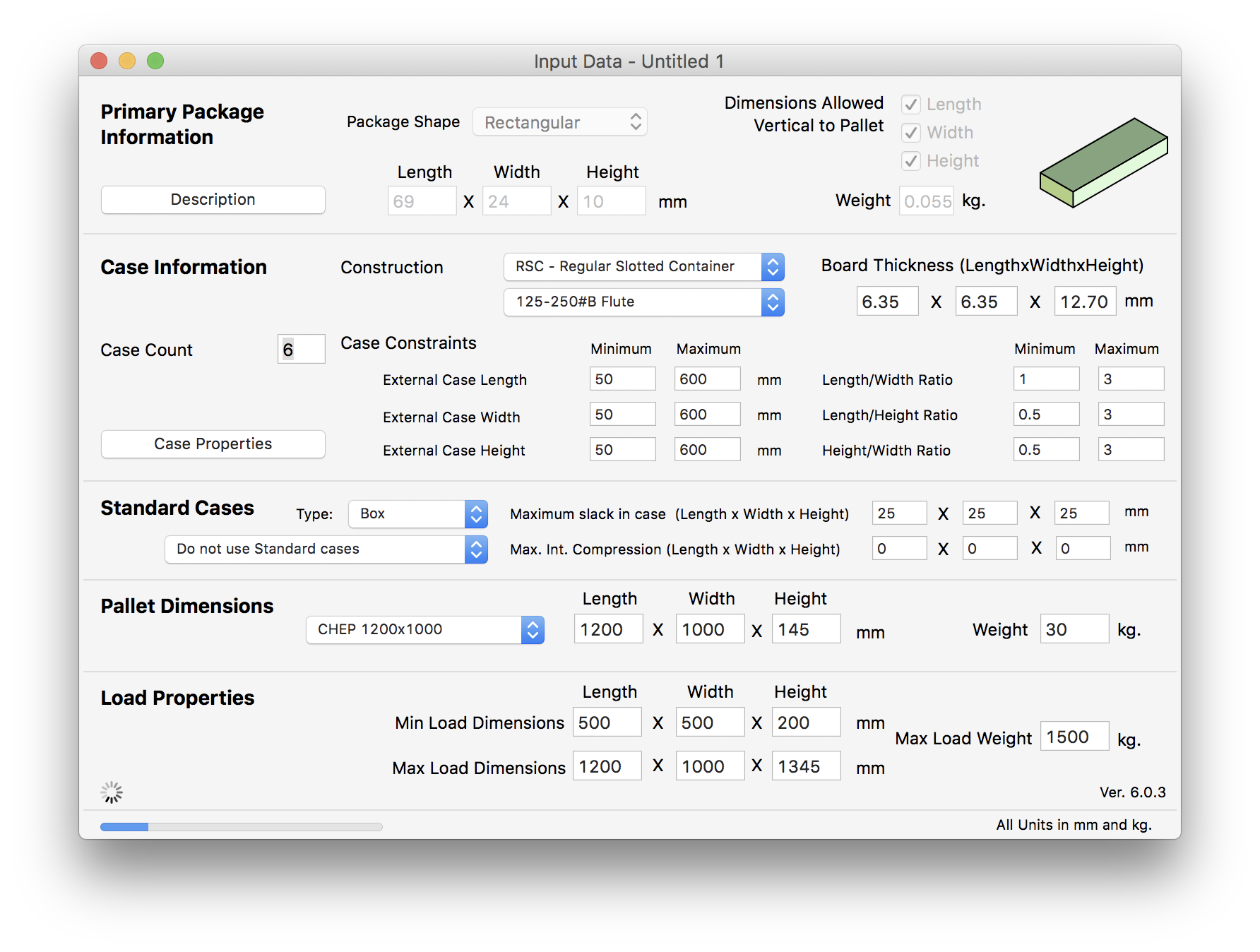
When we obtain the list of pallets, we pick the sixth one because it ships the same amount of packs as the first (26,720) but it has a greater area efficiency (and thus, greater stability). The only issue with this pallet is that due to the weight limit of 1500 kg, all of the boxes were not loaded onto the last layer. This would be OK if the pallet weren't stacked in a container, but for this example, we need to generate pallets with the topmost flat layer.
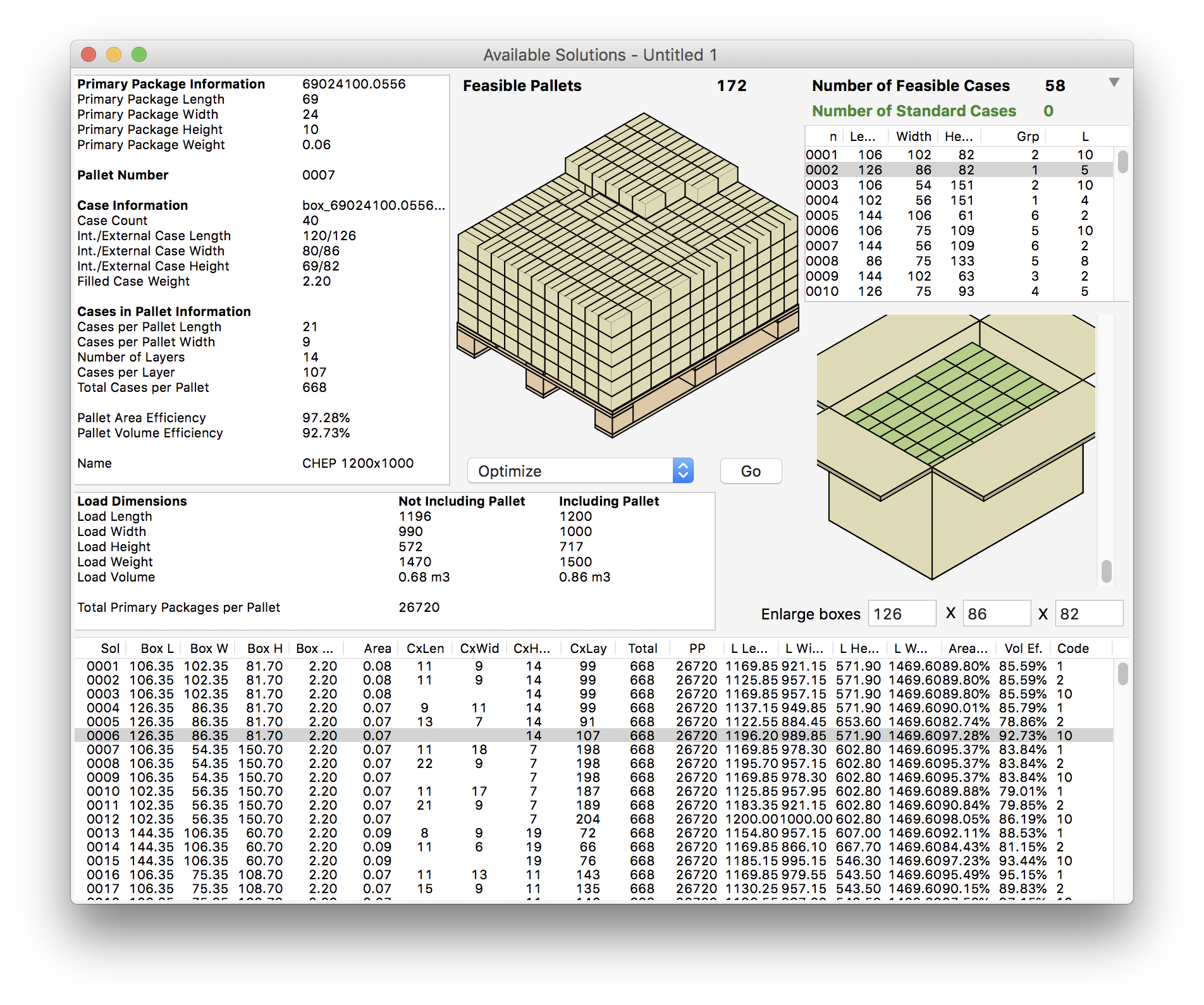
Therefore, we will create a pallet with the exact first six layers, but in which we will remove the last one. To do this, we duplicate the pallet six times and then use the Mix Pallet feature to create a new one. The Duplicate command is available in the Edit menu.
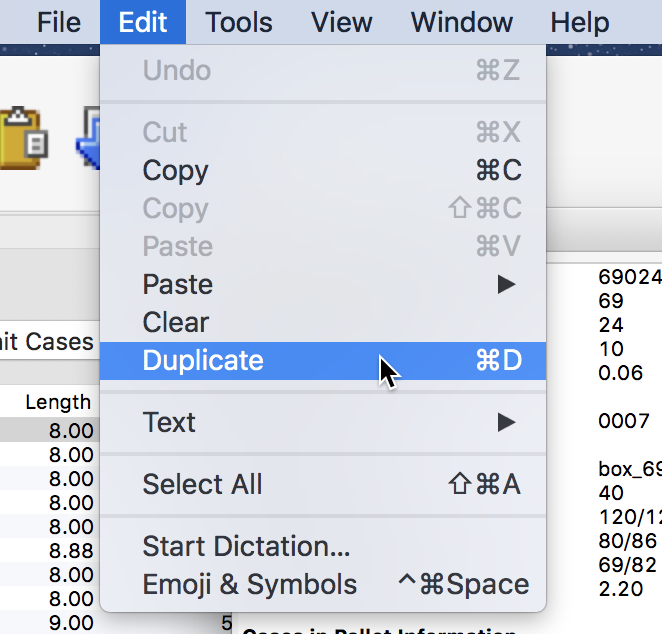
After duplicating six times, we select the resulting pallets. Note that the new pallets were not placed on the bottom because the list was sorted by total primary packages per pallet.
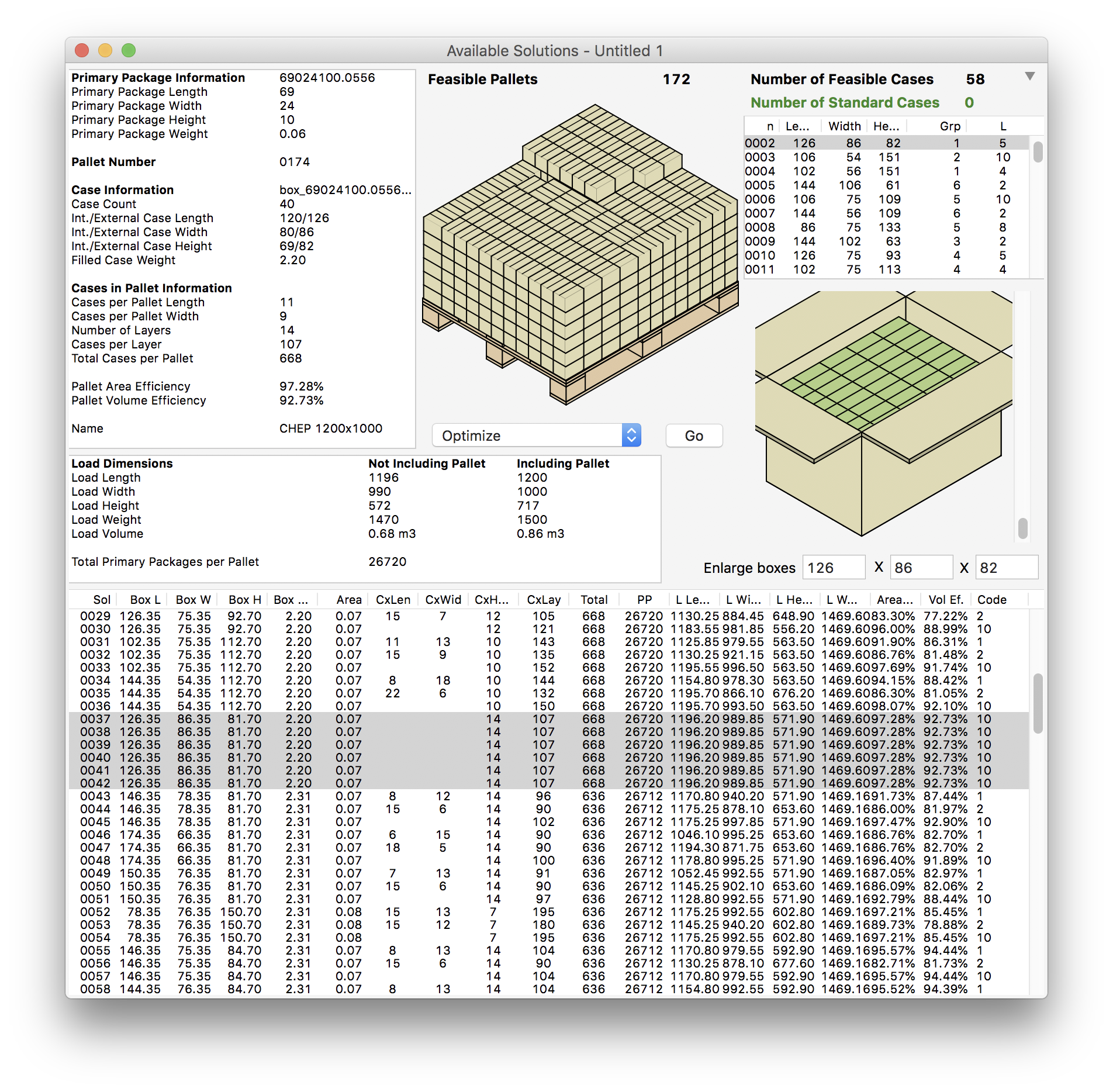
After selecting, we use the Tools - Pallet Actions - Mix Pallet command.
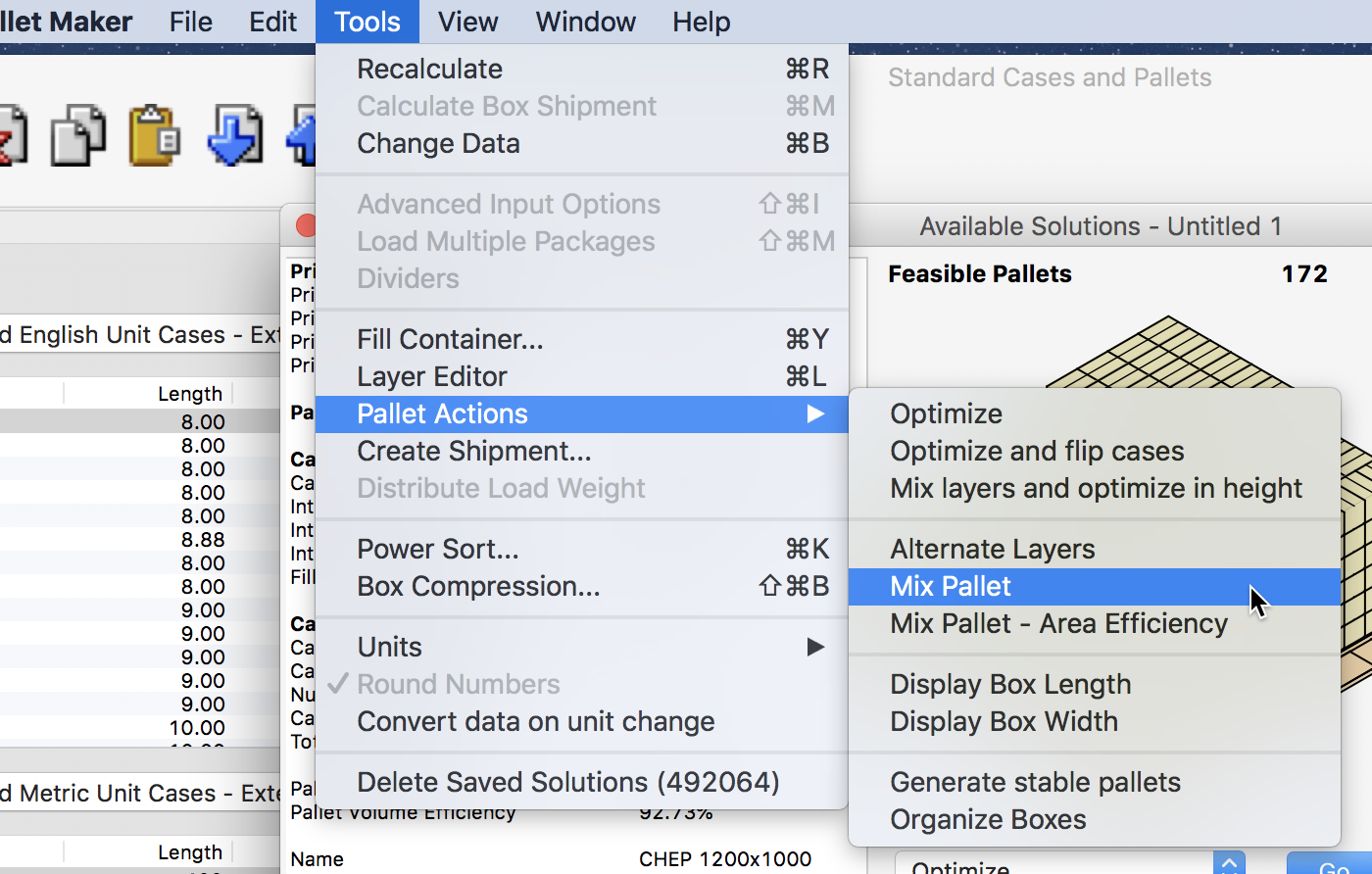
The resulting pallet will be flat at the top and contain six layers. This is the base from which we will create the container shipment.
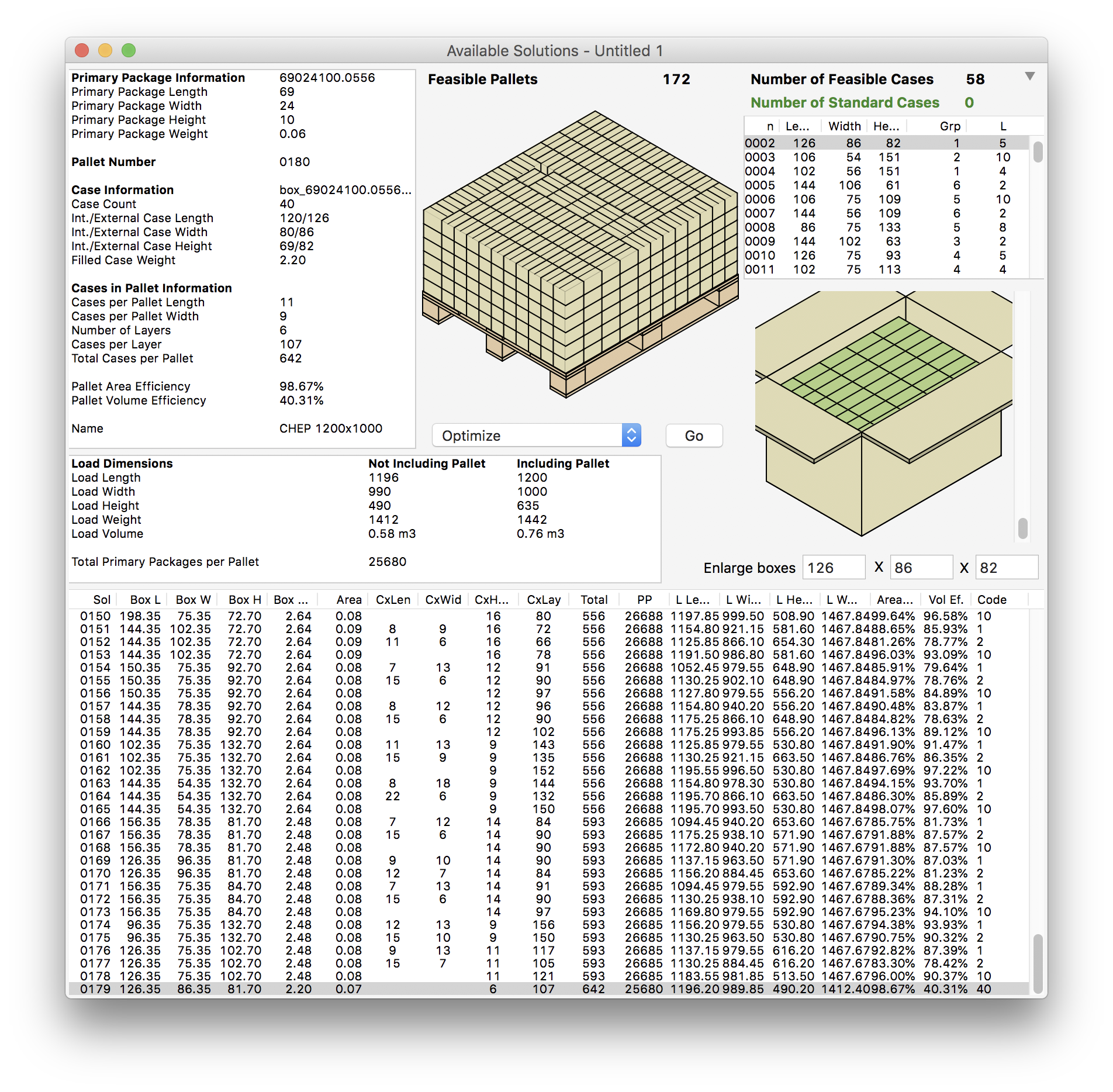
We select the pallet and then use the Tools - Create Shipment command.
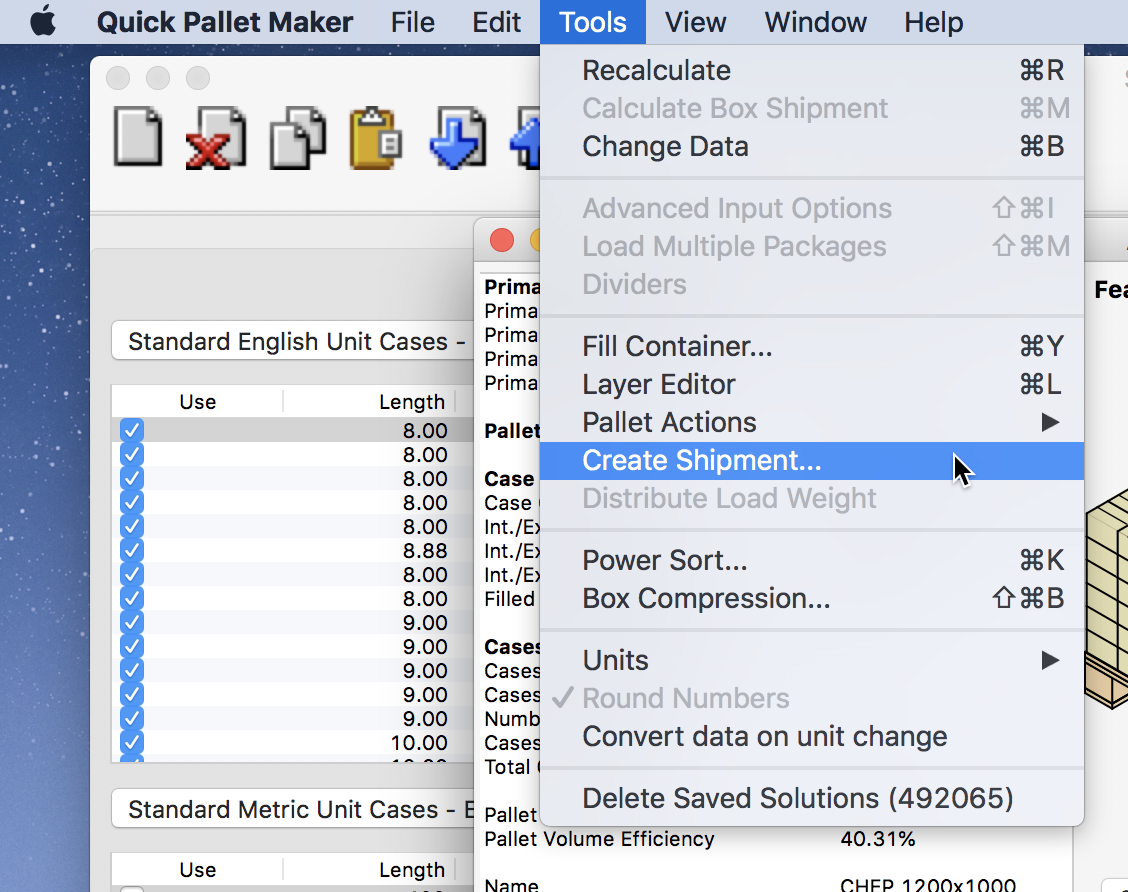
The resulting pallet shipment will contain 38 flat six-layer pallets (as designed) and one pallet with the rest of the boxes needed to complete the shipment of 1 million primary packages. We select all of them from the list...
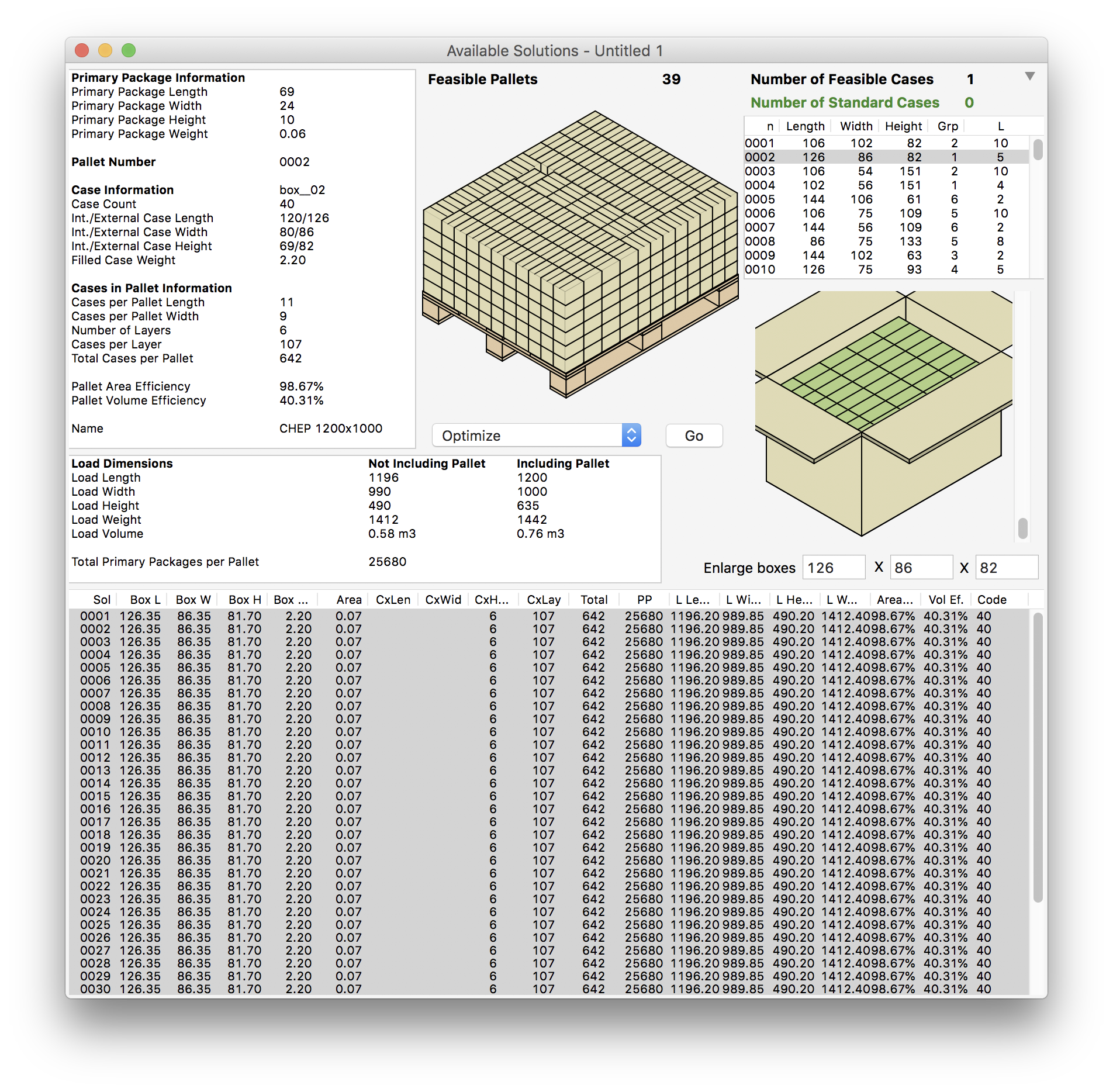
...and then use the Tools - Fill Container command.
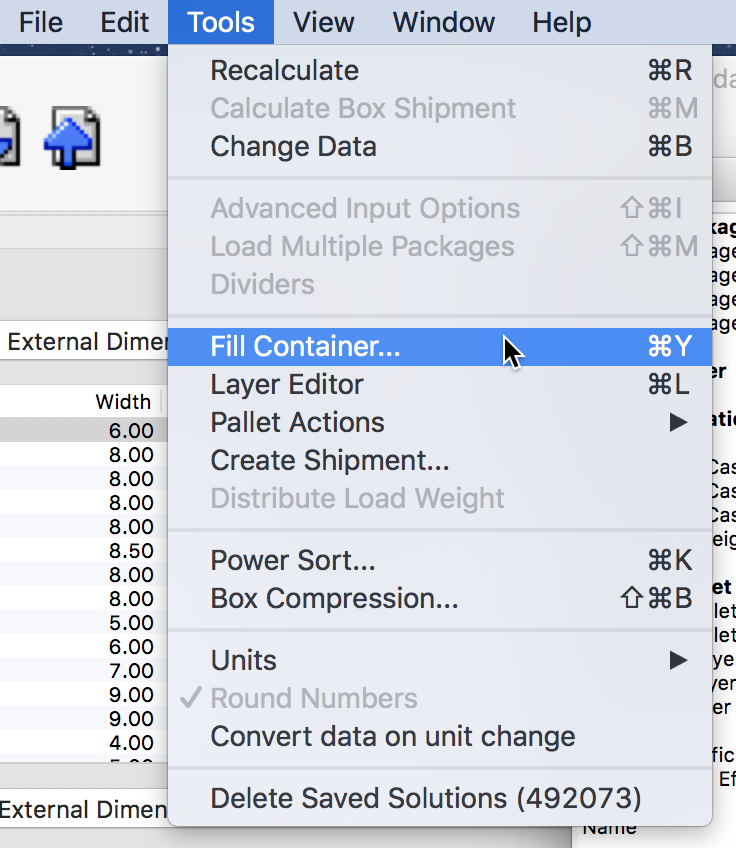
This will list the two pallet types in a new Container Fill window. We select the 40' container because we figure that the 39 pallets should fit. We click on the Container tab or use Tools - Recalculate.

When we calculate, we realize that the pallets are pretty heavy and that although there is enough volume available, we cannot add more of them or we would exceed the available weight.
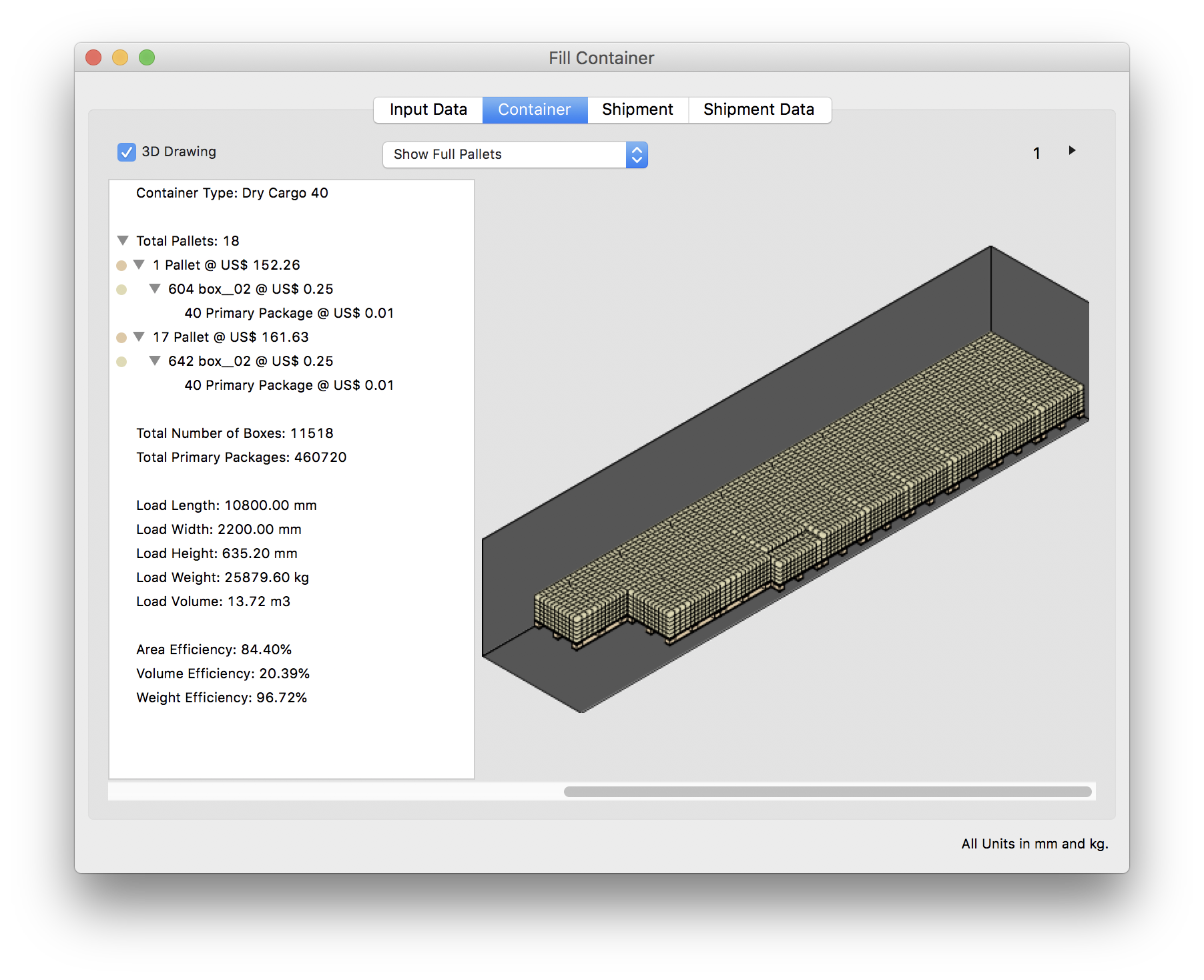
So we have to use more than one 40' container.
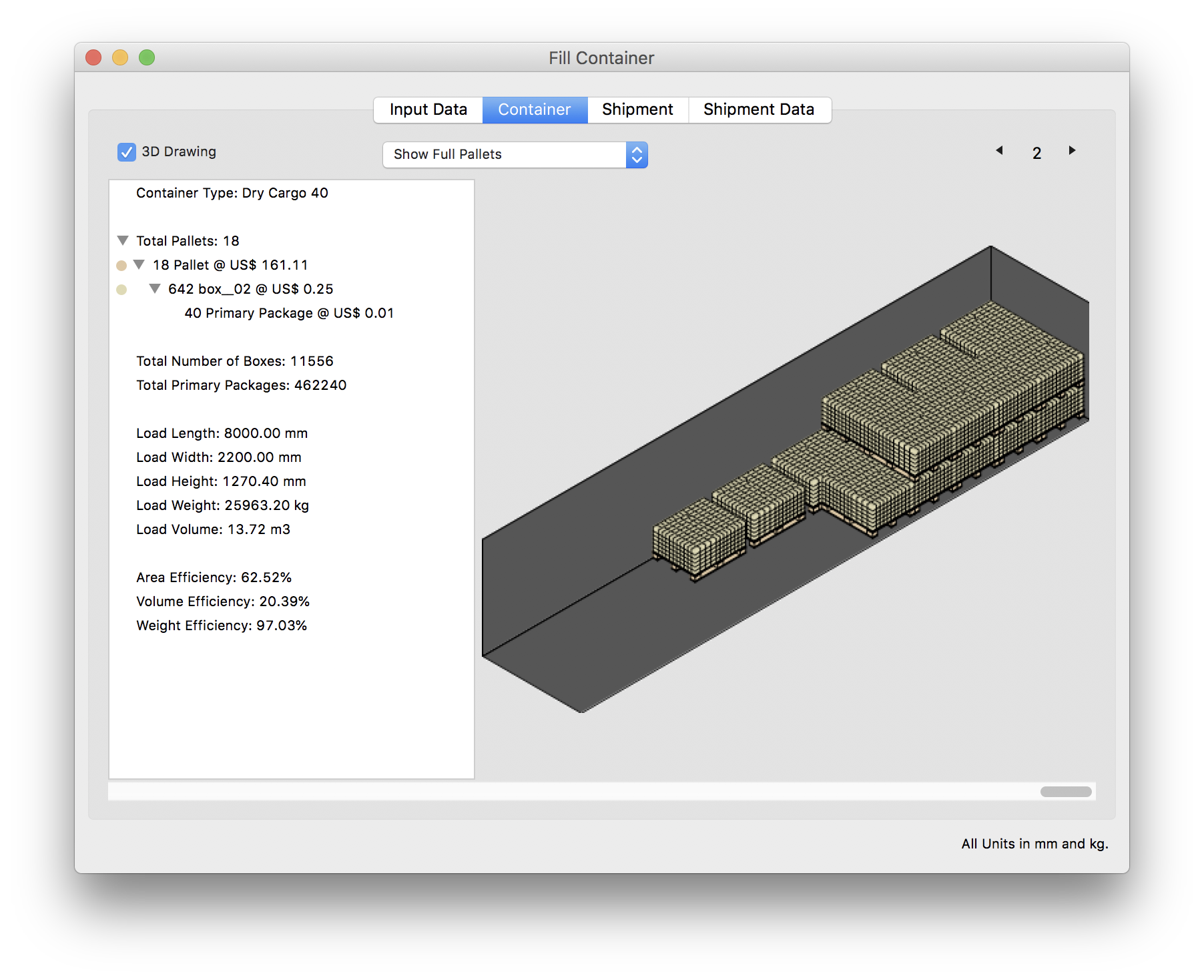
A total of three 40' containers were used.
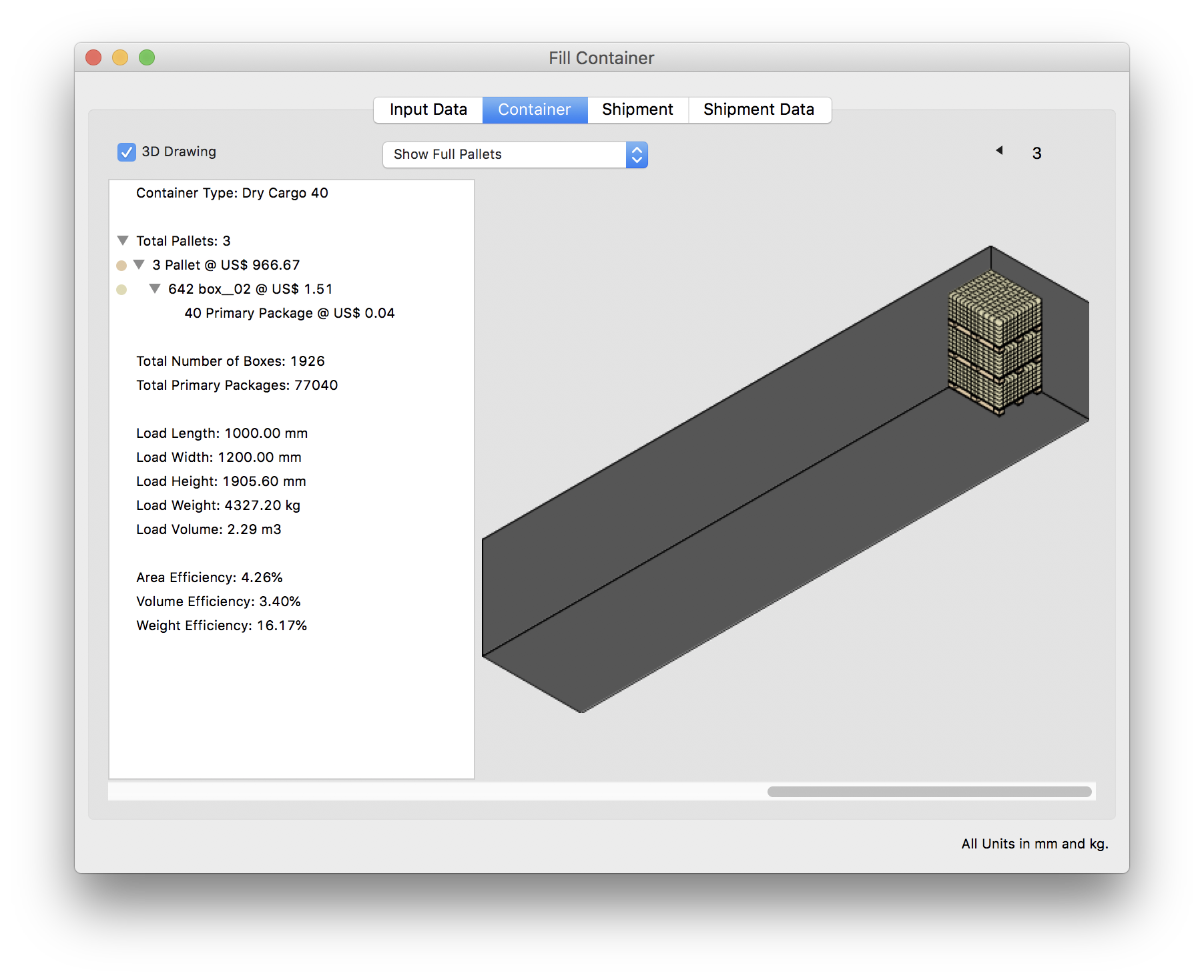
However, if we go back to the input window and switch to the 20' container.
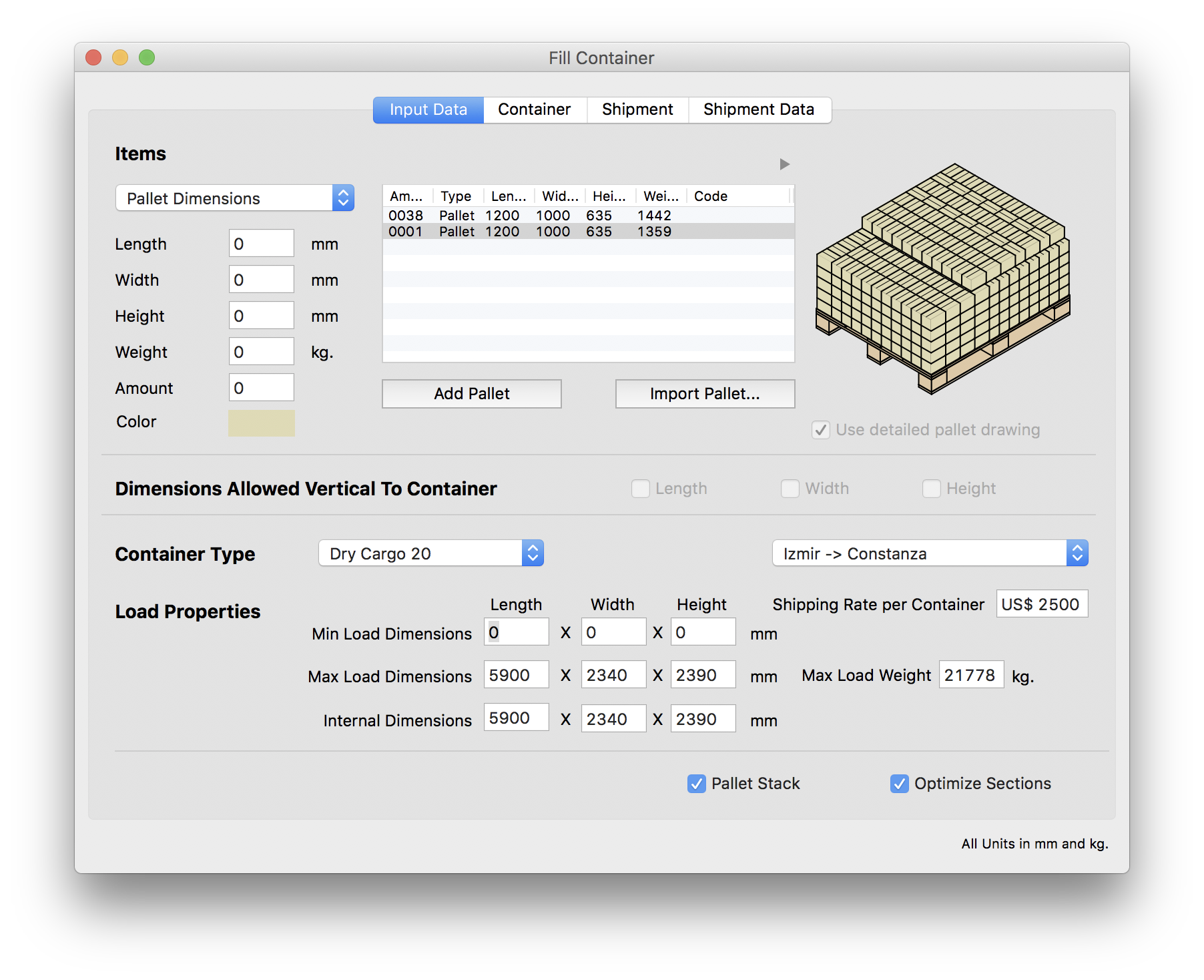
When we calculate with the 20' container, we see that we also need 3 containers, but in this case, shipping 3 small containers is less expensive than shipping 3 large ones.
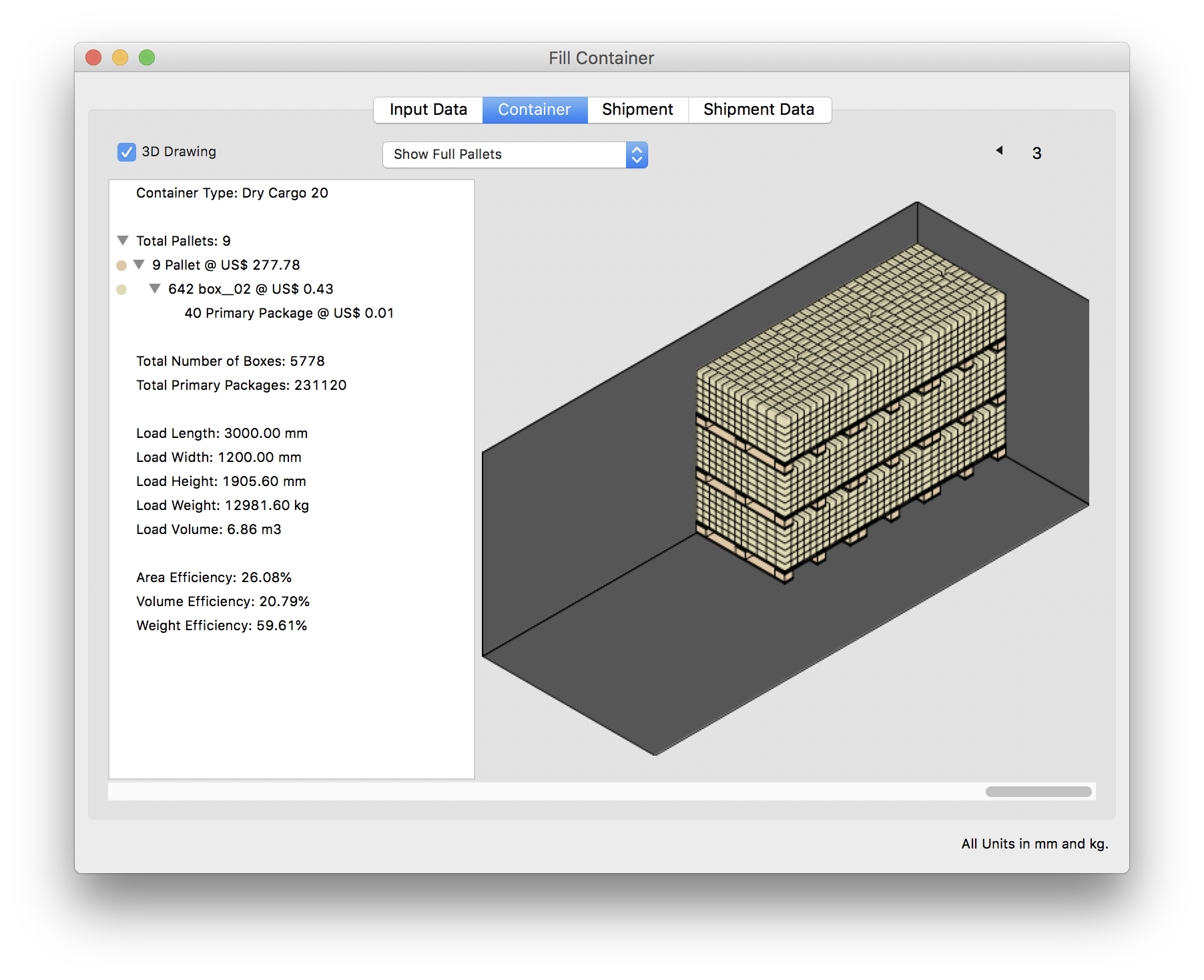
Watch the video
This example is also available as a YouTube video.YouTube Video