Mixing Pallets, Drums and Boxes in a Container
Although this example is fairly simple, it illustrates the new container fill features in Quick Pallet Maker in which we can combine elements with different shapes, counts and size to optimize the filling of a shipping container.
The first step is to run QPM and open a new Fill Container window using the File - New Data Sheet - Fill Container command.
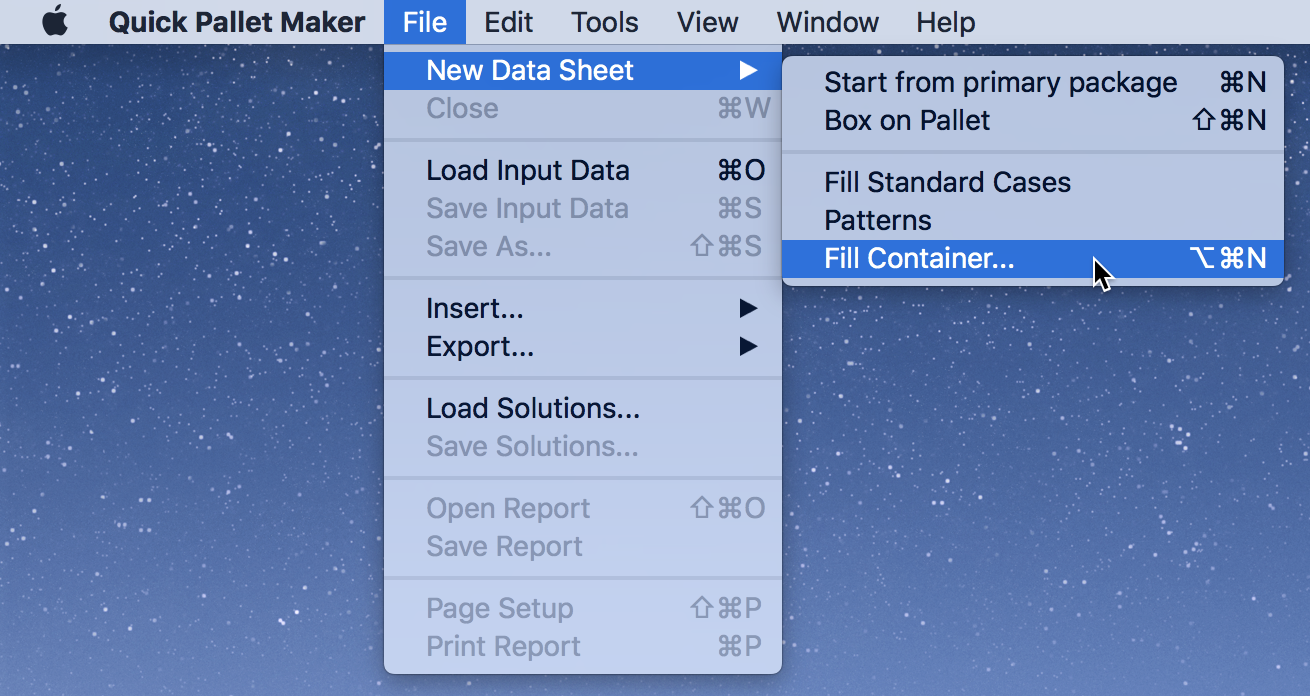
Once this has been done, we will see a Container Fill window with the default values.
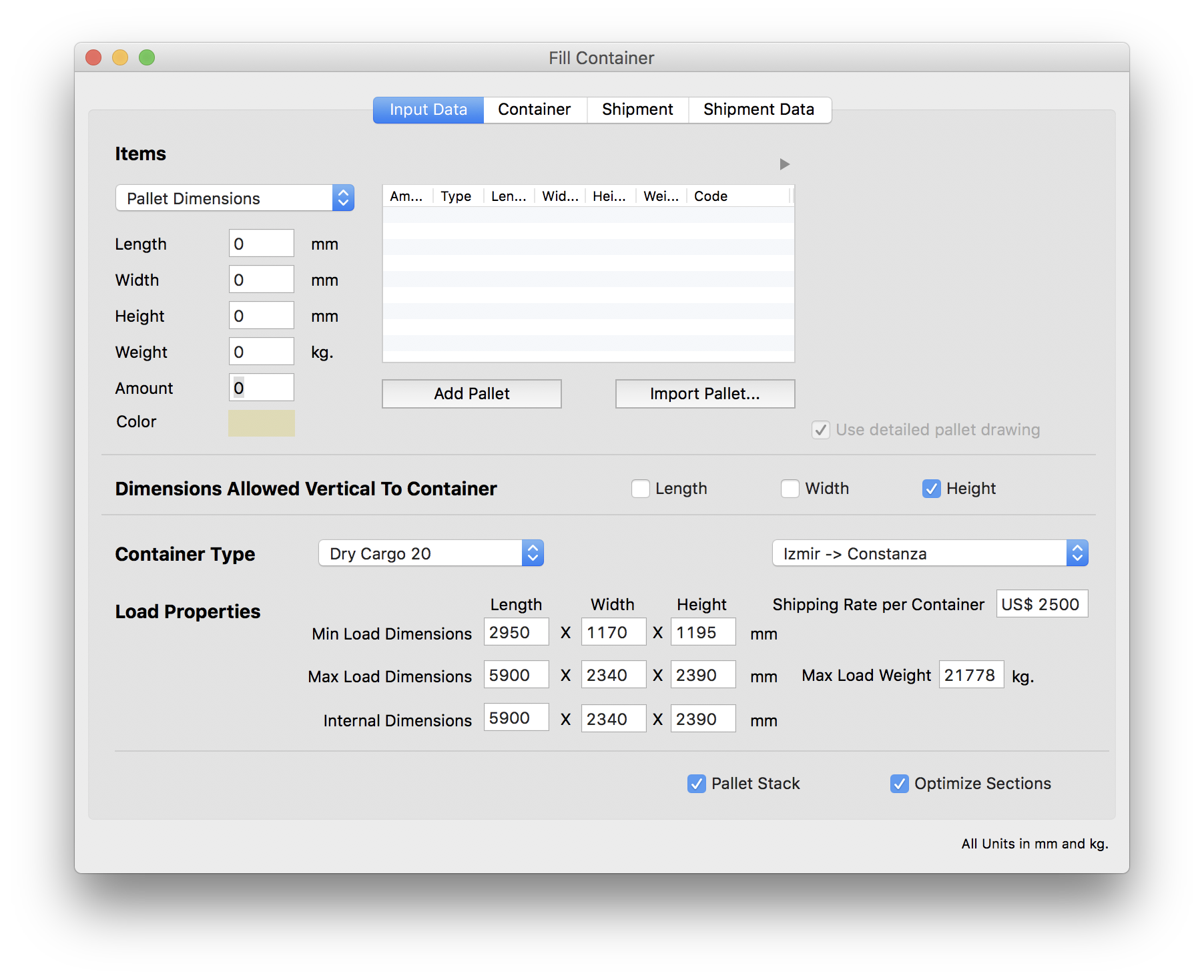
The first element we will create is a 1200x1000x1300mm pallet that weighs 500 kg. We want to ship 45 of those pallets. Since we want to unload those pallets last, we will add them first to the list. To do this, we fill up the information in the left side of the window and click on the "Add Pallet" button.
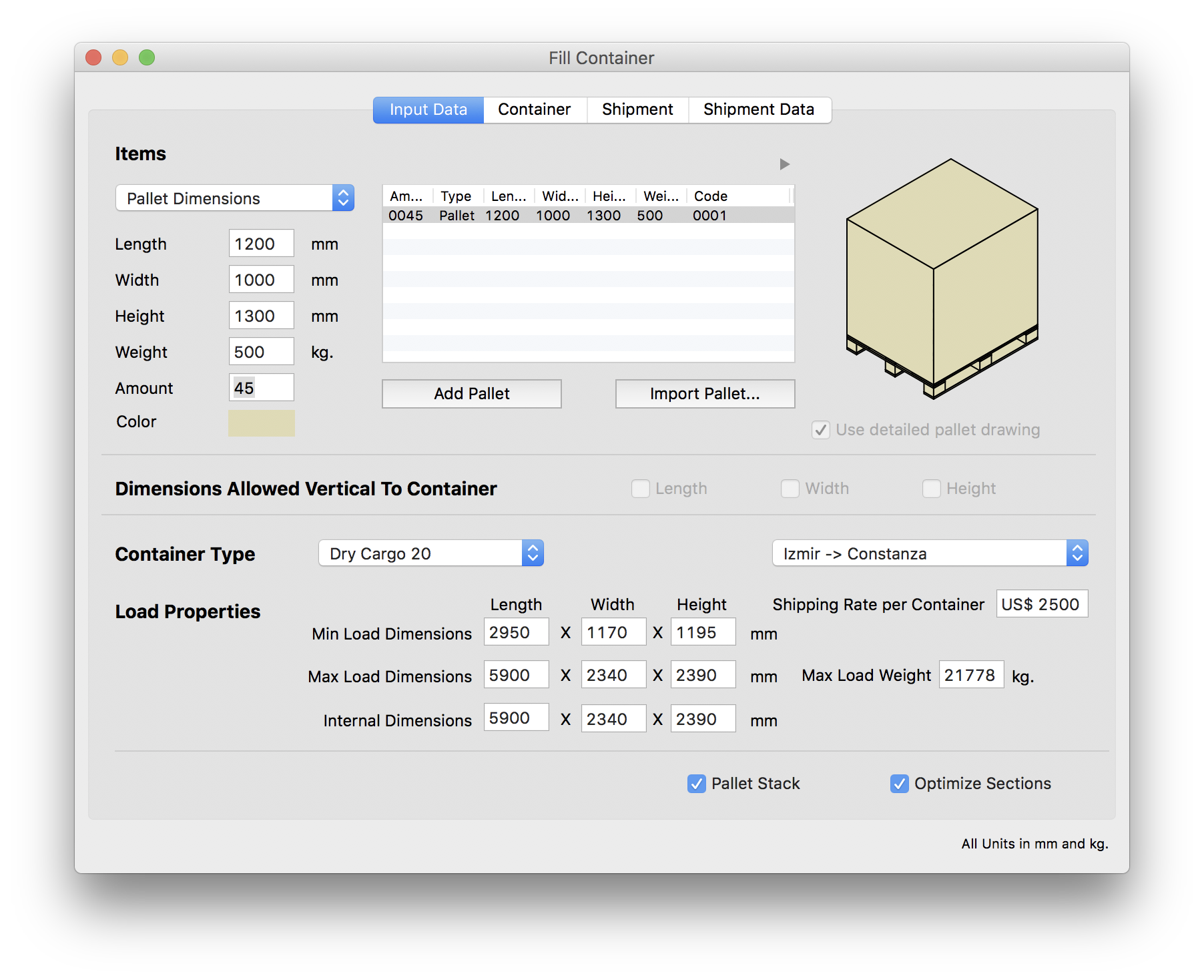
Next, we will look for a box file that we have saved that represents a "Salvage Drum" which measures 690mm in diameter and 1016mm in height. This file can be downloaded here. To import this drum/box, we select File - Insert - Box and then choose the box XML file (obtained after unzipping the compressed file).
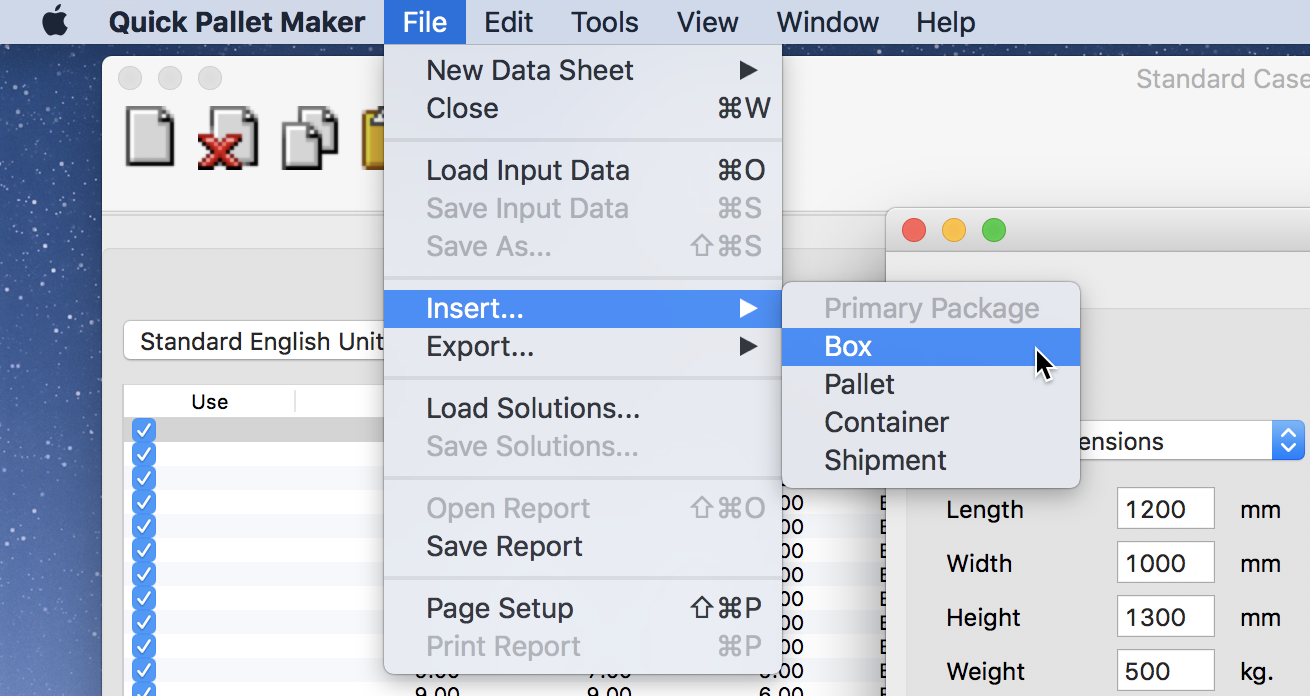
Once we import the file, we should see the cylinder in the central Container Fill window table.
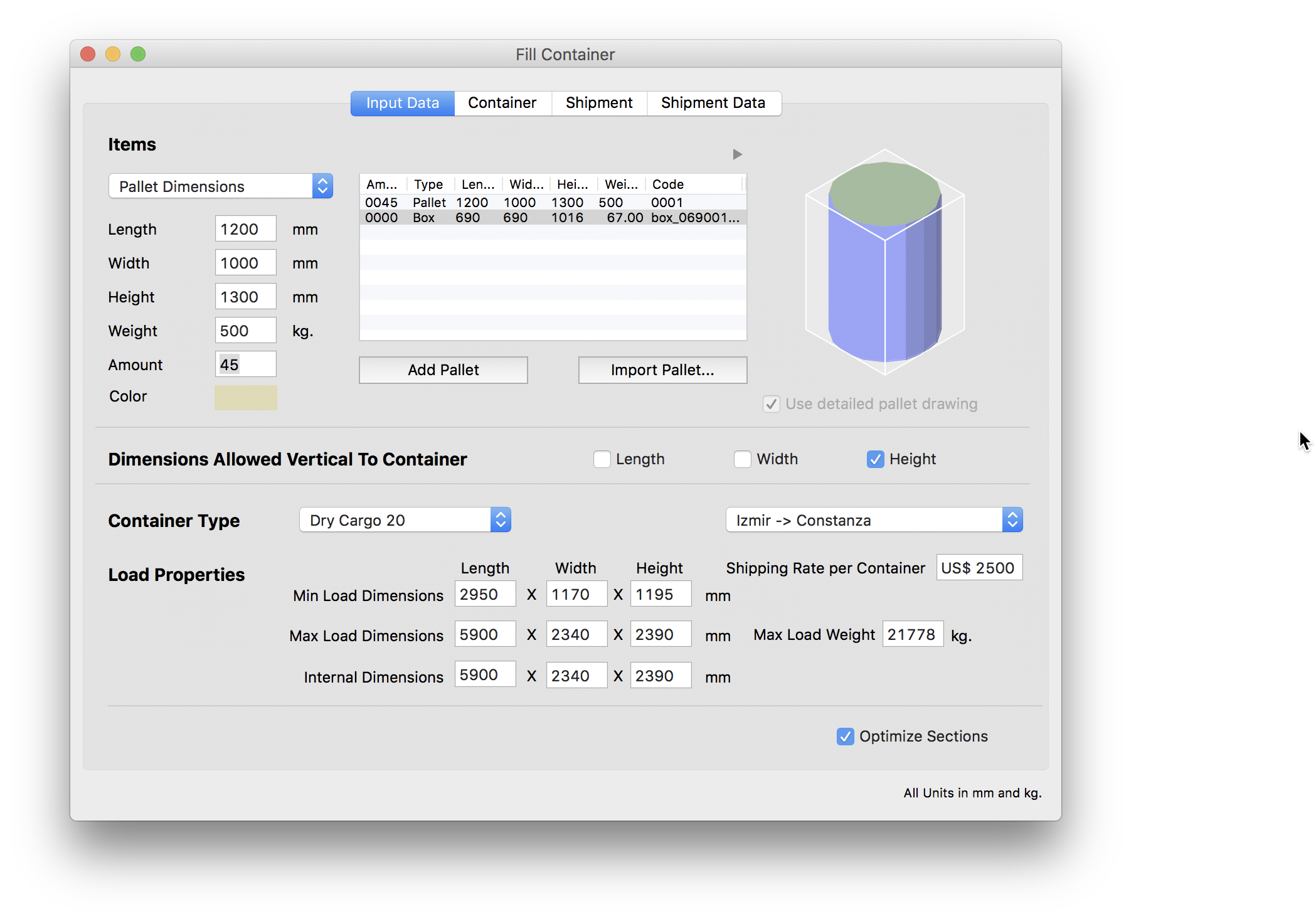
The next step is to select the drum in the elements table and change its count to 23 drums. This can be done by double-clicking on the amount cell in the table. We also select the Dry Cargo 45' container.
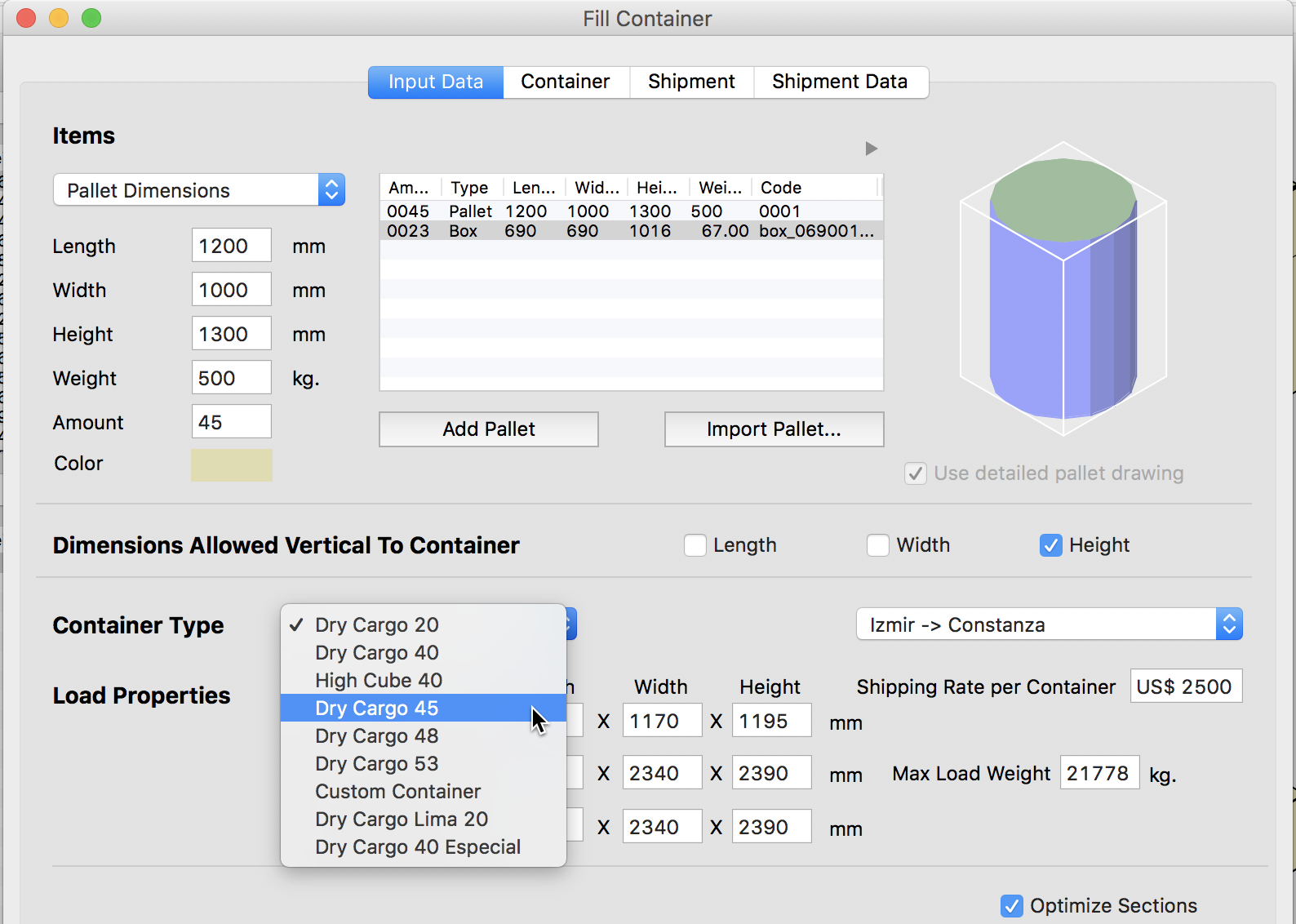
We will add another box by entering the dimensions in the cells in the left part of the window. The dimensions for this box are 400x200x300mm, it's weight is 10 kg and the amount is 251 units. Once the data has been entered, we click on the Add Box button and it is added to the list.
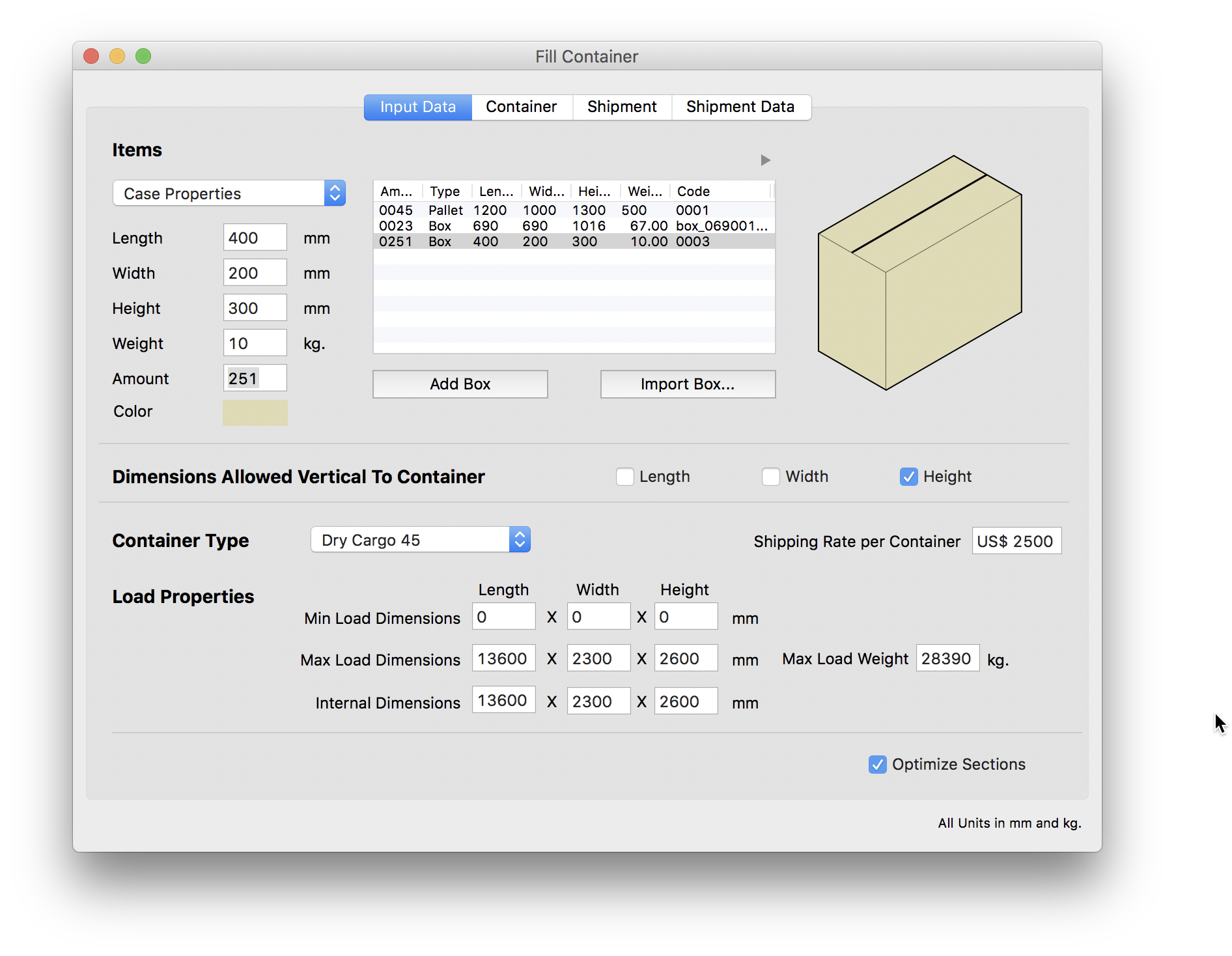
Finally, we click on the Container tab or use Tools - Recalculate to produce the container fill.
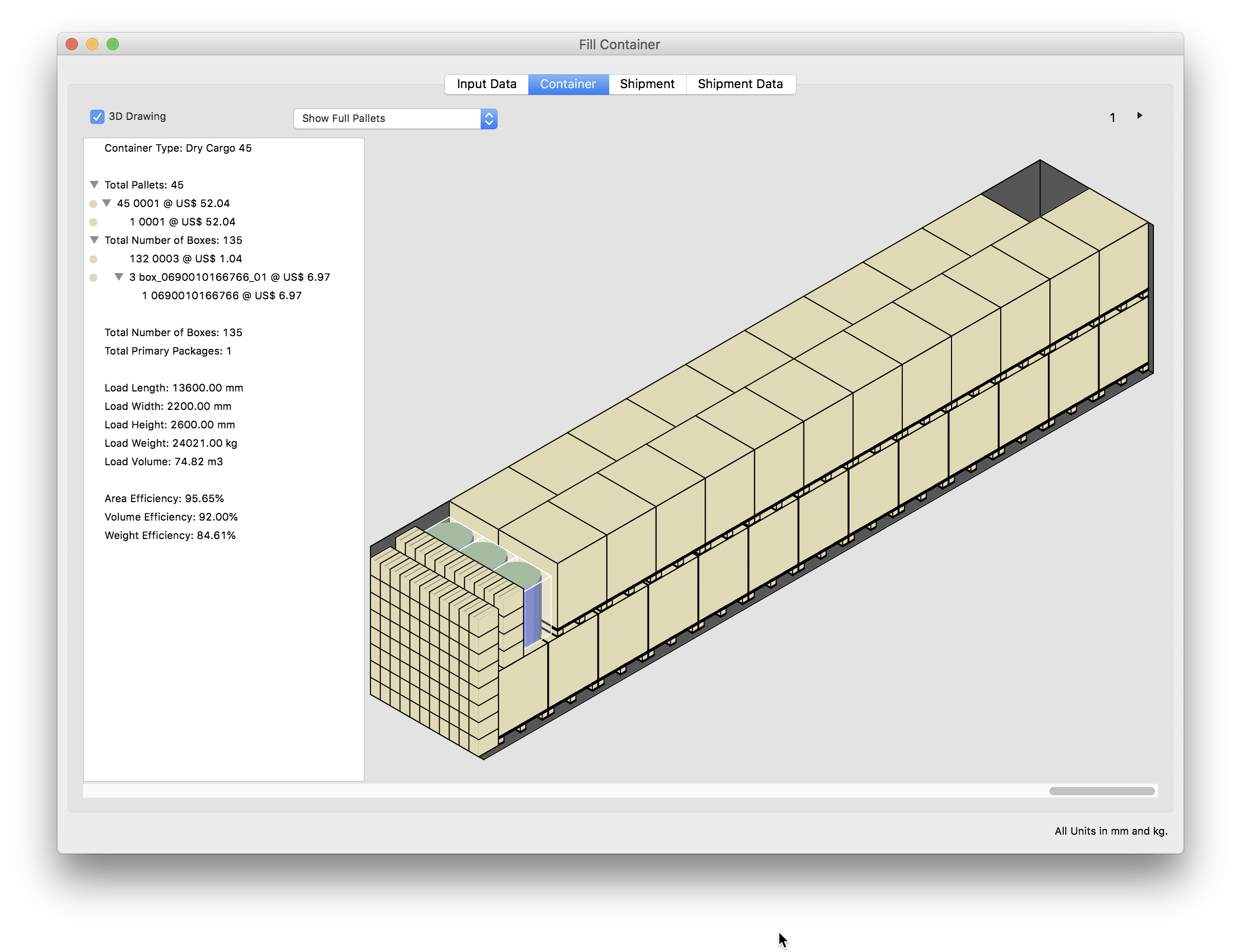
If we click on the triangle at the top-right corner of the window, we can see the second container.
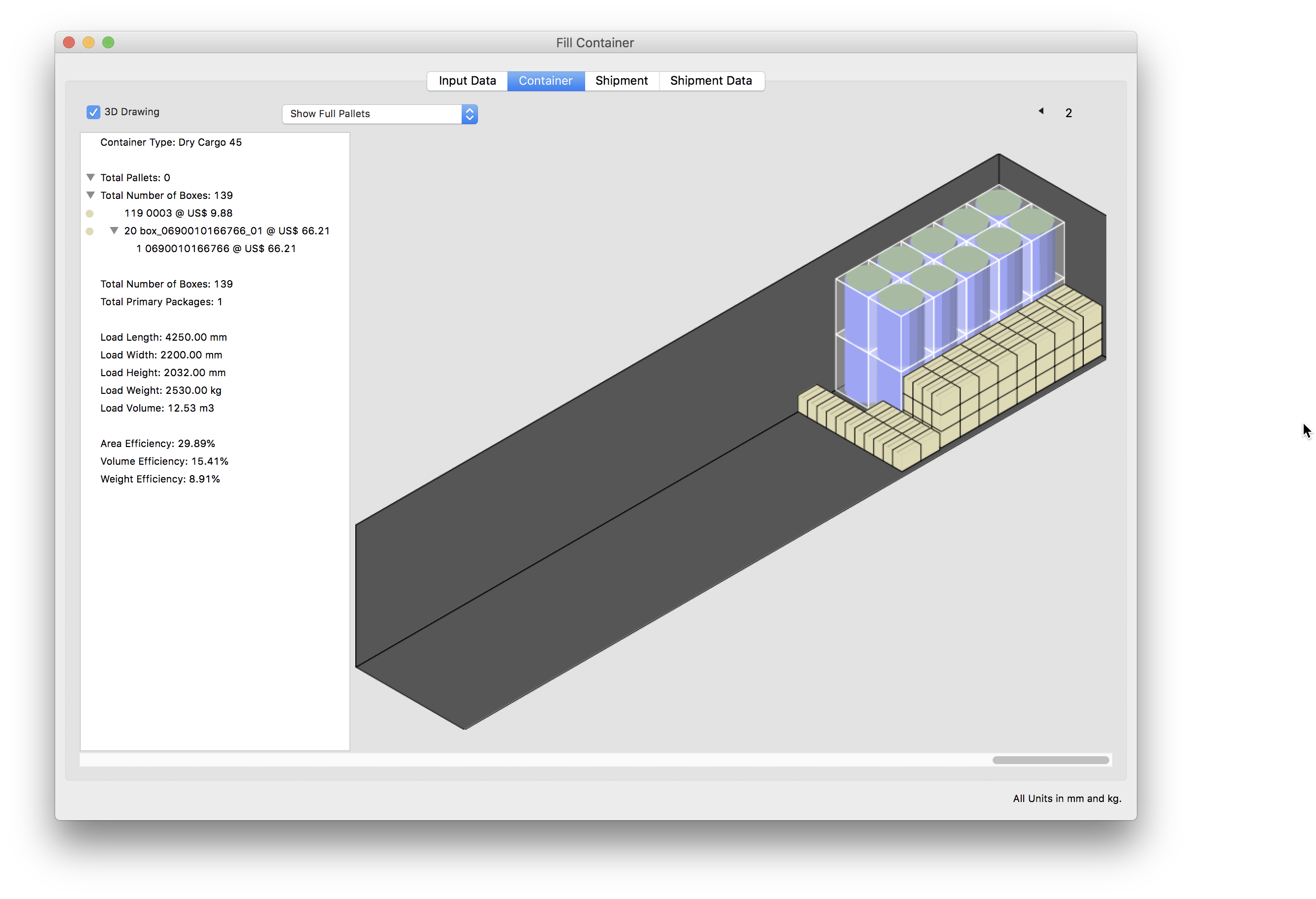
Watch the video
This example is also available as a YouTube video.YouTube Video