Pallet in Container Algorithm
The purpose of this example is to explain how the new Pallet in Container algorithm works. This container fill algorithm is specially designed for fitting pallets with different sizes into containers that will go into trucks or cargo ships. In this part, we will work with single stack pallets. This feature will be available in the next QPM update. A beta version can be downloaded through the following links for Windows and macOS.
The first step is to run Quick Pallet Maker and open the Settings window. On macOS it is found in the Quick Pallet Maker menu and on Windows, in the Tools menu.
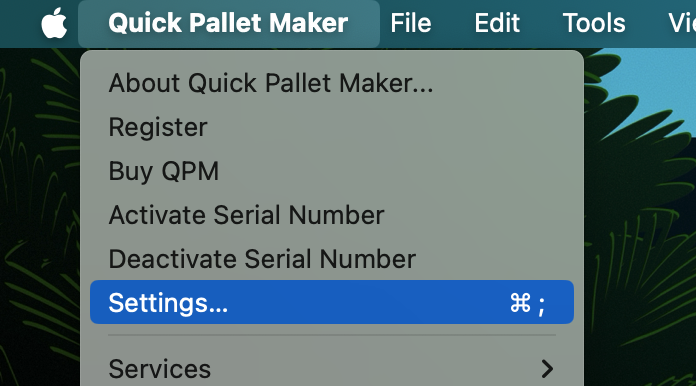
This will open the Preferences or Settings window. Here we make sure that the units are set to inches and lbs. We click on OK to close the window.

The next step is to open the Container Fill window using the File - New Data Sheet - Fill Container command.
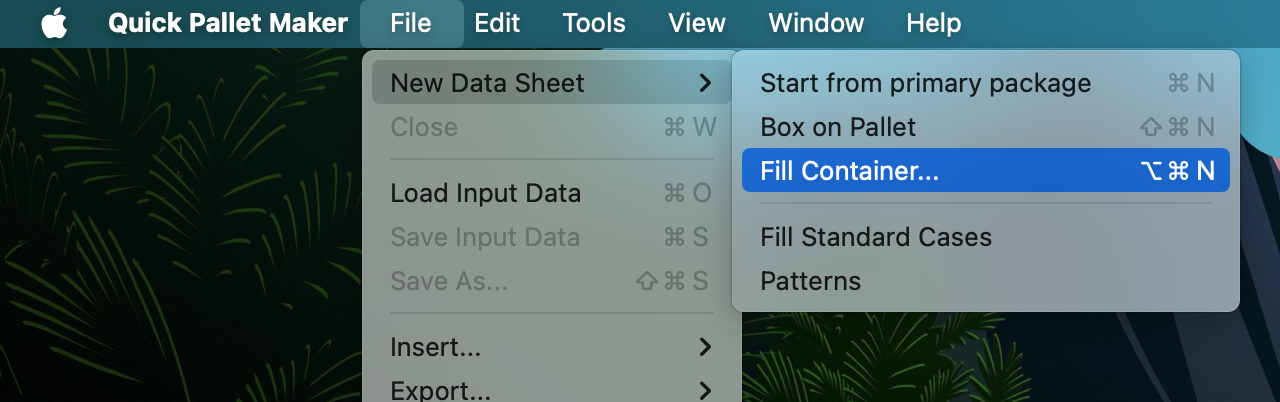
This will open the Container Fill window. Here we will select the Dry Cargo 53 foot container from the Container Type window. Please note that it has some predetermined internal dimensions that may not be the same ones that you will be using. Hence, it is important to check to make sure that they are the same. If you will be regularly using a container with different dimensions, then a new one can be created in the Standard Cases and Pallets window.
In the Fill Direction menu, we select the Pallets option, which will use the new algorithm.
In the Fill Direction menu, we select the Pallets option, which will use the new algorithm.
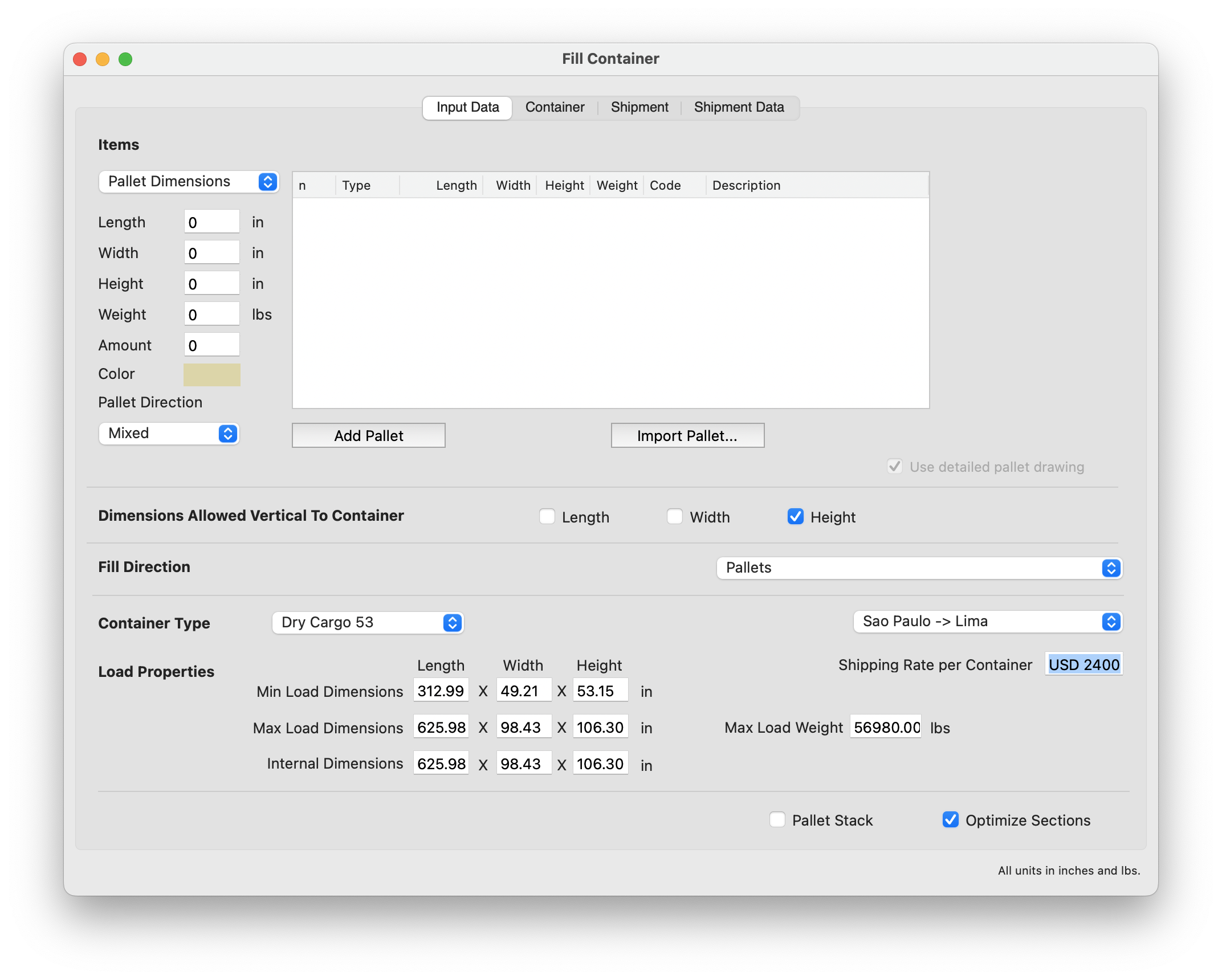
Now we will select the pallet data for pasting into Quick Pallet Maker. We go to the spreadsheet and select the columns and rows in yellow and copy them to the clipboard. This spreadsheet can be downloaded through the following link. There are several data sets. Right now we just select the first one that has three of each item.
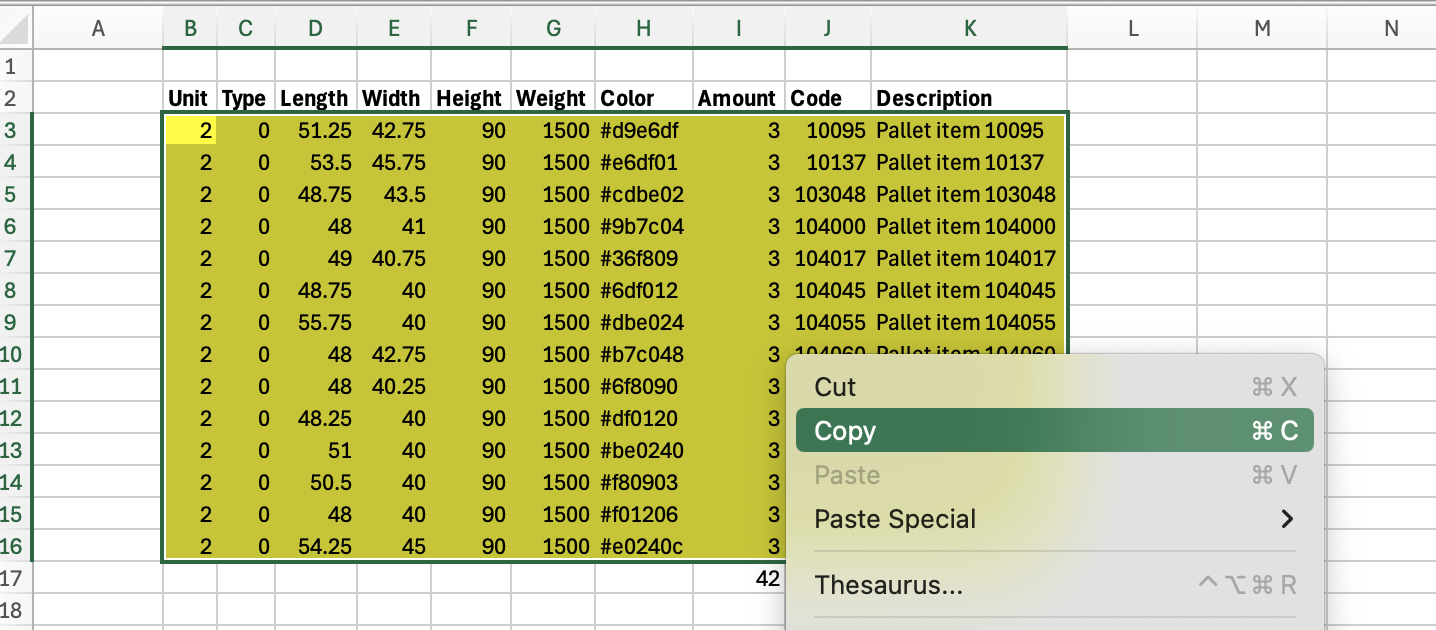
We then go to Quick Pallet Maker and paste the data onto the Container Fill window. The pallet list should appear. From there, we can use Tools - Recalculate.
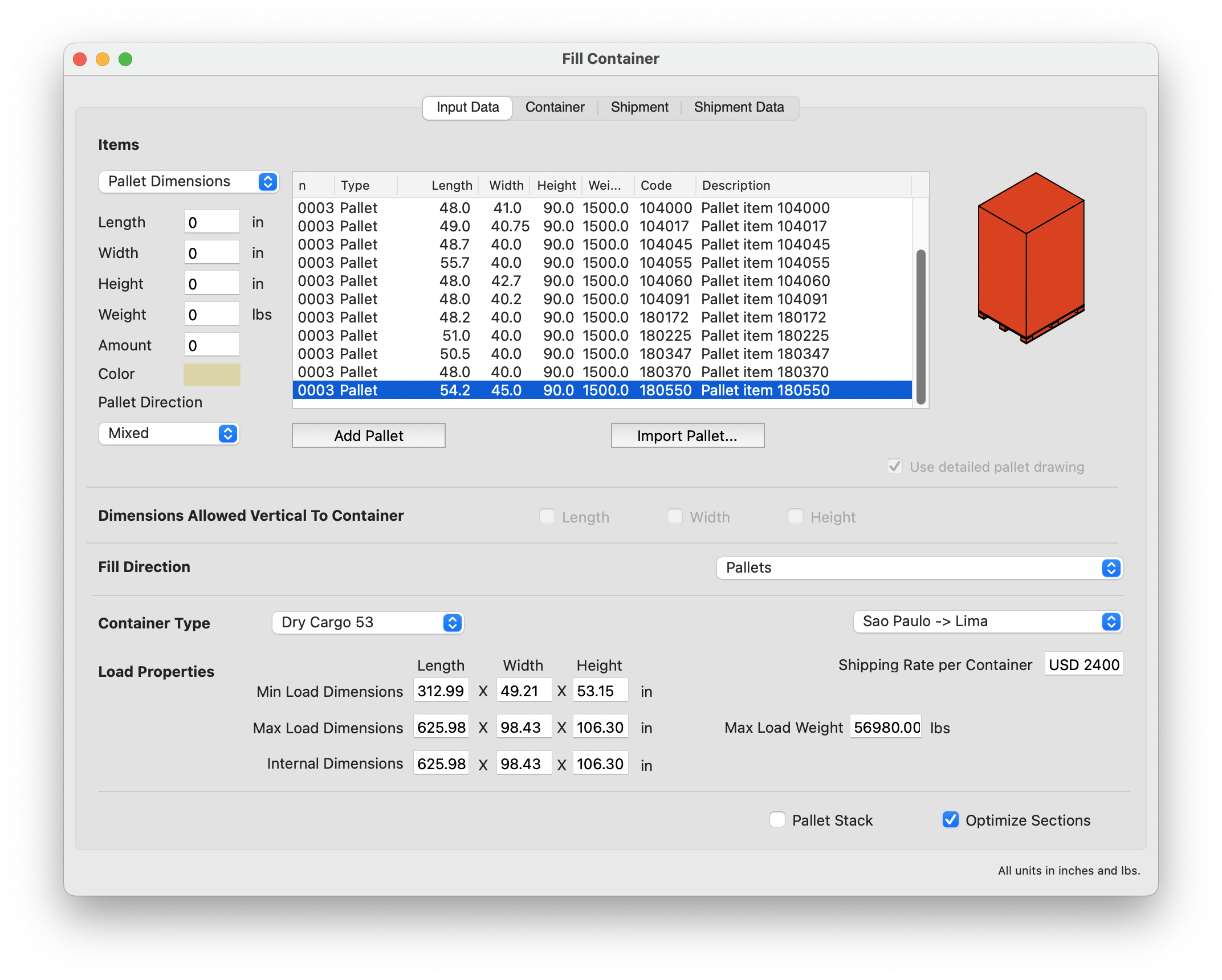
We should obtain a result like the one in the image below. The container drawing shows 28 pallets per truck and an area efficiency of 95%. This is an improvement versus the previous algorithms.
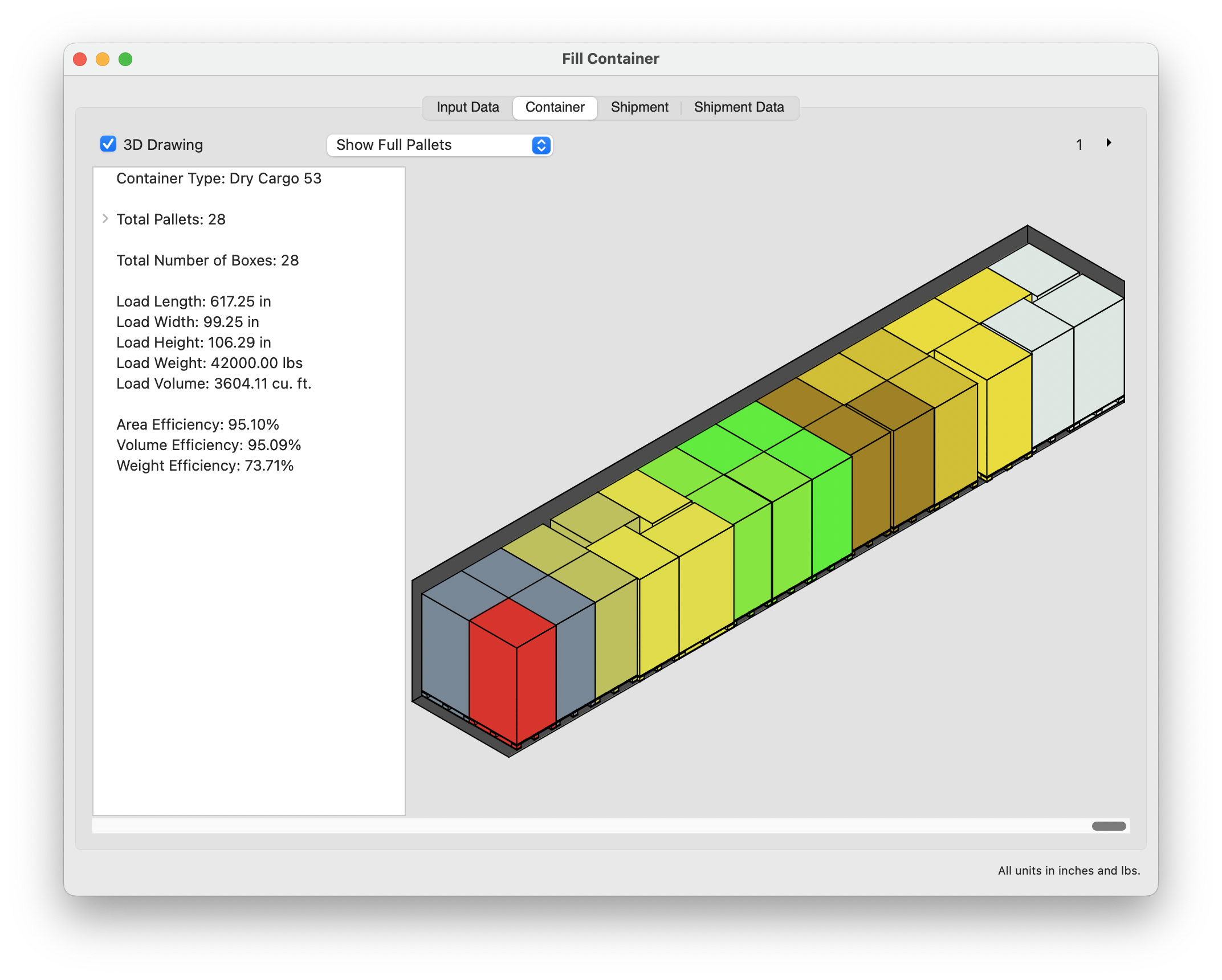
If we click on the small chevron at the top right corner, we can see the second container in the shipment. In this case, it is partially full, which means that we can add more pallets to it if we wish.
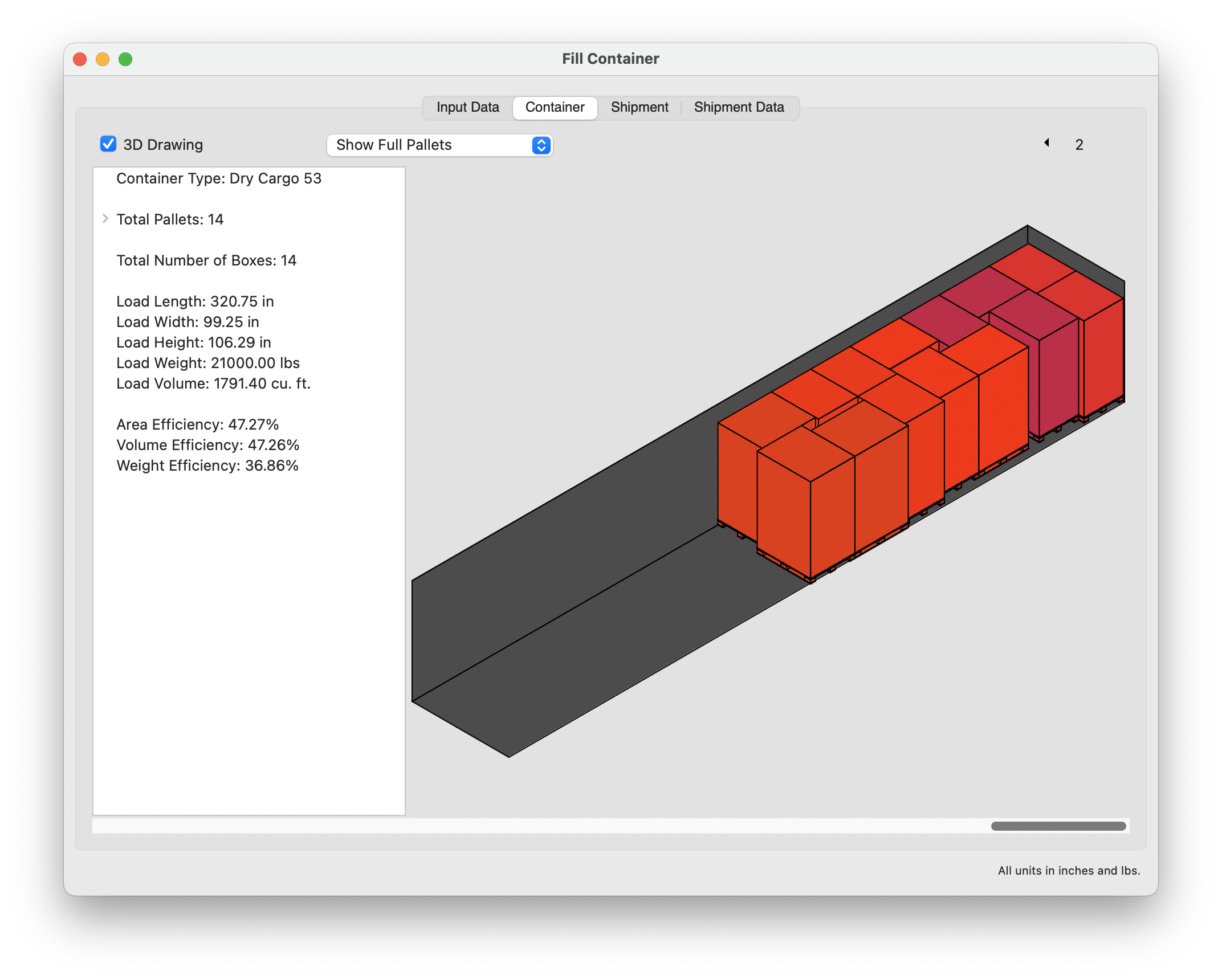
We can generate a XML report that is compatible with MS Excel 2004 and above, by selecting the File - Export... - Shipment - to MS Excel option. This report lists the pallets for each container.
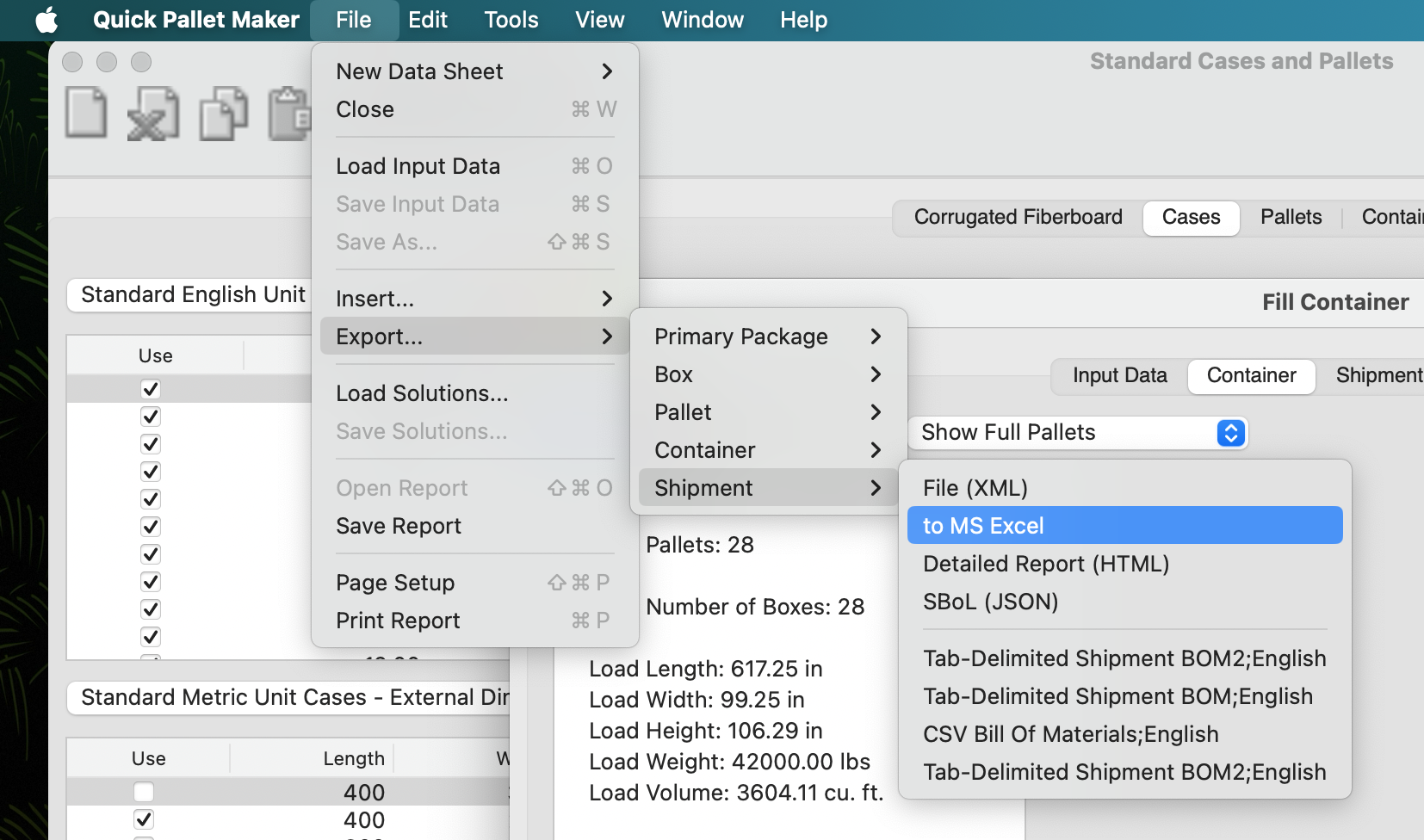
We can also reorder the items in the pallet list. The new algorithm keeps the strict order that is presented, with the first items at the back of the container and the last ones near the container door.
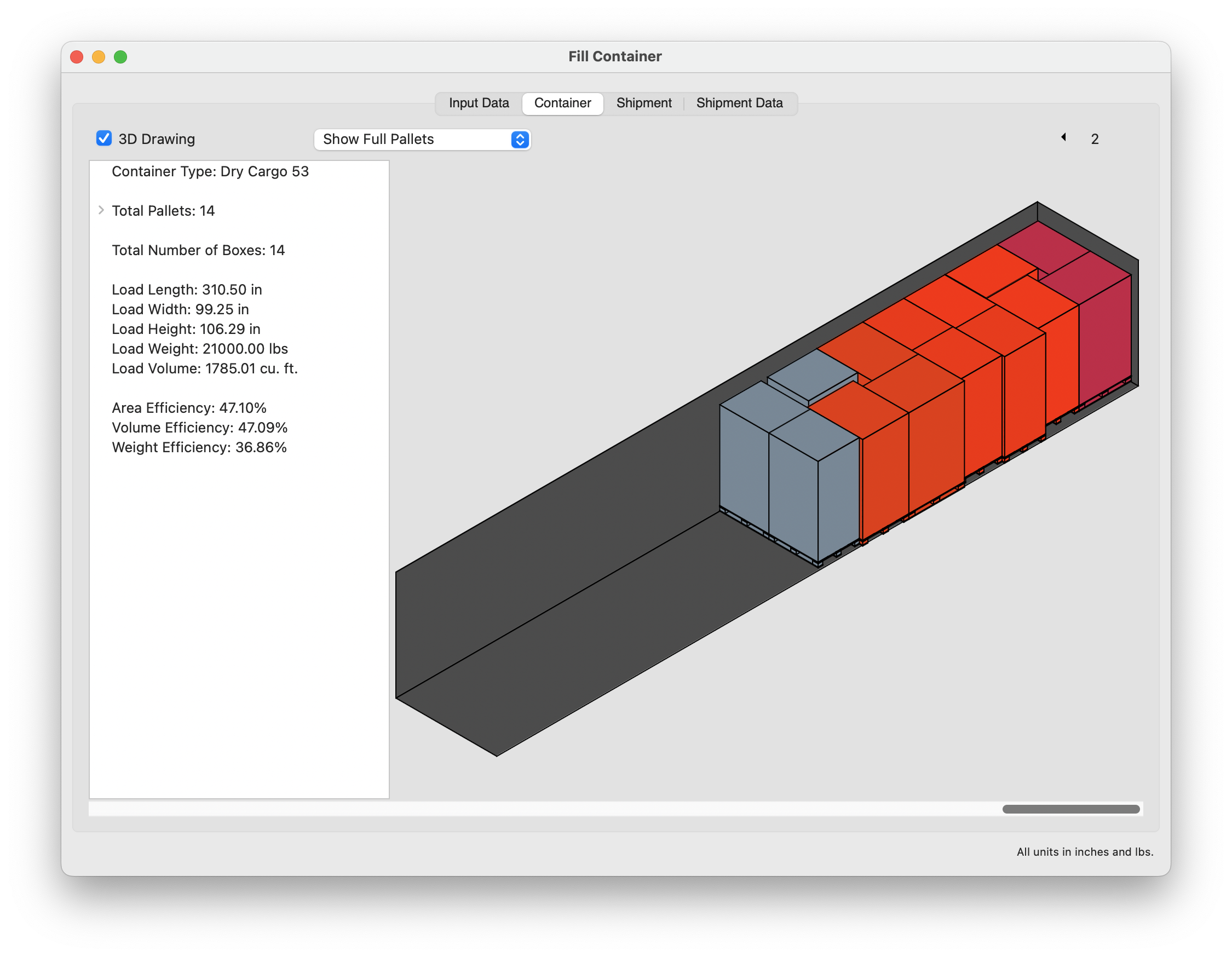
Watch the video
This example is also available as a YouTube video.YouTube Video