Registering Quick Pallet Maker
This is a very short example that explains how to load a pallet XML file in Quick Pallet Maker or Aussie Pack n Ship to view a report that can later be printed.
The first step is to run the Quick Pallet Maker or the Aussie Pack n Ship application.
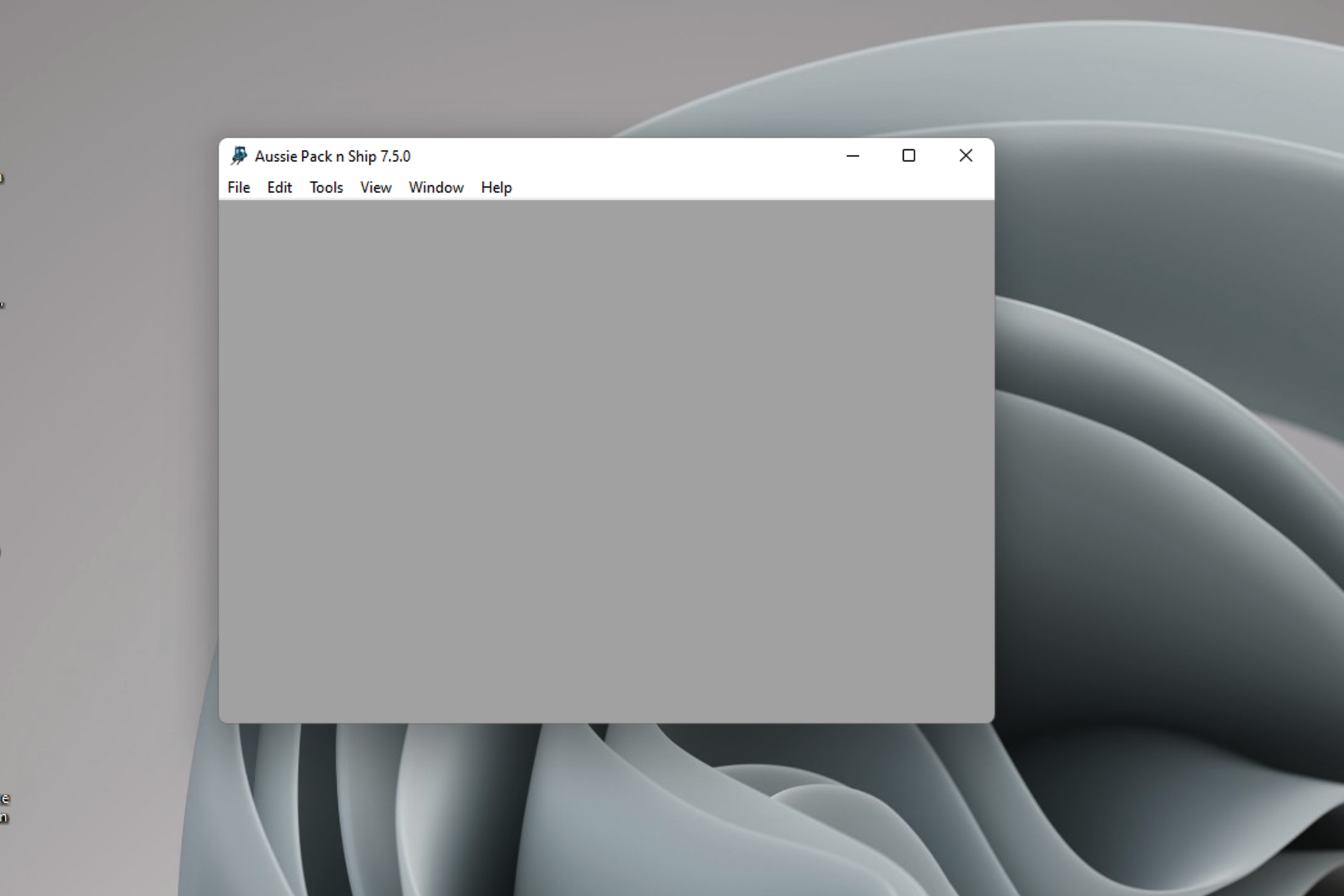
Running the application
We then select the File - Load Input Data command.
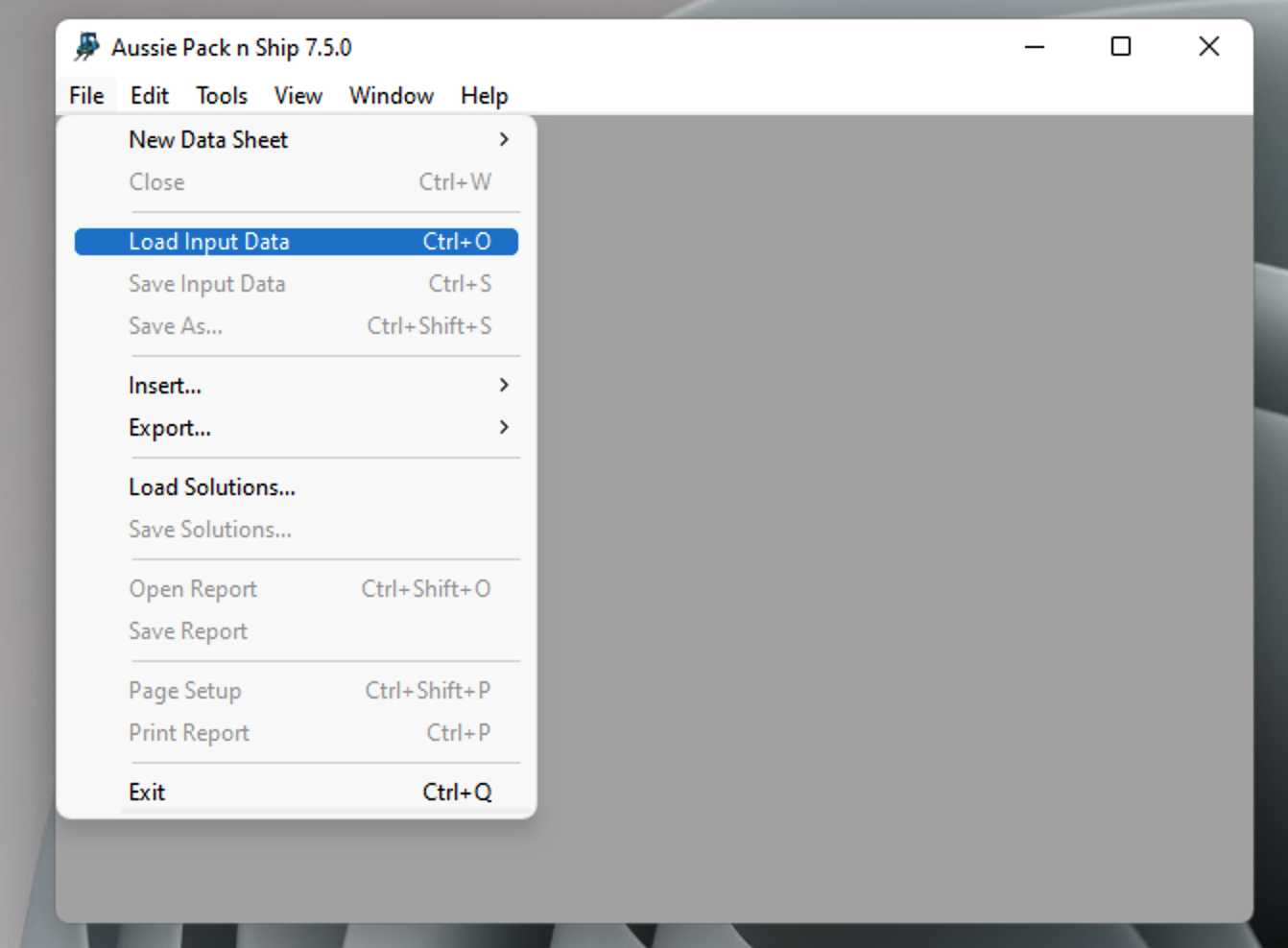
File - Load Input Data
That will open a window where we can select the XML file. To visualize this type of files, make sure that the QPM Report option is selected in the pull-down menu.
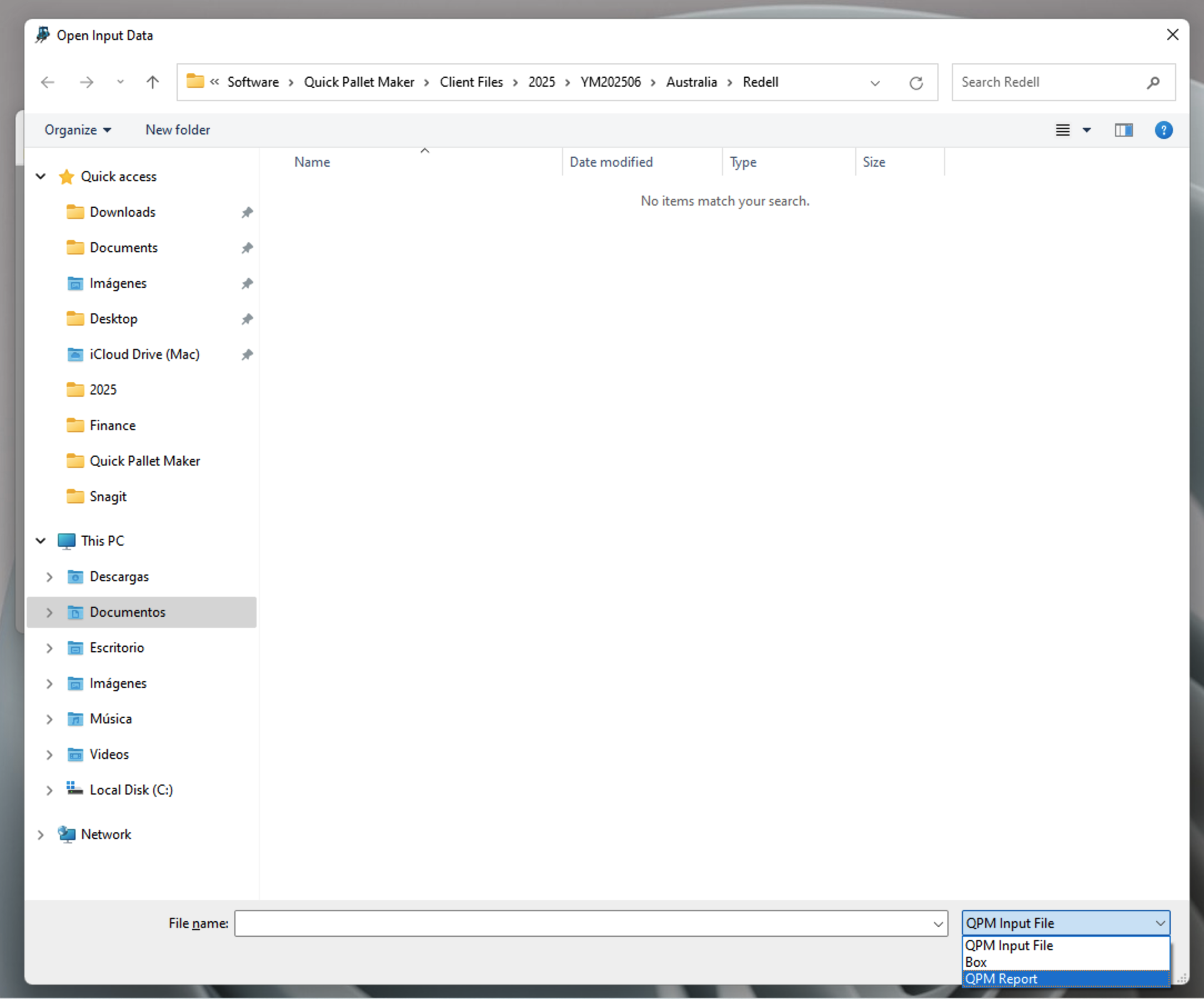
Open Input Data Window
If the file is valid, we should see the Available Solutions window and the pallet that has been added to the list.
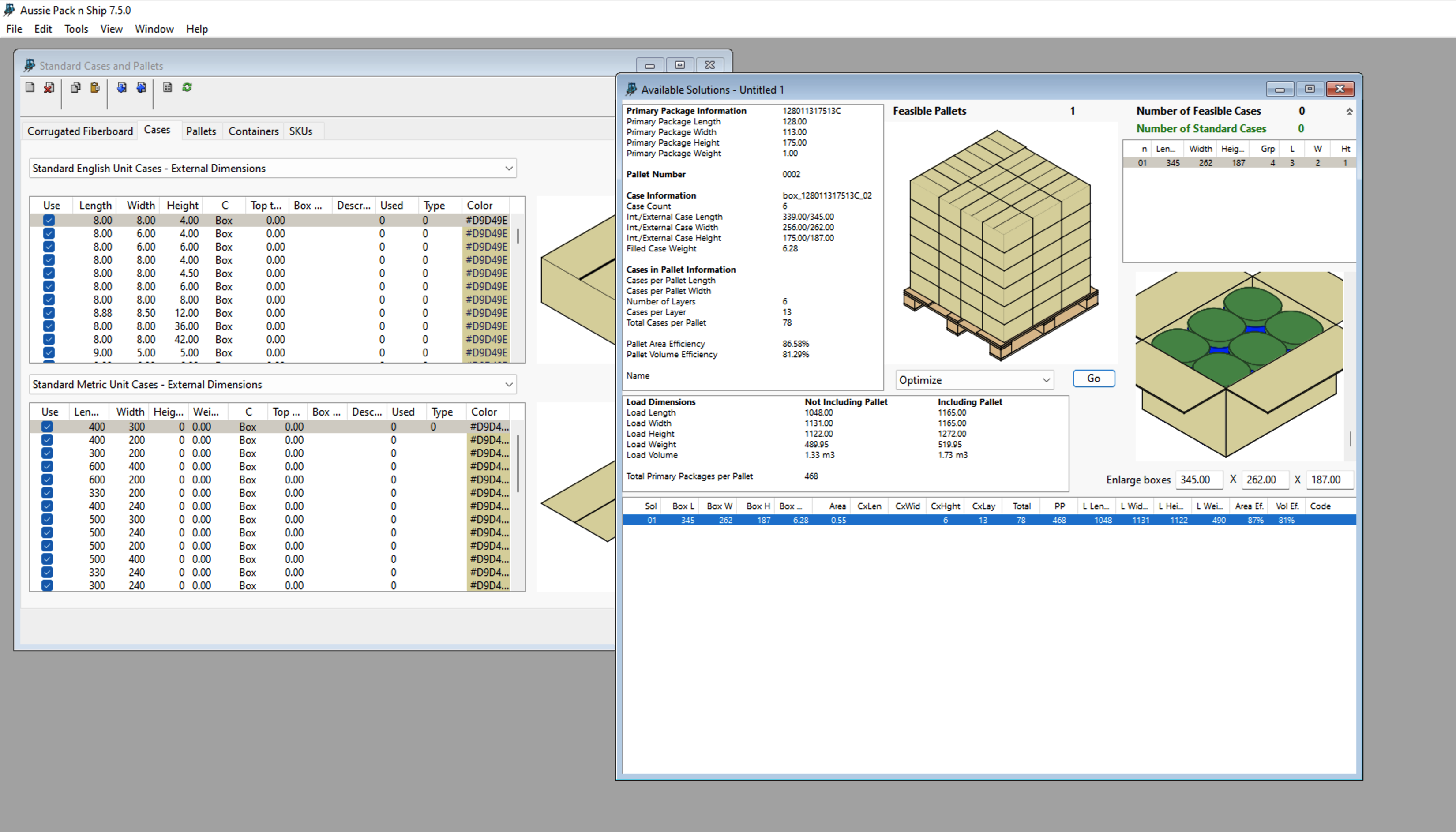
Available Solutions
We then use the Detailed Report command from the Window menu.
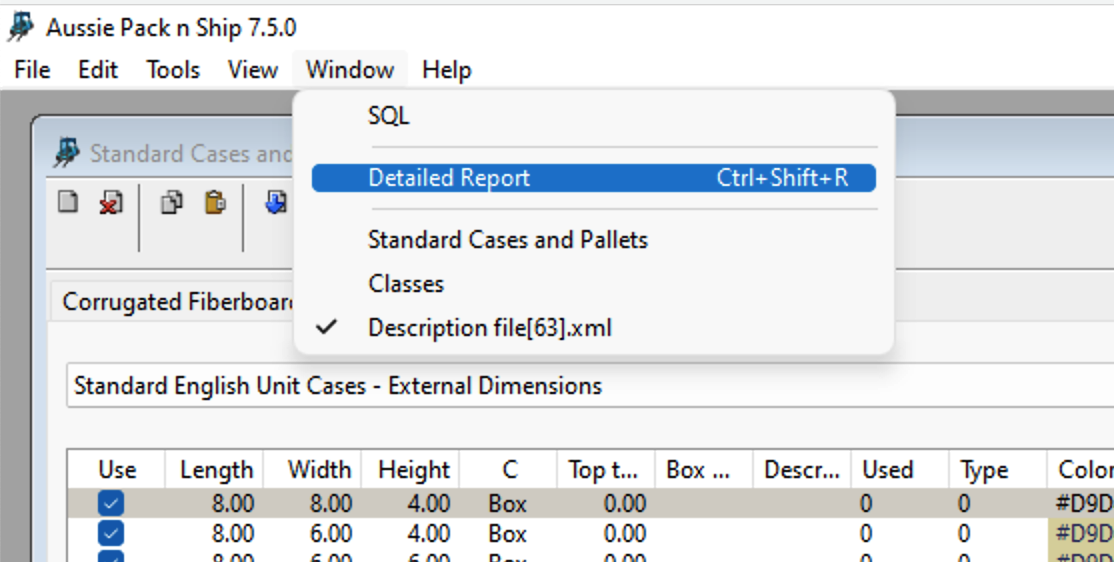
Window - Detailed Report
Finally, we will see a new window with the Quick Report tab. This report can be printed or exported as a PDF.
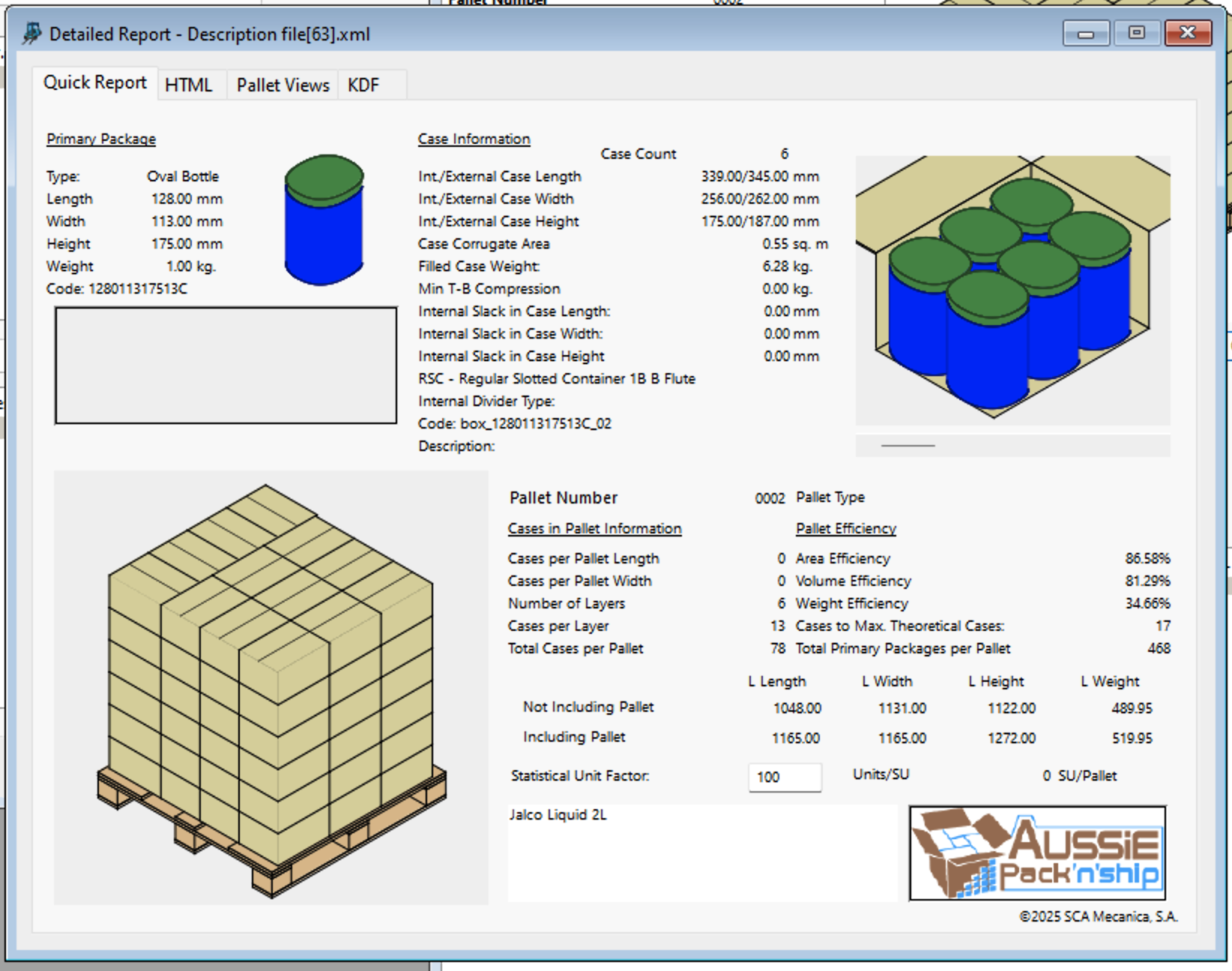
Detailed Report
Watch the video
This example is also available as a YouTube video.YouTube Video