Filling Standard Cases With Multiple-Sized Packs
In this example, an online bookstore needs to find which one of its standard case sizes is the best one for shipping. One of their customers orders four books. We are going to use the default English unit cases available in Quick Pallet Maker.
Open a new window starting from primary package on File > New Data Sheet > Start from Primary Package. If the units are not in inches, change them on Tools > Units > in/lbs.
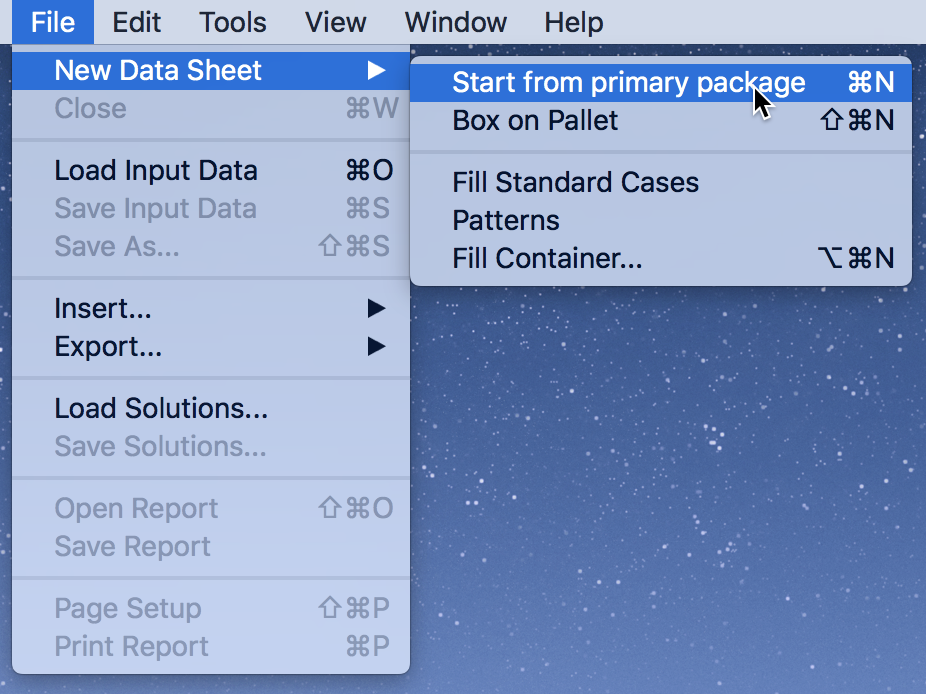
Open the Load Multiple Packages window through the Tools menu.
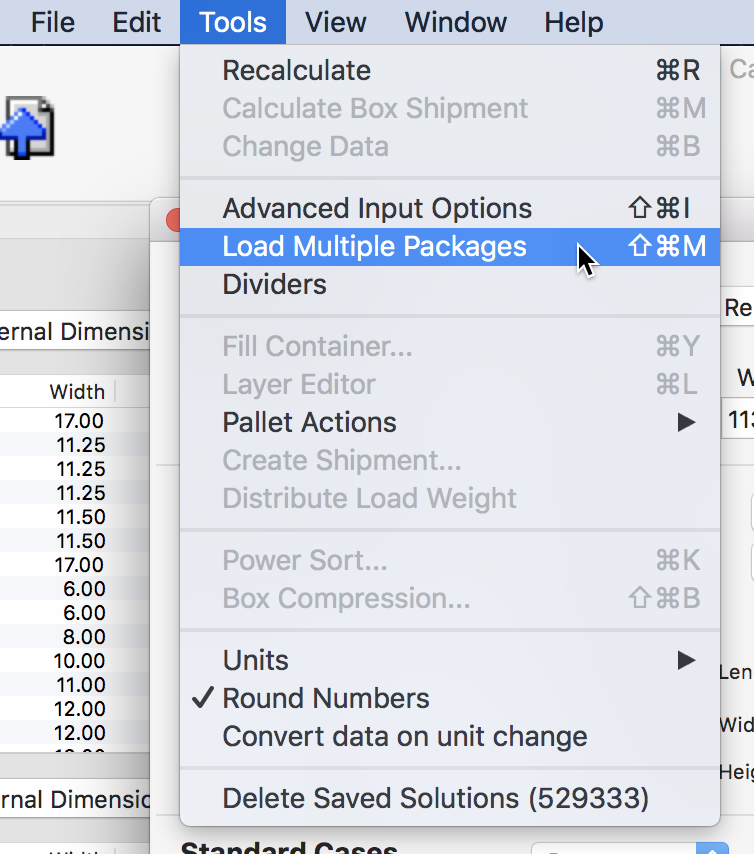
To add an item, enter the dimensions and press Add Package. You can assign different colors to them.
Once you have added the four books, press the Done button. You can also use the linked spreadsheet to copy and paste them directly, instead of typing them.
- First 7x3x10 in, weighs 0.8 lbs.
- Second 7x3x10 in, weighs 0.8 lbs.
- Third 6.5x5x11 in, weighs 1.5 lbs.
- Fourth 5x2x7 in, weights 0.4 lbs.
Once you have added the four books, press the Done button. You can also use the linked spreadsheet to copy and paste them directly, instead of typing them.
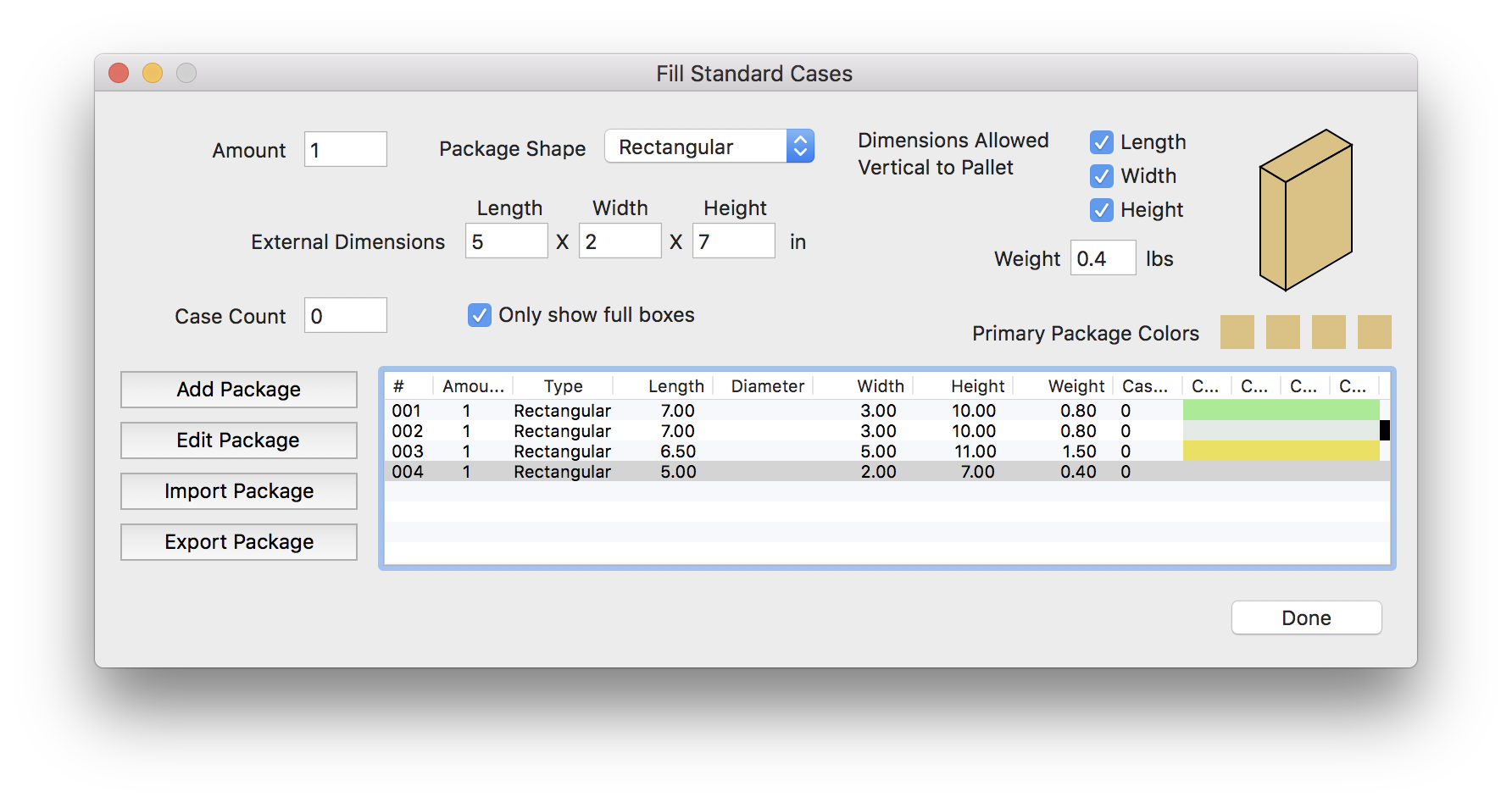
What you have now is the primary package input window in which you have stored four packages to be used for filling boxes. The top part is grayed out. Set the data as follows:
- Fill Standard Cases on the Standard Cases menu
- Pallet CHEP 48x40
- Maximum Slack in Case 5 inches.
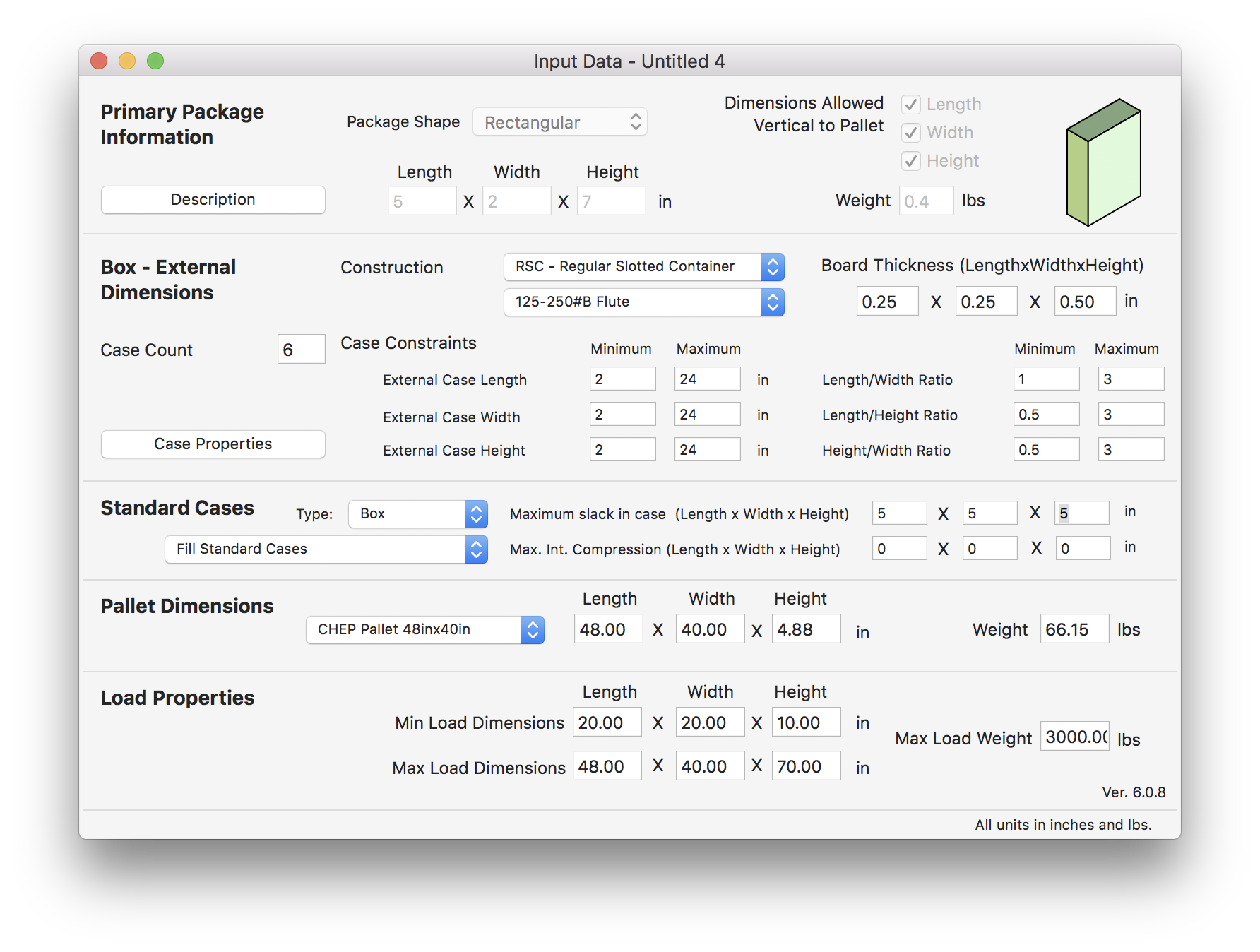
Select Recalculate from the Tools menu to begin the calculations, this process may take a few minutes as QPM checks how the packs fit in all of the boxes from the list. The online bookstore doesn't need to ship a pallet full of boxes with four books. Hence, only the open box drawing or movie will be necessary for showing them how to fill the boxes manually.
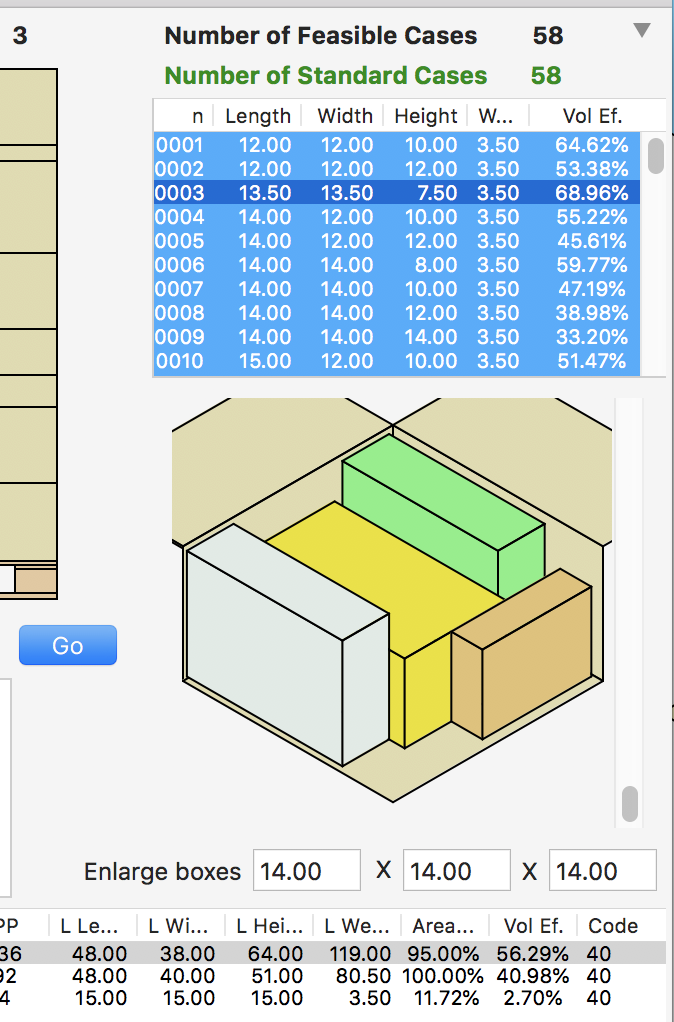
Watch the video
This example is also available as a YouTube video.YouTube Video