Using Drums as Boxes
This example explains how to save a drum as a box after calculating a pallet load, this is helpful for using the drum later for calculating containers load or pallets.
Open a new document window starting from primary package on File > New Data Sheet > Start from Primary Package.
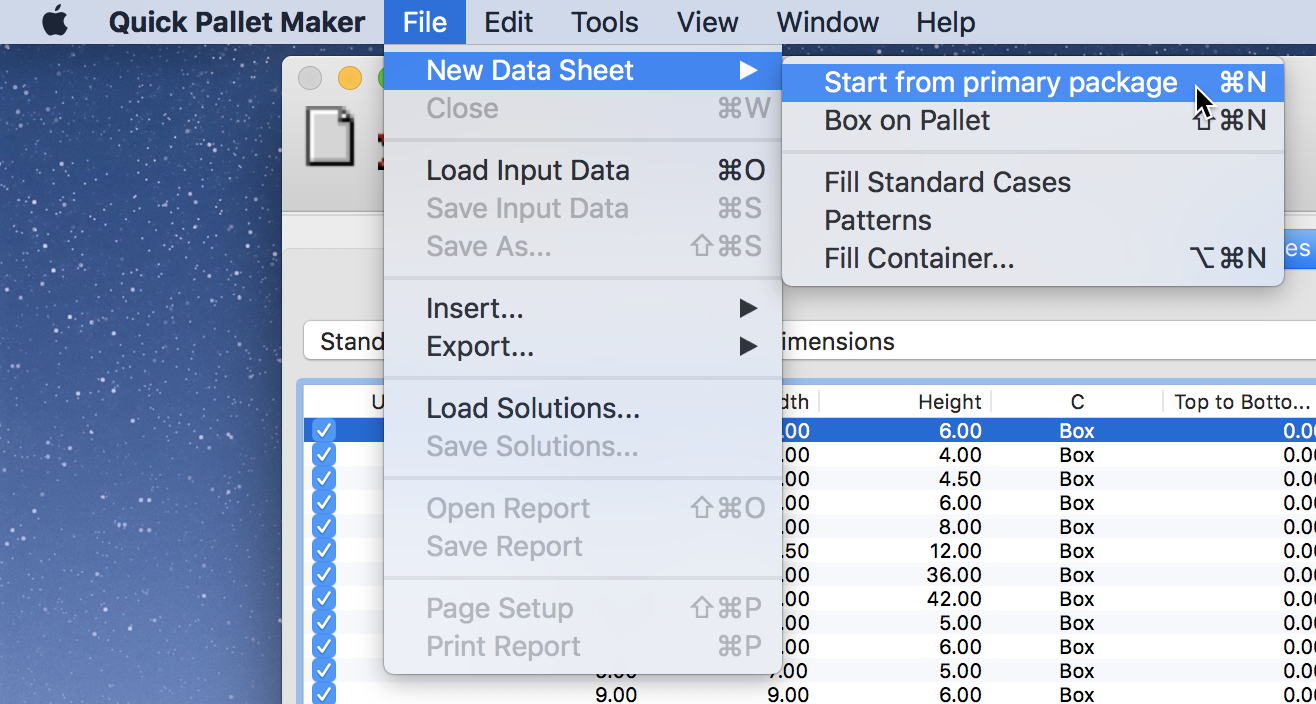
New Data Sheet - Start from primary package
Configure the input data as follows:
- Package Shape: cylinder.
- External Dimensions 400x800 mm.
- Weight: 40 kg.
- Dimensions Allowed Vertical to Pallet: height.
- Construction: stretch-wrap.
- Case Count: 1.
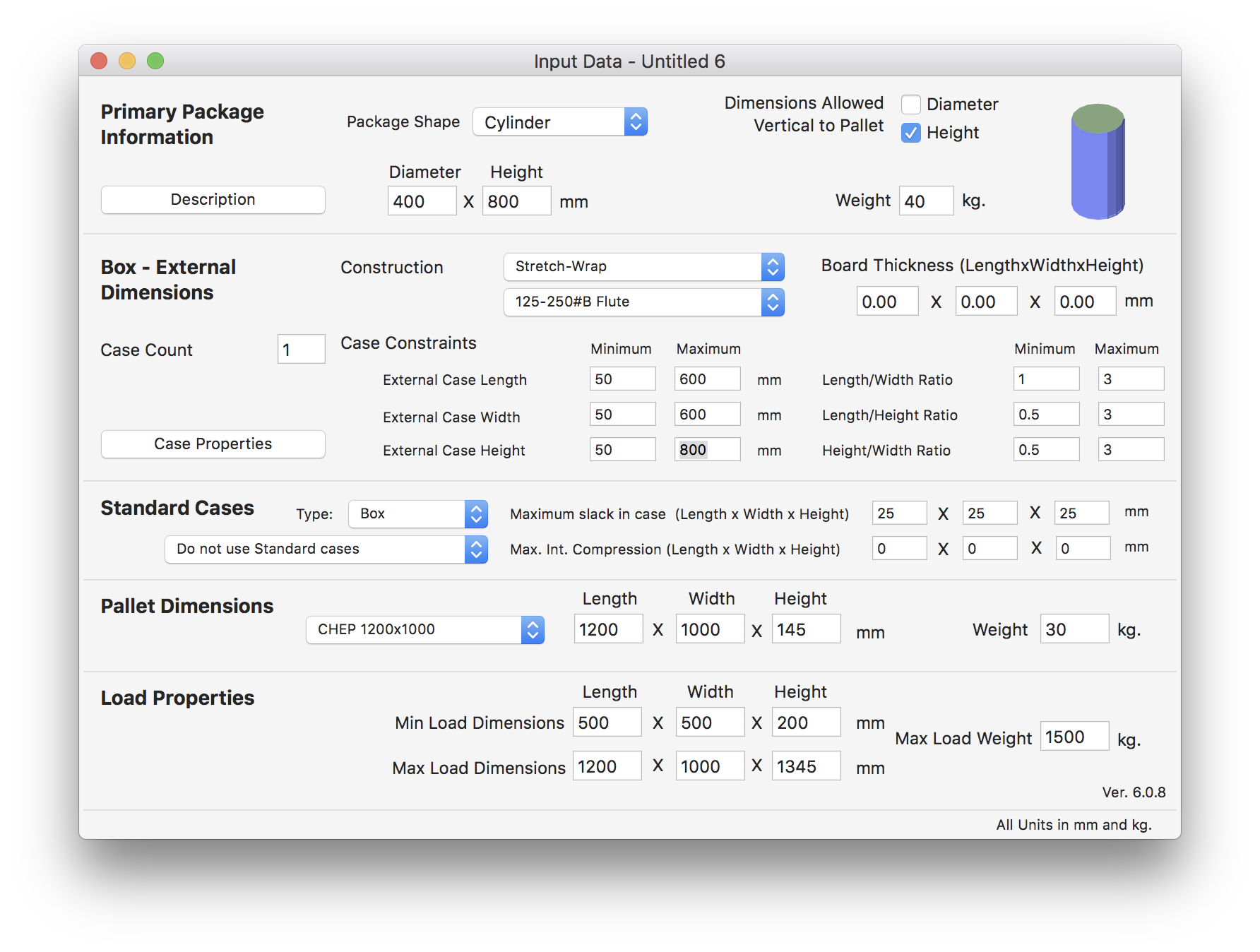
Input Window
After selecting Recalculate from the Tools menu, the Available Solutions window should show the resulting pallets.

Available Solutions
To save the cylinder as a box file you can do it either on File > Export > Box > File (XML). Once the box is saved, you can use it on containers and pallet loads.
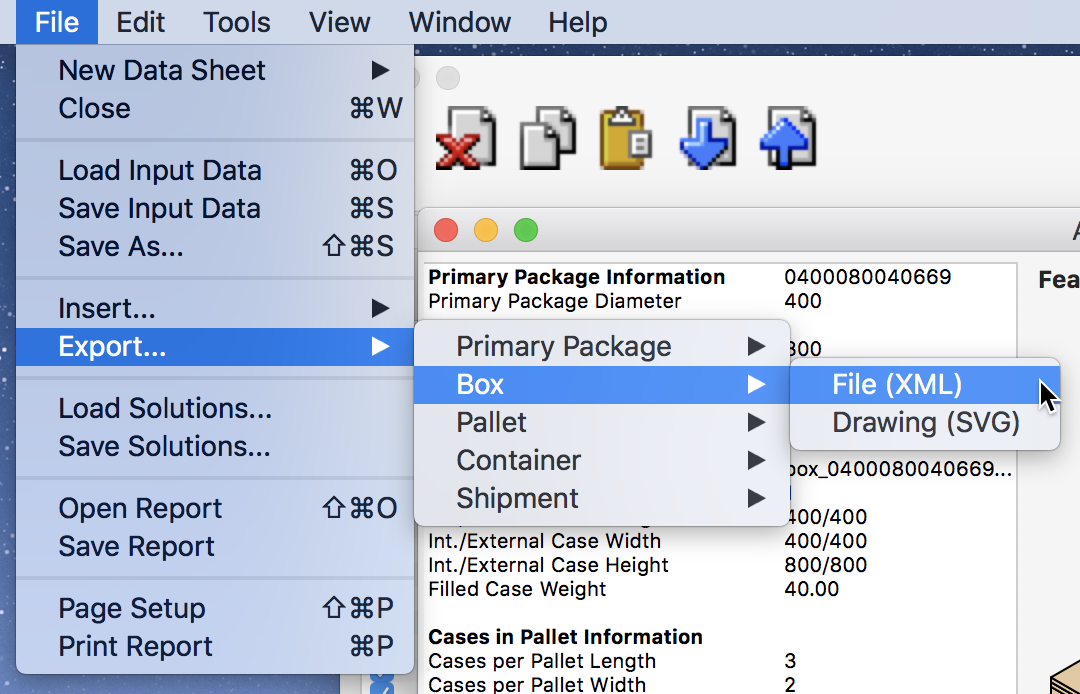
File - Export - Box - File (XML)
You can also save the box by right-clicking on the cylinder drawing > Export Box.
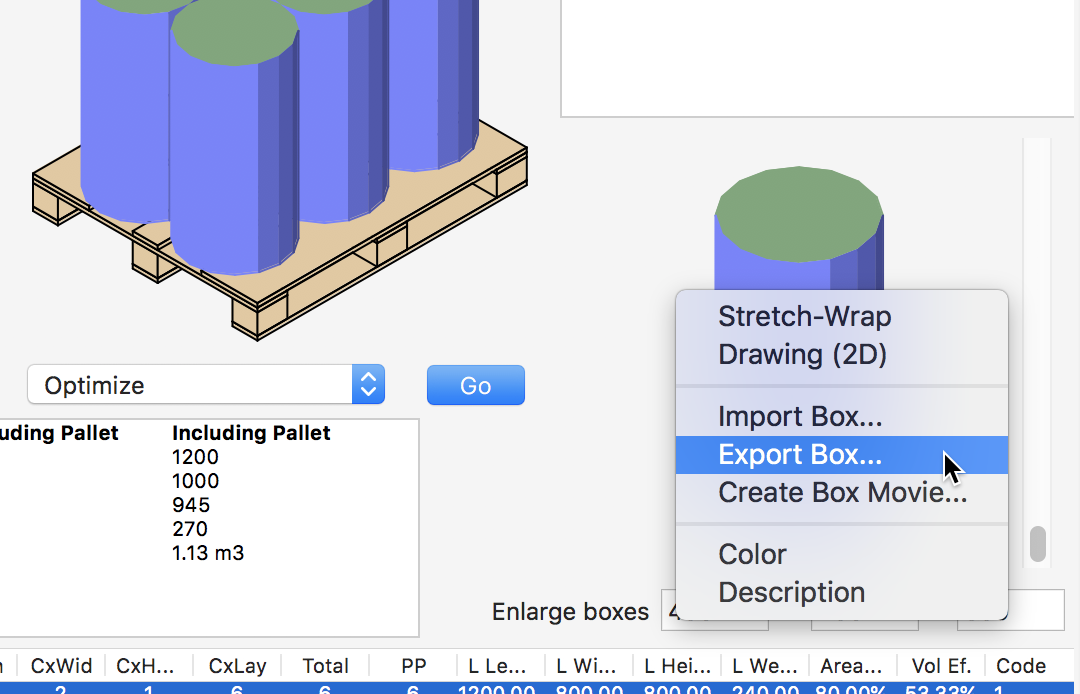
Export Box Drawing
Watch the video
This example is also available as a YouTube video.YouTube Video