Using Multiple Pack Sizes to Fill Boxes
This exercise describes the process for filling boxes with a finite list of primary packages of different sizes. These boxes are then placed onto pallets.
Select Standard Cases and Pallets from the Window menu and add a new box on the Standard English Unit Cases chart with these measures 61x10x3 inches, on Type field enter "Other" to differentiate it from the rest.
NOTE: if you do not know how to add a new standard box, please visit: How to Use Standard Cases.
NOTE: if you do not know how to add a new standard box, please visit: How to Use Standard Cases.
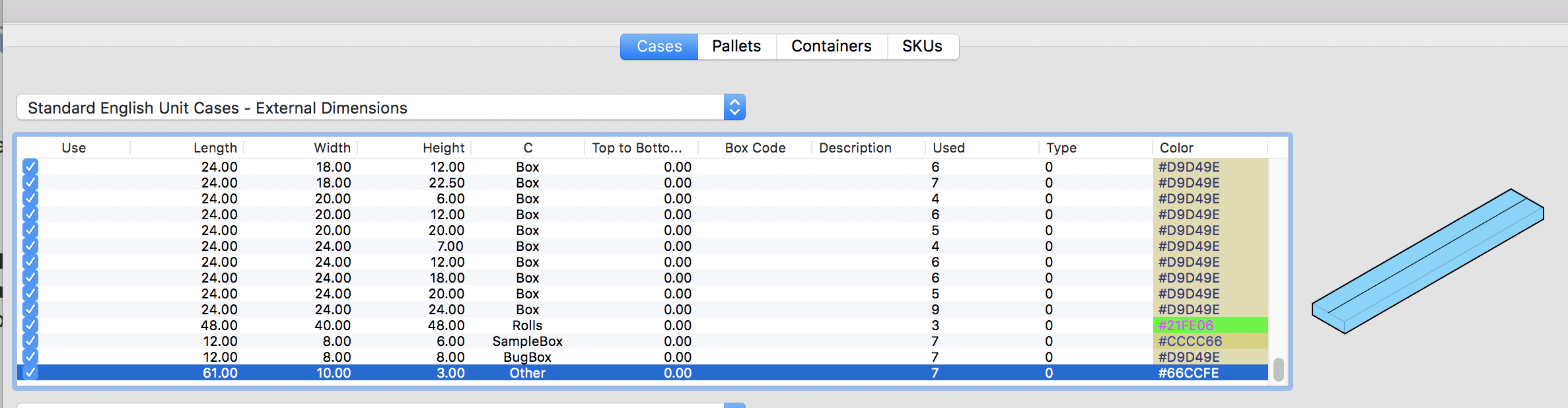
Standard Cases and Pallets
Open a new window starting from primary package on File > New Data Sheet > Start from Primary Package. If the units are not in inches go to Tools > Units > in/lbs.
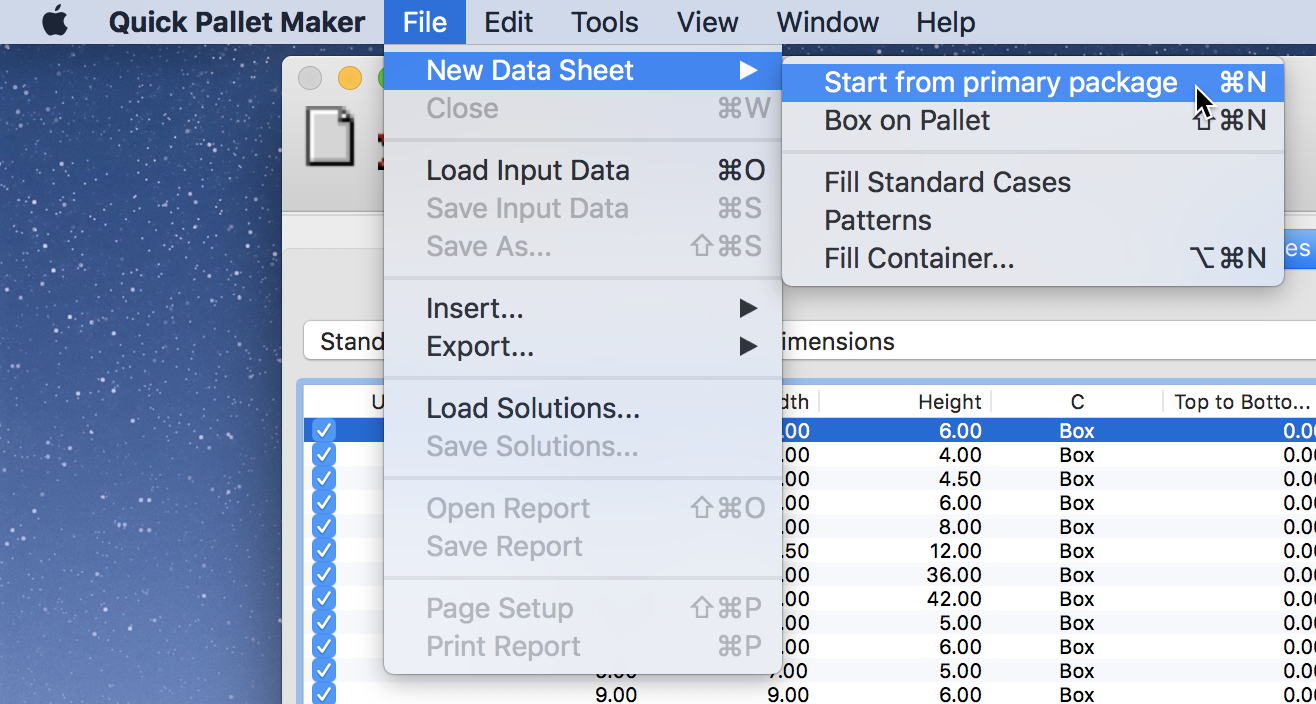
Start from Primary Package
Open the Load Multiple Packages window through the Tools menu. This will allow you to calculate multiple package sizes at once.
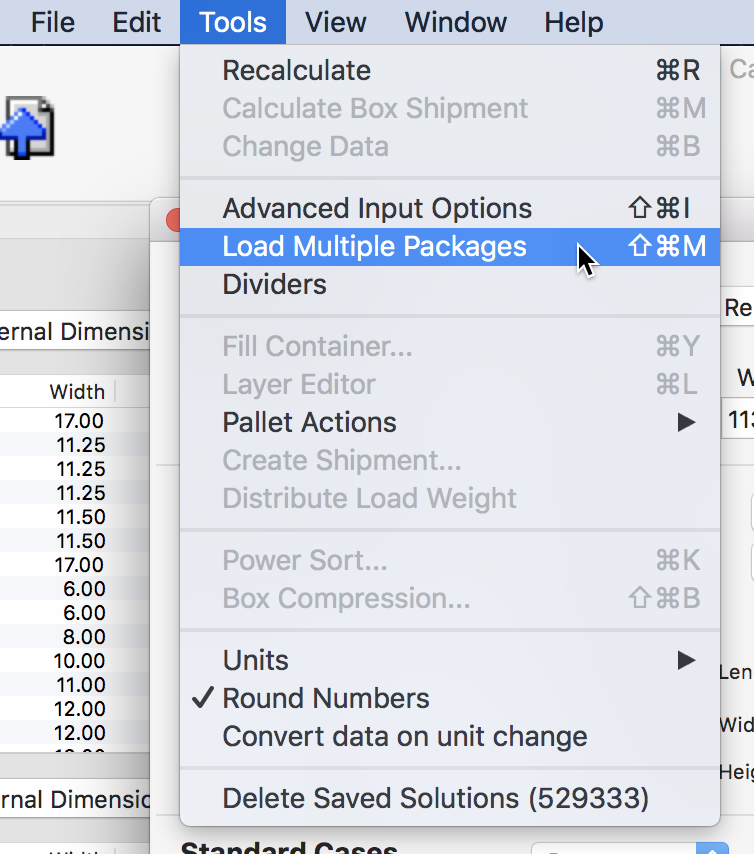
Tools - Load Multiple Packages
To add an item, enter the dimensions and press Add Package. If you order the items from longest to shortest, you will obtain a better fit. You can assign different colors to each package. Once you have added all the packages, press the Done button.
NOTE: keep in mind that you can copy and paste the data from a spreadsheet (such as Excel). Download the package list and paste the data in the input window.
- 60x3x0.25 in, weight 2 lbs, amount 5.
- 45x3x0.25 in, weight 1.5 lbs, amount 10.
- 30x3x0.25 in, weight 1 lbs, amount 15.
- 15x3x0.25 in, weight 0.5 lbs, amount 25.
NOTE: keep in mind that you can copy and paste the data from a spreadsheet (such as Excel). Download the package list and paste the data in the input window.
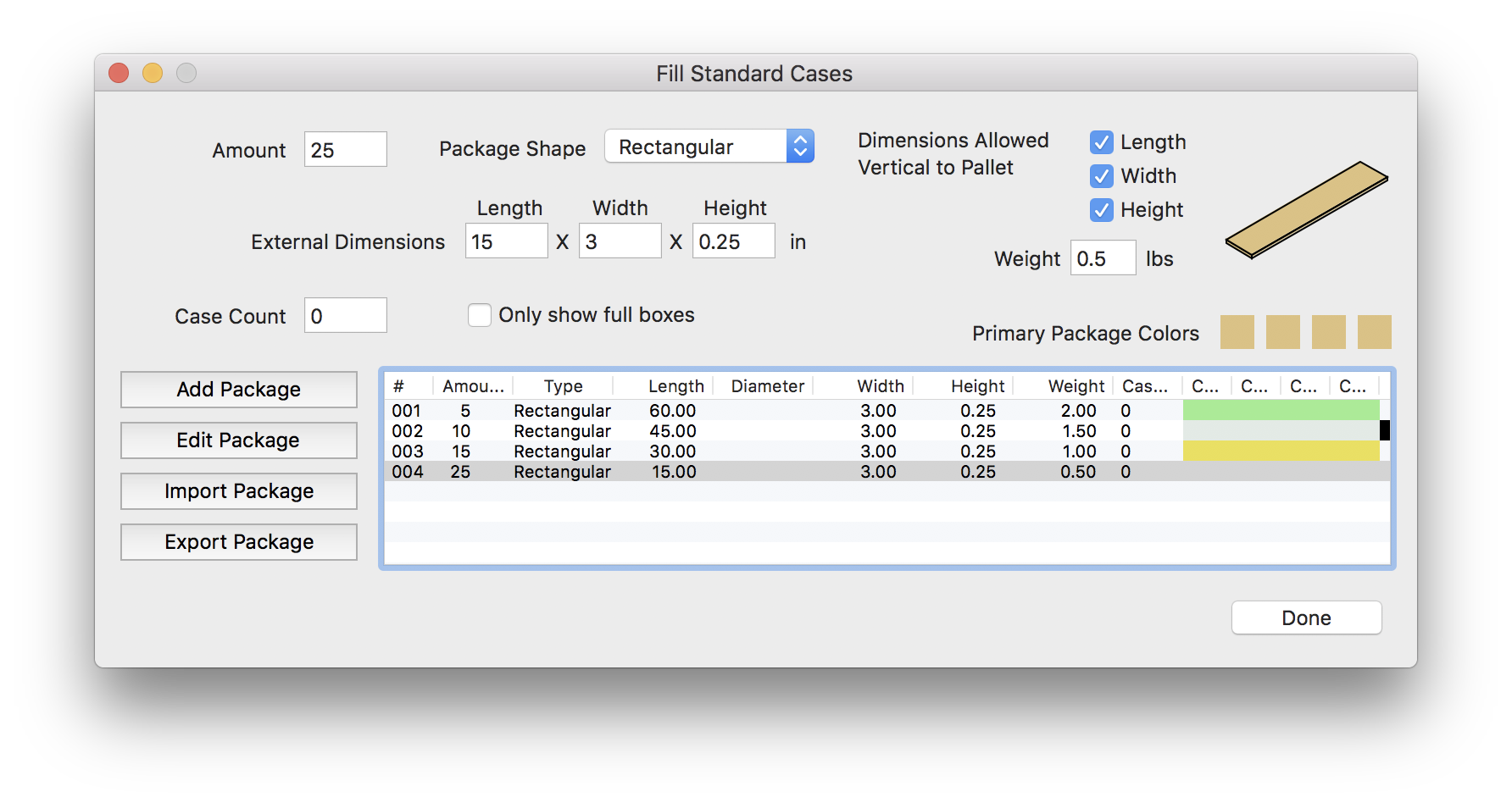
Multiple Packages Window
You have stored four packages to be use for filling boxes and the top part of the input window is grayed out. Set the data as follows:
- Fill Standard Cases on the Standard Cases menu.
- On Type menu choose Other, this allows you to calculate using only this type of box.
- Pallet CHEP 48x40 in
- Set the Length to 62 inches on Max Load Dimensions.
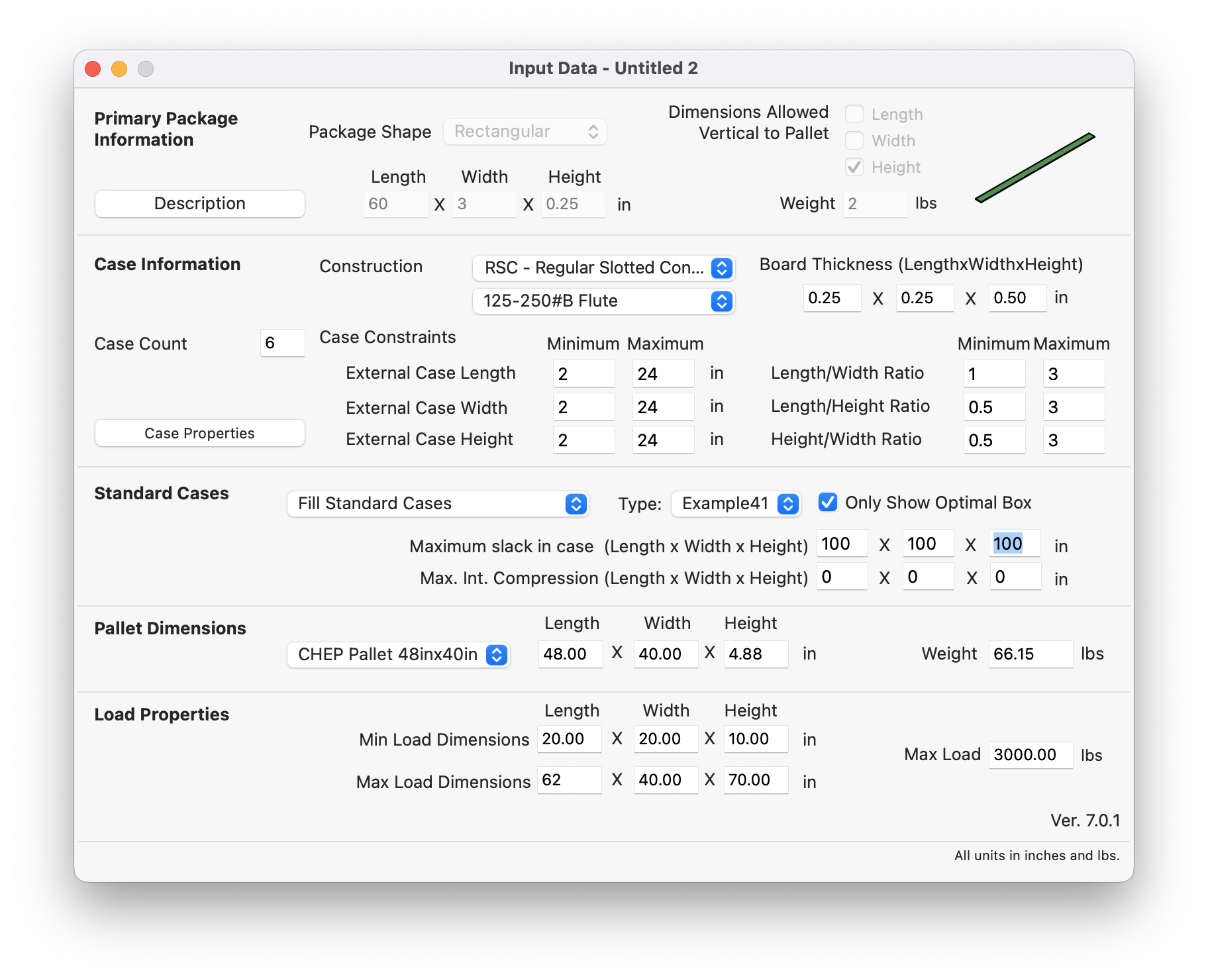
Input Window
Select Recalculate from the Tools menu to obtain the results.
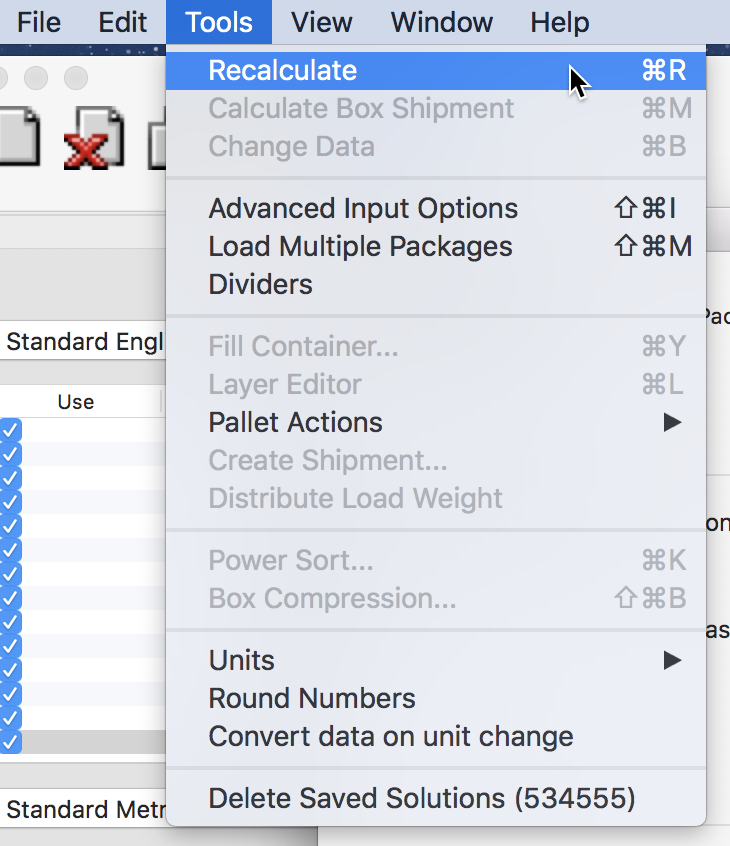
Tools Recalculate
The resulting boxes will appear in the Available Solutions window.
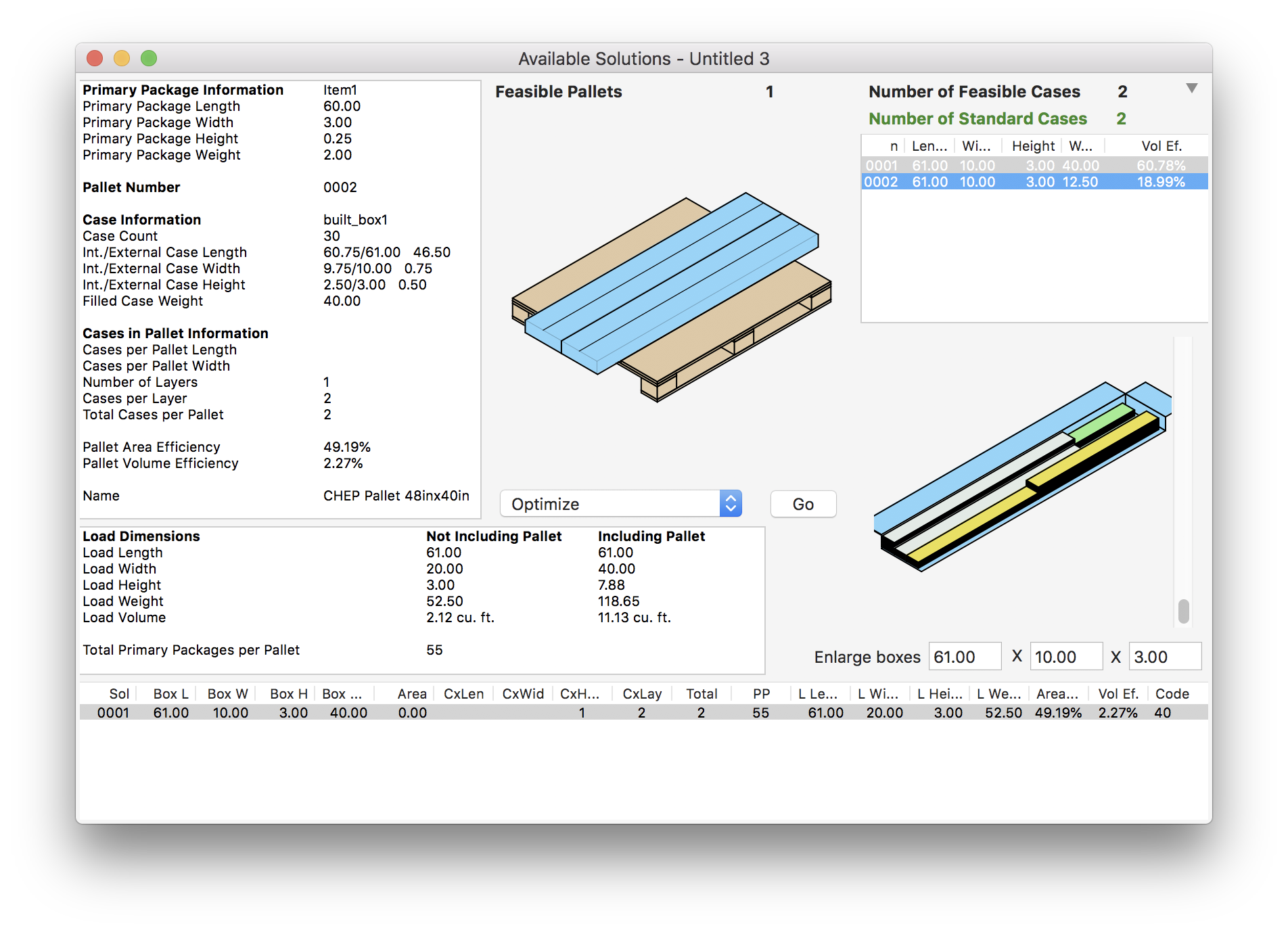
Available Solutions
Watch the video
This example is also available as a YouTube video.YouTube Video