Using The Layer Editor - Part I
This example illustrates the basic concepts of Layer Editor and how you can use it to move boxes.
Open a new window starting from primary package on File > New Data Sheet > Start from Primary Package. Select 2x2x2 Tray in the Construction menu and let the rest as is.
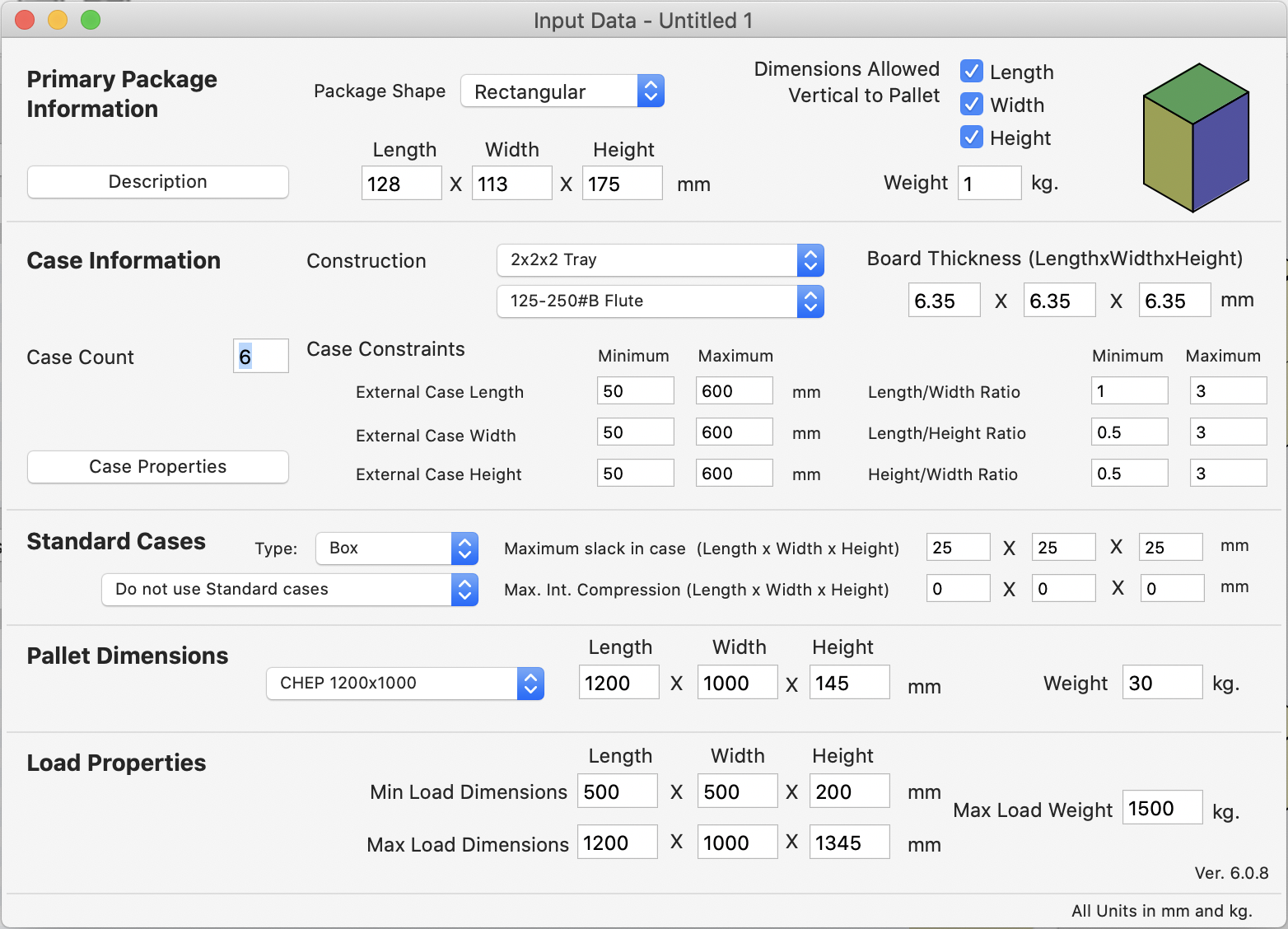
Start from Primary Package
Once that has been changed, select Recalculate from the Tools menu.

Tools - Recalculate
In the Available Solutions window you will see a list of pallets at the bottom that contain different tray arrangements, the information for the selected pallet at left, the pallet drawing in the center and the list of available trays at right. You can right-click the tray drawing to change the view.
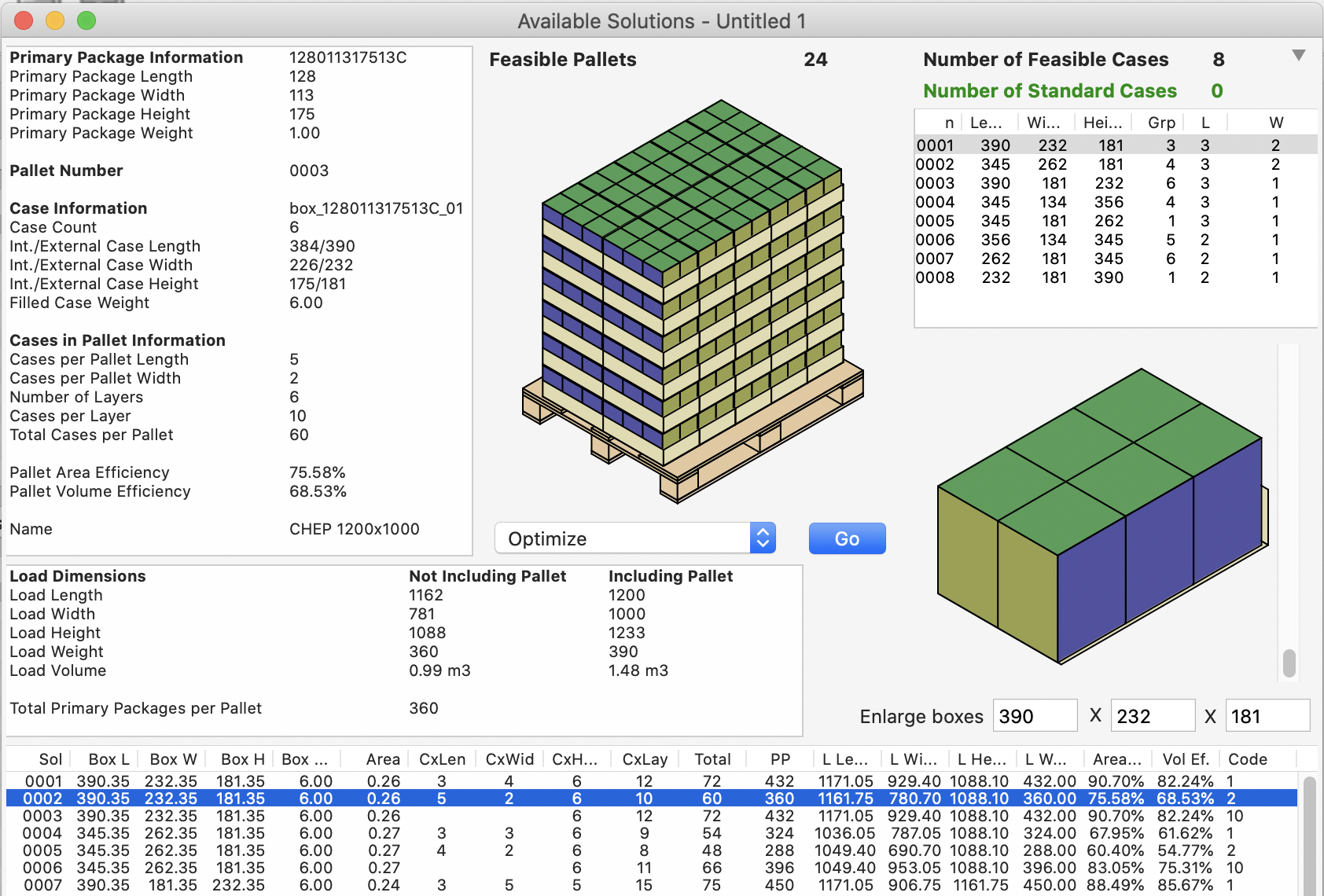
Available Solutions
Select the the second pallet and go to Tools > Layer Editor. The Layer Editor is useful to manually change the position and the orientation of the boxes in the pallet.
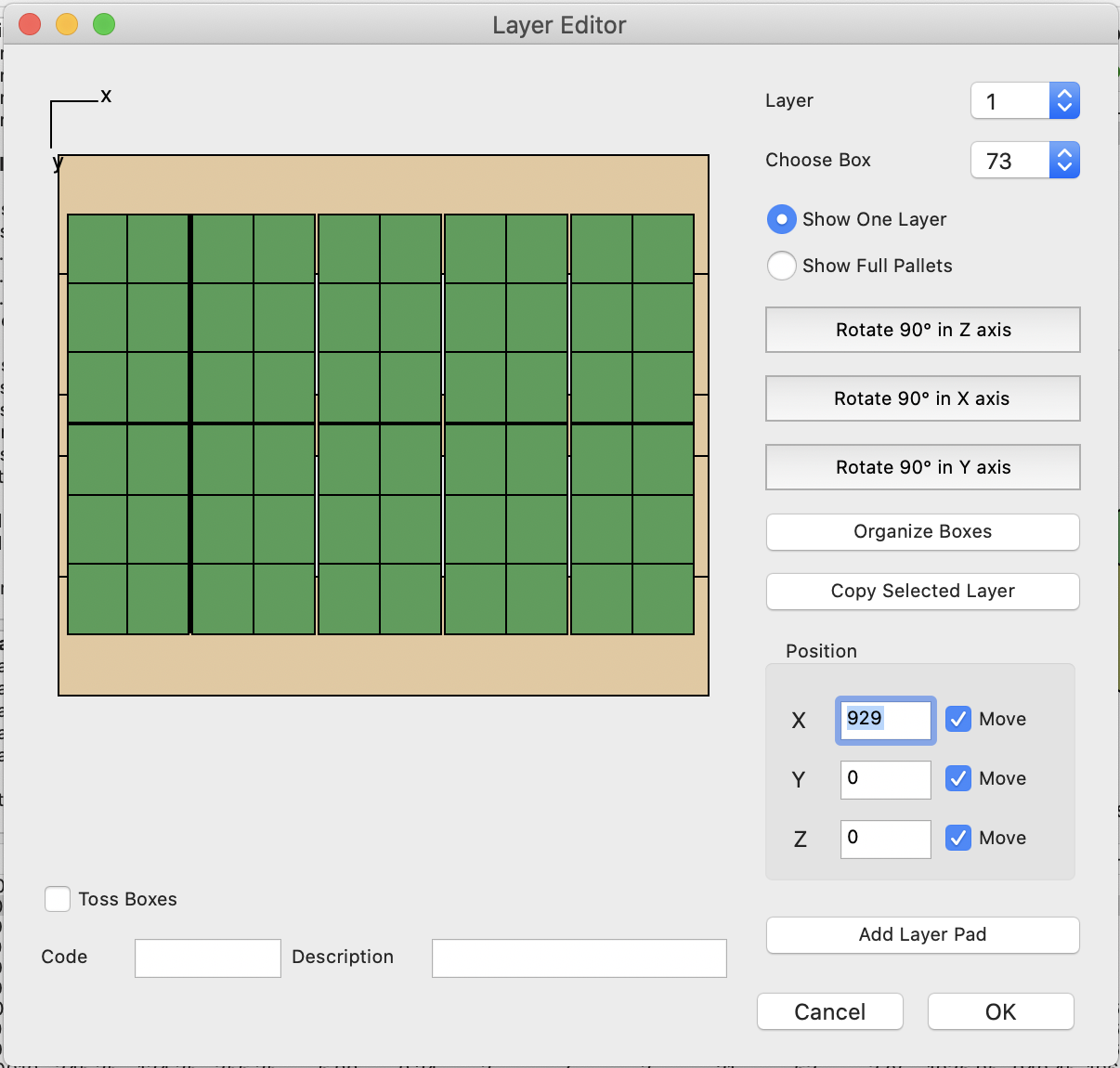
Layer Editor
Click on the Organize Boxes button to reset the box numbers in the Choose Box menu. This menu, along with the Layer menu, are used to select any of the boxes in the pallet.
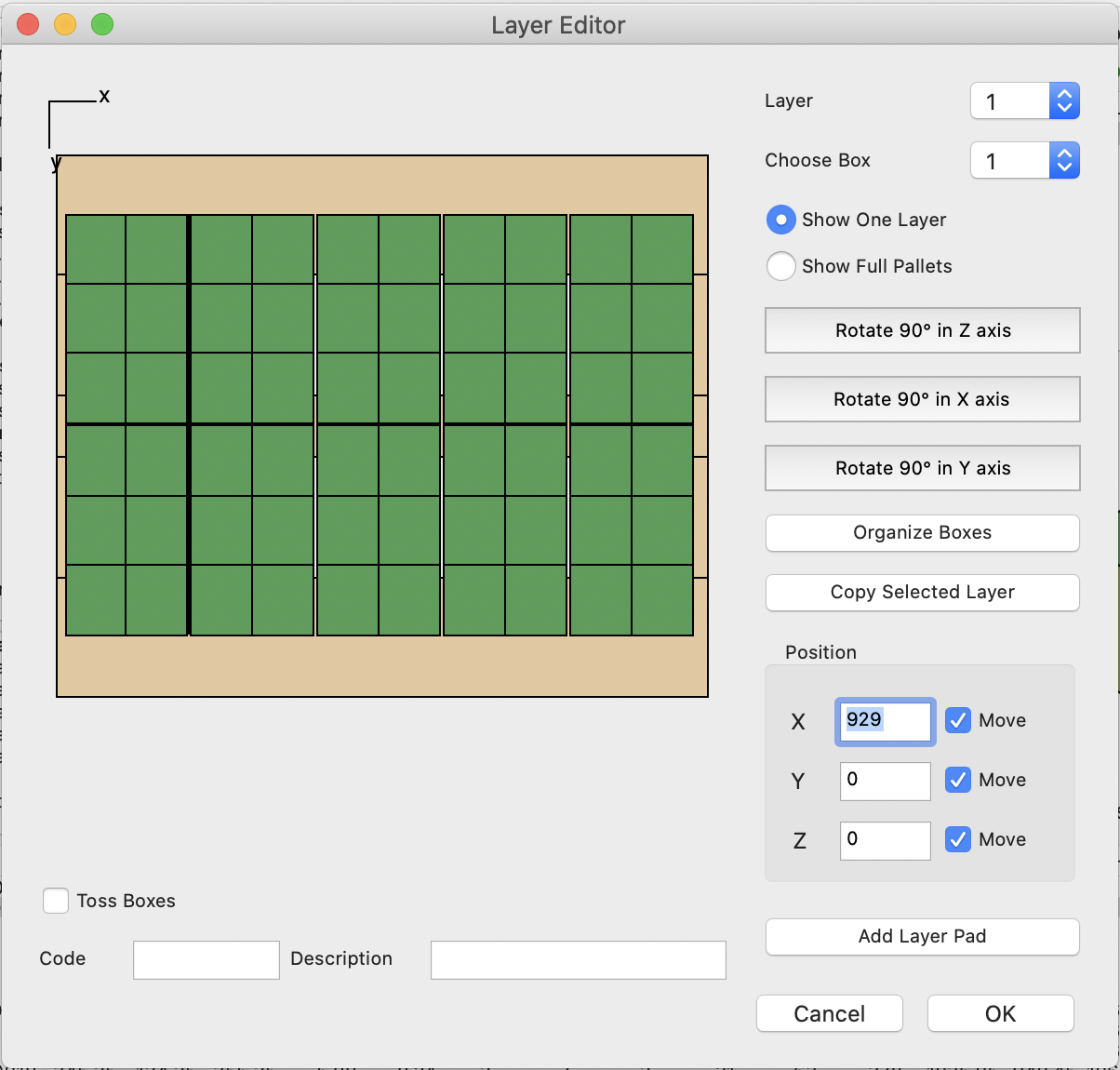
Organized Boxes
There are different ways to move boxes, you can drag and drop directly from the pallet, or you can use the Position section. The checkbox at the right of each axis allow you to move the box in that direction, therefore if you uncheck the Y, Z checkboxes you could not be able to move the box on those directions, this feature is useful to add a bit of precision when you are moving boxes by dragging them.
NOTE: to rotate boxes, you should work on the top level of the pallet; the highest one, so the box can rotate on all axis without the upper layer blocking the movement, or make sure you have enough space for the movement, otherwise, you will hear a beep and the box will remain in its position.
NOTE: to rotate boxes, you should work on the top level of the pallet; the highest one, so the box can rotate on all axis without the upper layer blocking the movement, or make sure you have enough space for the movement, otherwise, you will hear a beep and the box will remain in its position.
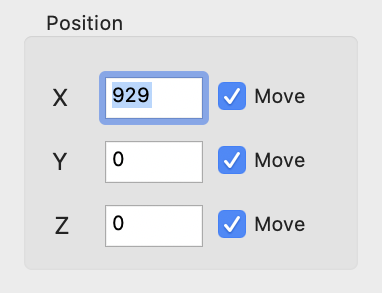
Box Coordinates
To continue with the second part of this exercise, please visit: Using The Layer Editor - Part II.
Watch the video
This example is also available as a YouTube video.YouTube Video