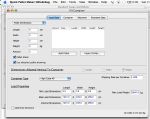| This example explains how to load multiple pallets onto the Container Fill window that had been saved previously in a Quick Pallet Maker XML text file. The first step is to run QPM and open a new Document Window -> Fill Container from the File menu. When the window has opened, we select "40' High Cube" as the container type. For older customers, this container type may not be included in the list, so you will need to add it in the Standard Cases and Pallets window. The list of pallets for this example can be downloaded from this link. |
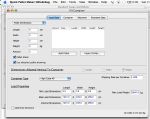 |
| To load the pallets from a folder, we select "Load Solutions", which has a similar function as when this command is used in the Available Solutions window when calculating pallets. This command opens a window in which we can select a folder with pallets. |
 |
| Once the folder is selected, all the valid pallet files are imported into the table as shown in the screenshot to the right. |
 |
| Please note that when the pallets are imported, the quantities are those that are stored in the file. In this case, there is zero pallets per type so we need to replace the zero with a number one. In other words, one pallet of each type. |
 |
| This is done for all pallets. |
 |
| Finally, we click on the container tab or use "Recalculate" to obtain the container fill schematics. In the screenshot to the right, we can see the first container that was loaded. |
 |
| In this screenshot, the second container is visible. |
 |