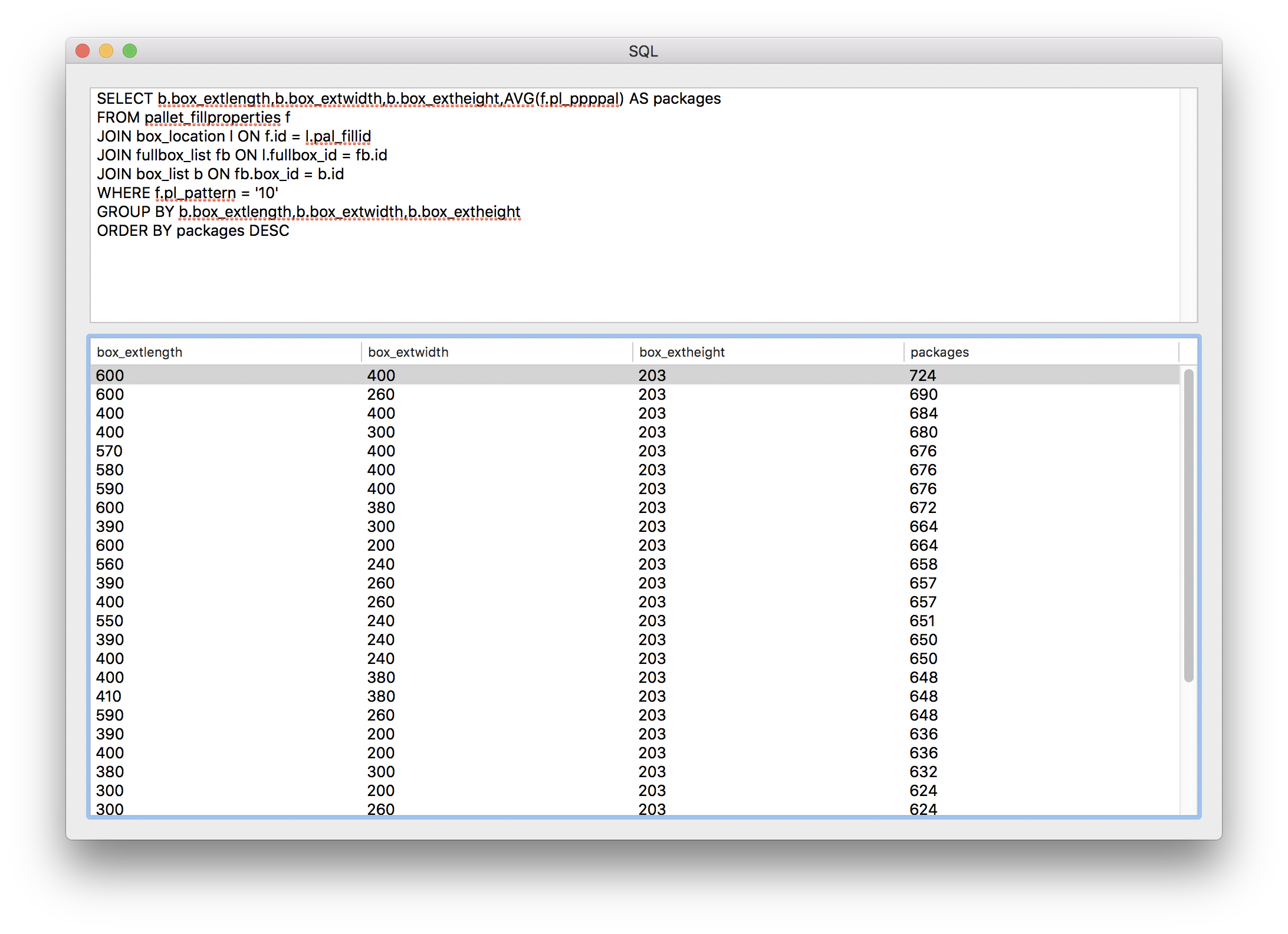Selecting the Best Standard Box For Multiple Packages
In the previous example, we selected a list of standard boxes from a larger list, by picking the ones that produced more optimal pallet arrangements. In this example, we will choose from this list, the ones that fit best a group of five different primary packages.
The first step is to open a new window starting from primary package dimensions. This is done by selecting New Data Sheet - Start from Primary Package.
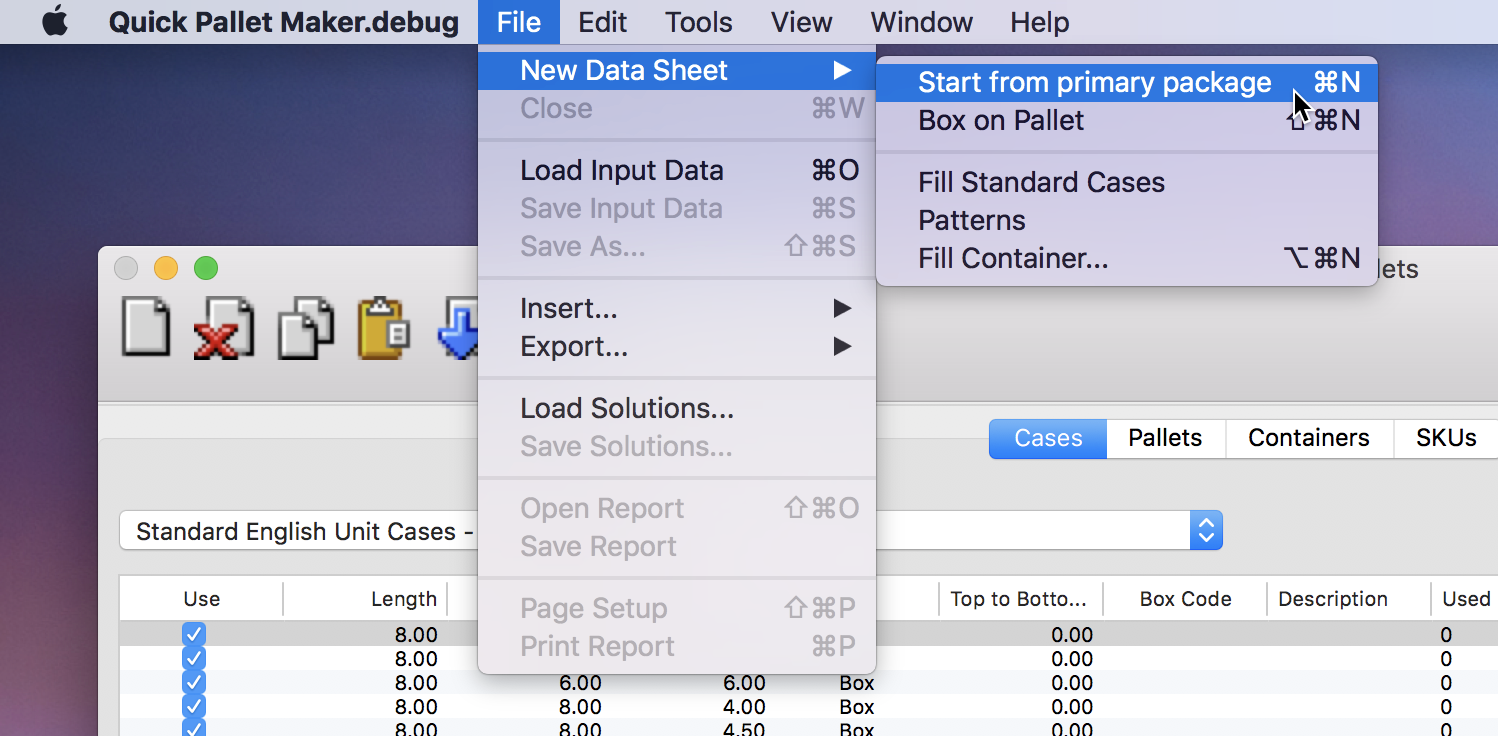
That will open a new window. Once it has happened, select Tools - Load Multiple Packages to open the Multiple Packages window.
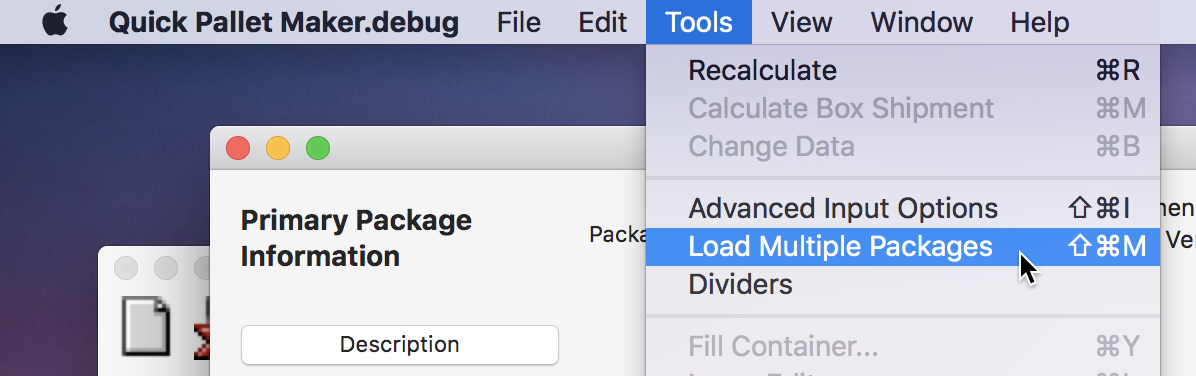
The window will look like the one at right.
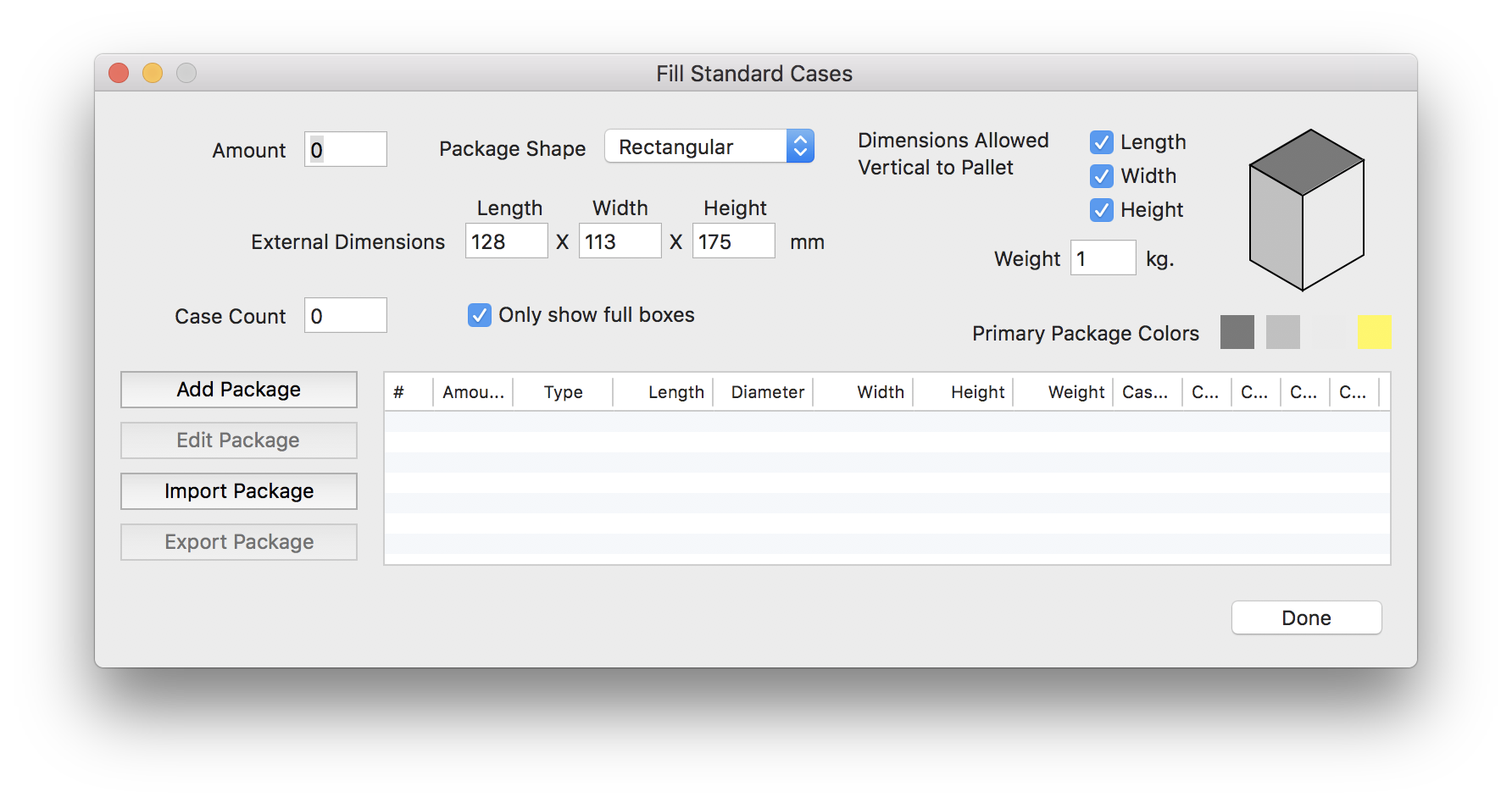
We will then paste the primary package data from a spreadsheet that can be downloaded using the following link. We copy from the spreadsheet.

And then we paste the package dimensions in the central table of the multiple packages window.
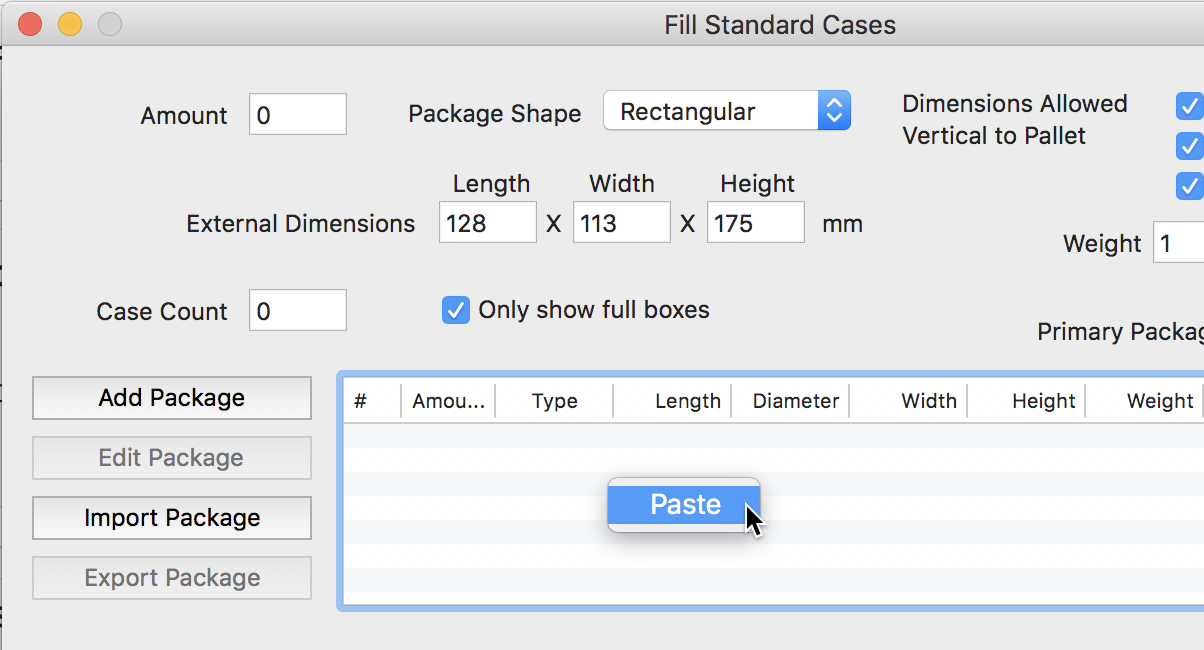
After pasting, we can select one of the packages and it should look like in the image to the right. We click on Done to close the window.
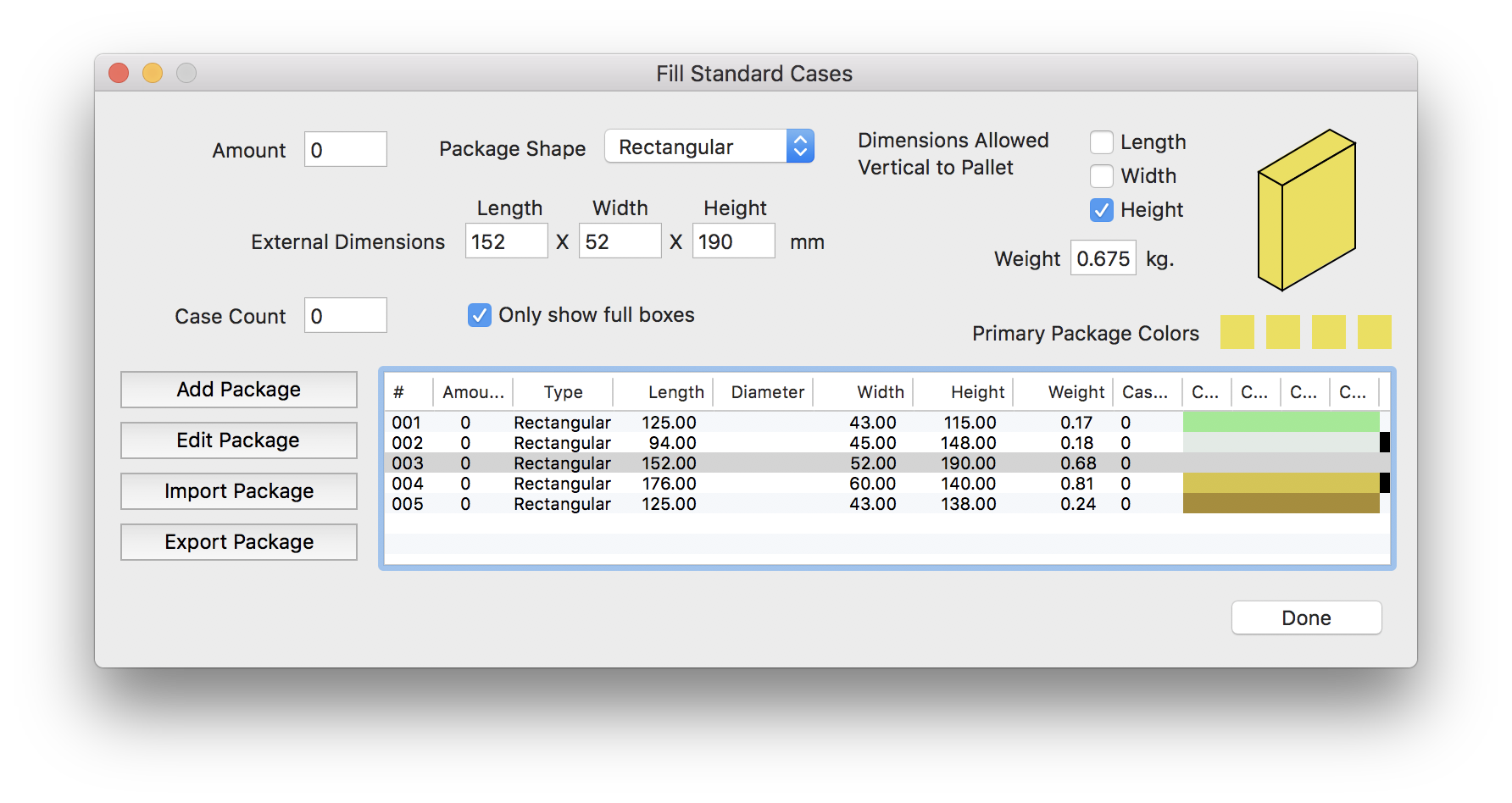
The next step is to configure the Input Window for filling the Standard Cases that we created in the previous example. We select the class from the pull-down menu (in this case the class is called Optimized) and then choose Fill Standard Cases from the second menu. For slack values, we choose 100x100x100. We will reduce these values later to see if we can produce a smaller list of possible boxes. We also select the Europallet and set the pallet and maximum load heights.
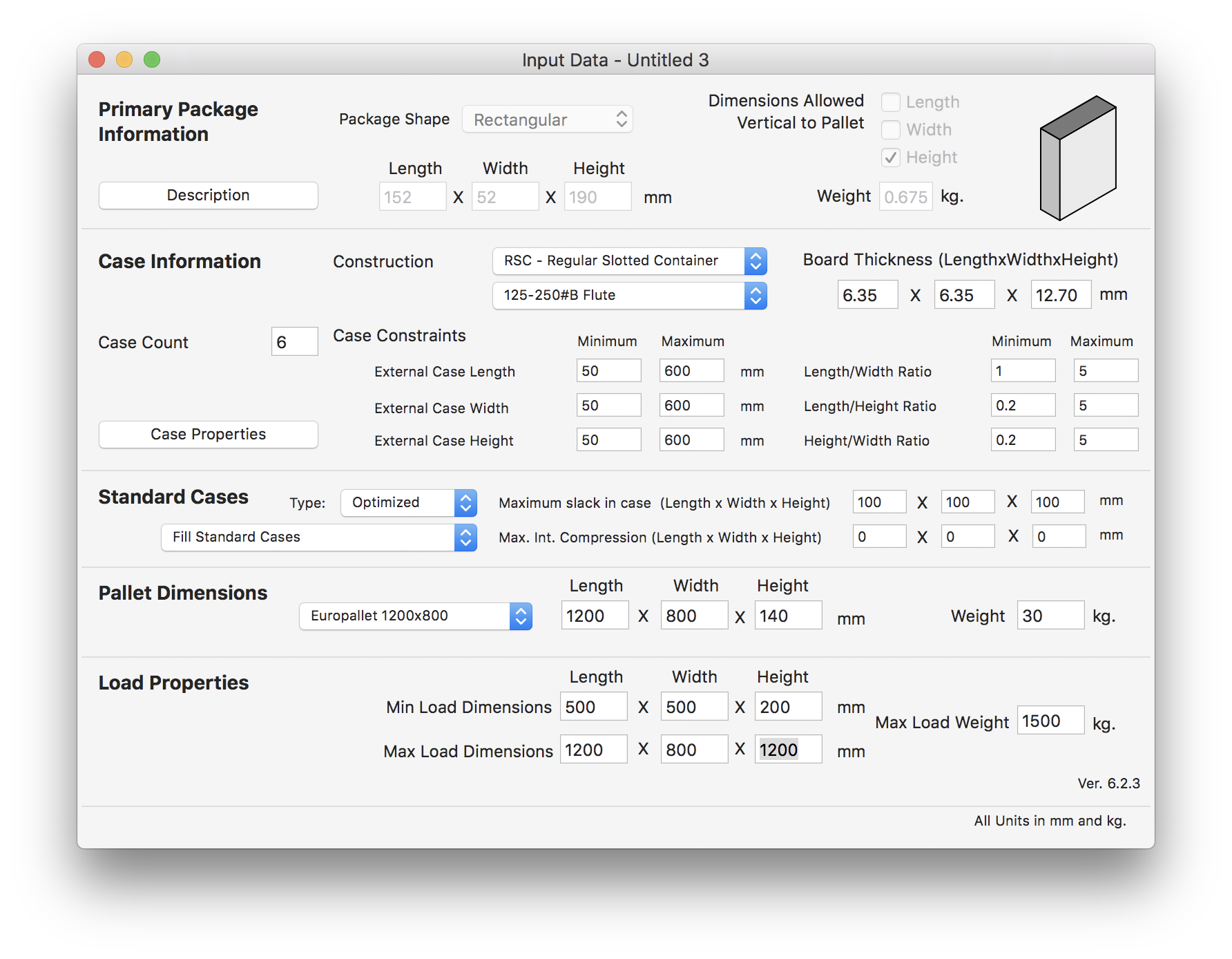
The next step is to select Tools - Recalculate.
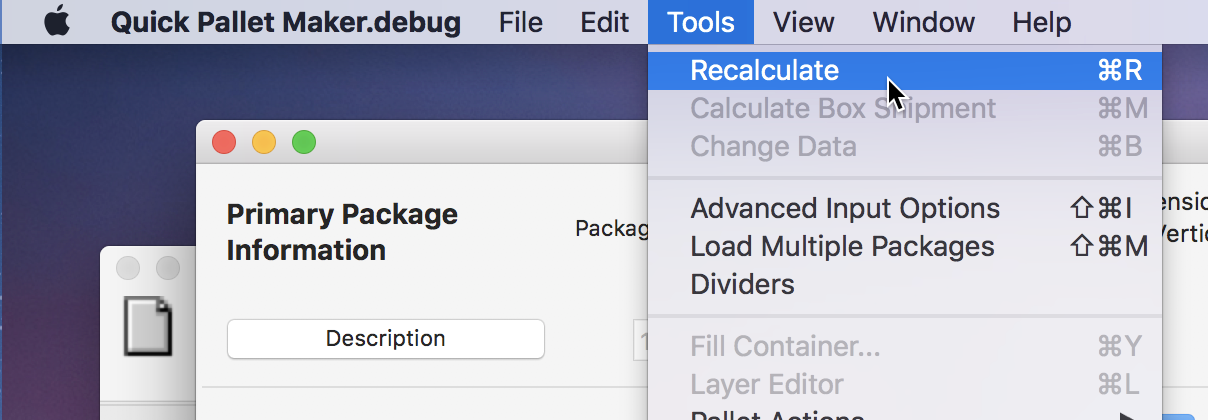
From this, we should expect a long list of possible box and pallet fills. Each one of the five primary packages we copied and pasted at first will be placed into the standard boxes while trying to meet the maximum slack criteria. The only problem is that to find the standard case sizes that fit all of the primary packages, we would need to go through the 160 boxes one by one.
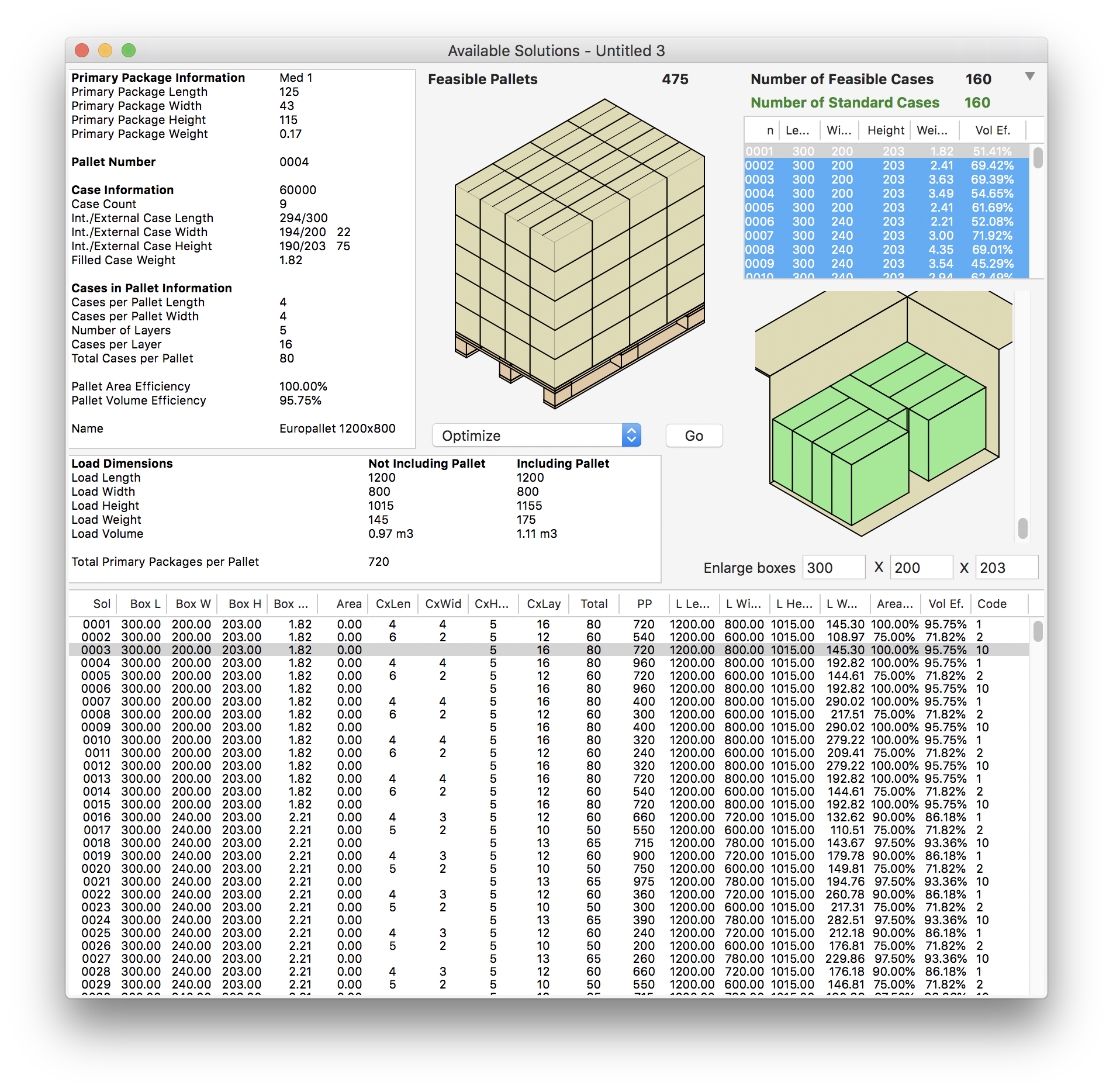
So that's why we created the SQL window: to search data using SQL queries. To open this window, we select the Window - SQL menu item. In the top section, you enter the SQL query code and press Enter or Return. In this case, we selected the Length, Width, Height, Number of Packs that fit, and the Average Volume Efficiency, this last variable being the ordering criterion. From the query results, we see that all the boxes in the list fit all of the five package types.
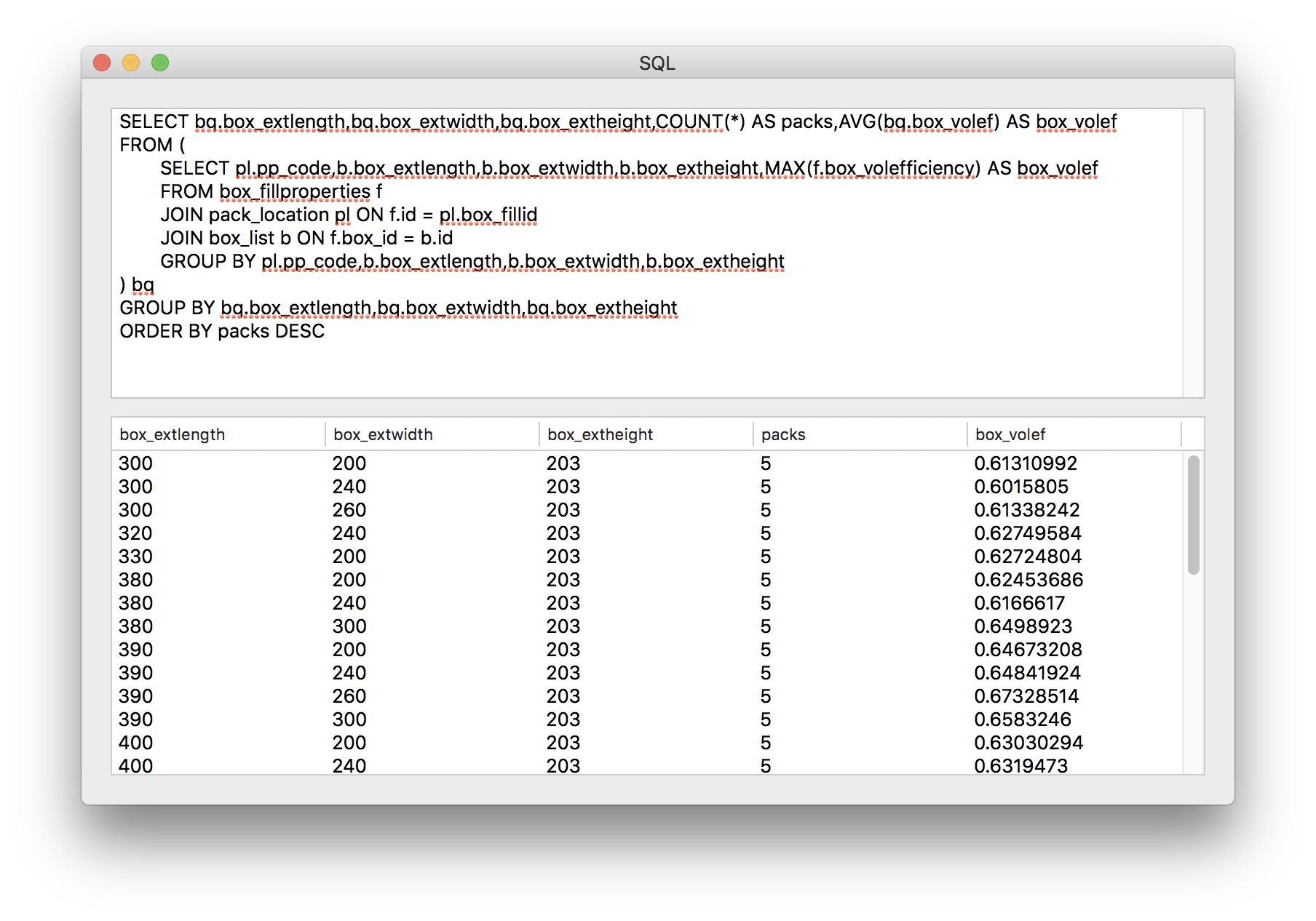
If we wish, we can go back and reduce the maximum slack to 70 mm per side to see if we can obtain a fewer number of boxes that fit five packages. This is done by selecting Tools - Change Data.
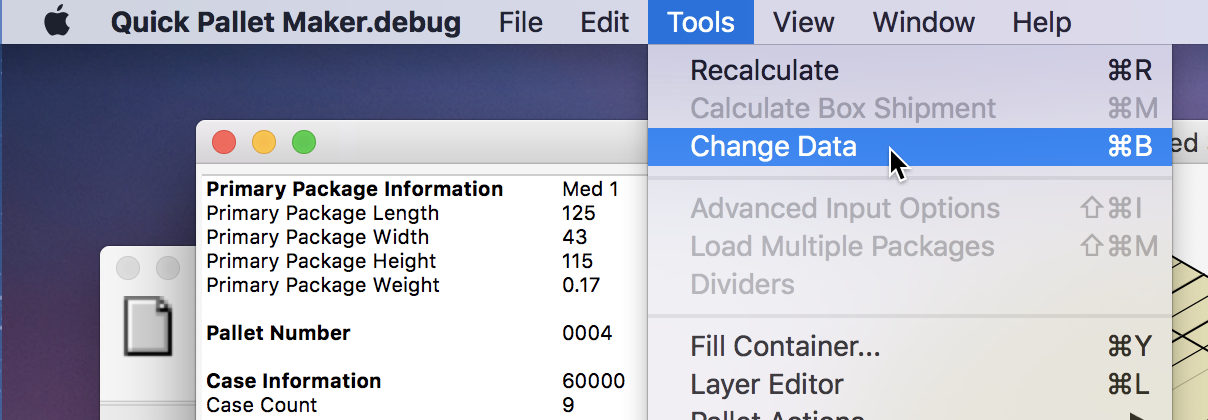
And then editing the maximum slack in Length, Width and Height. Please note that we will need to add the primary packages again to the Multiple Packages table.
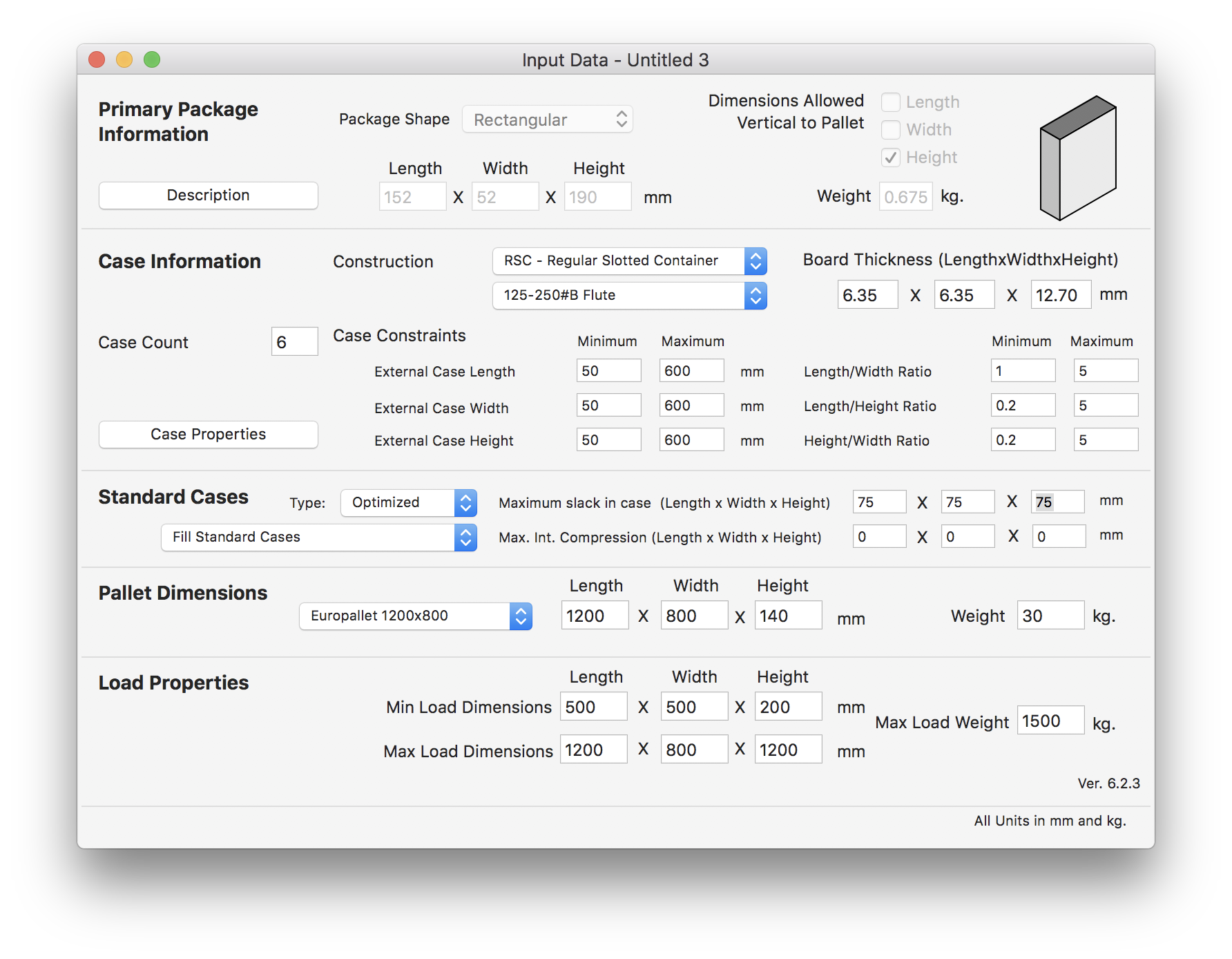
When we calculate and then perform a query, we see that there is no box that was able to fit five packages. So we must go back and increase the slack.
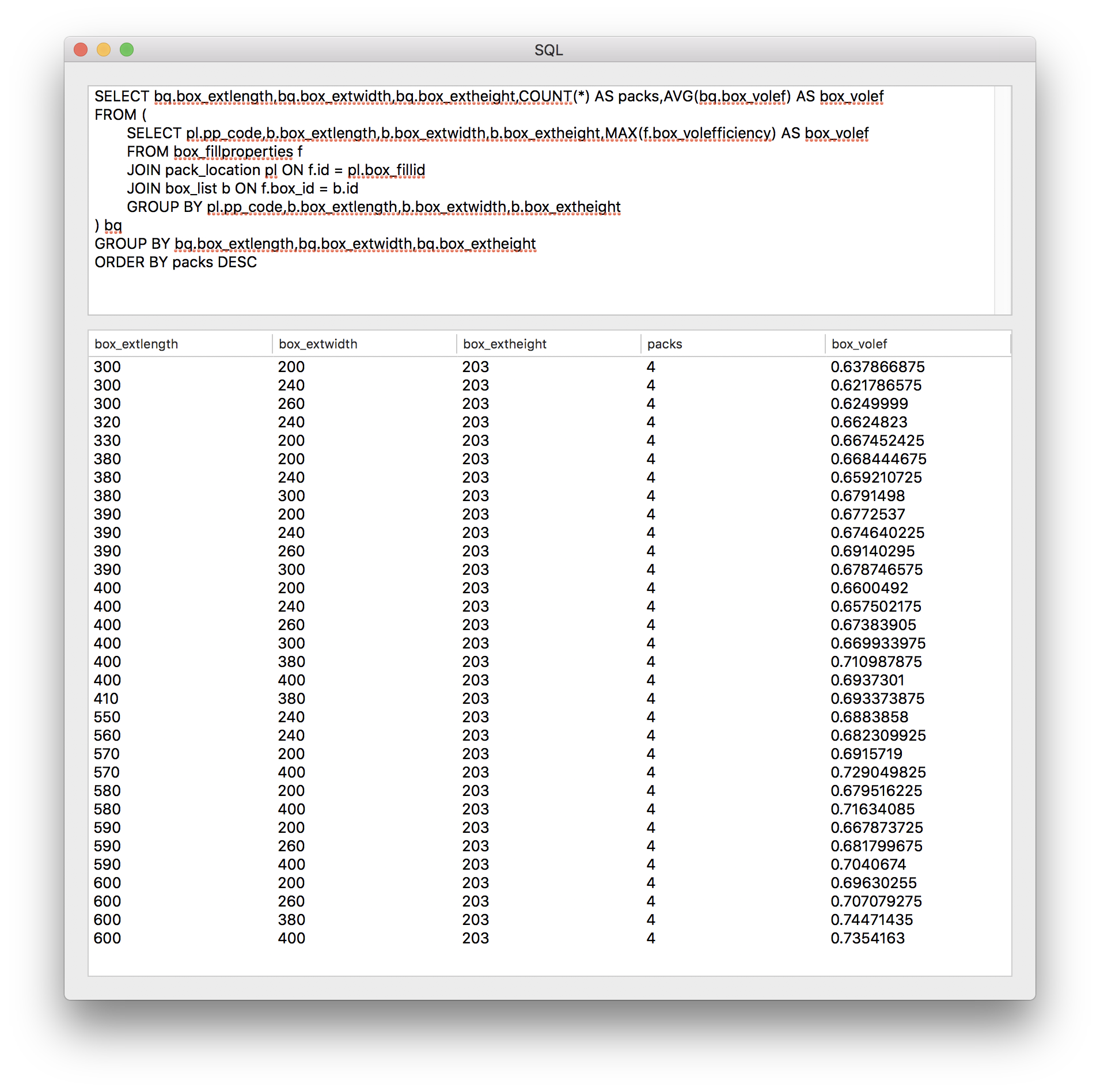
With increased slack (80 mm per side), we are again able to obtain a list of boxes that fit all of the five packages.
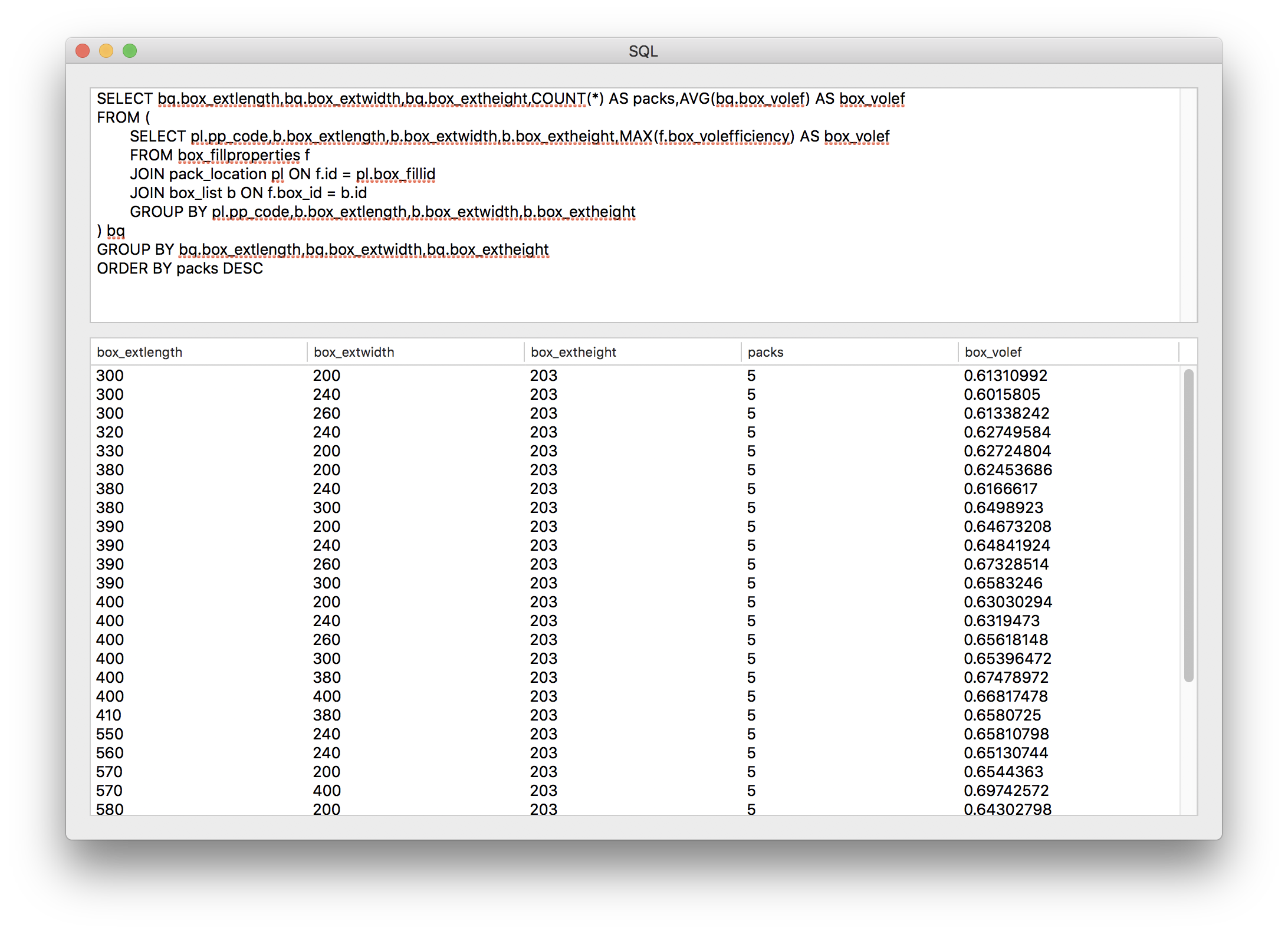
Our final SQL query is to see which one of the boxes delivers the best average number of primary packages per pallet. In this case, the best result was the 600x400x203 box, which makes sense because its large size reduces the amount of carton that is shipped in each pallet.